- How to boot a dell laptop in safe mode Windows 10?
- How to boot into safe mode with networking?
- How to boot into safe mode with the command prompt?
- How to get safe mode on dell latitude?
- How to boot dell Inspiron in safe mode?
- How do I start my dell in safe mode?
- What is dell boot menu and how to enter it on windows 10?
- How to resolve dell boot loop in windows 10 easily?
- Conclusion:
Dell laptops can be booted in safe mode on windows 10 by pressing the F8 key while the device is booting. Safe mode starts up the laptop with minimal drivers and programs. This can help you troubleshoot if your computer has issues due to corrupt files or drivers.
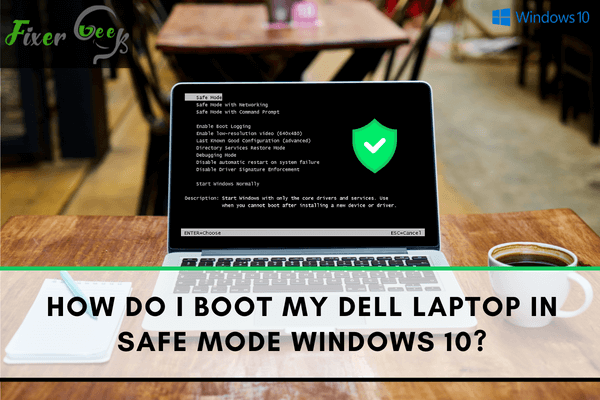
How to boot a dell laptop in safe mode Windows 10?
- Press windows+ I to get into the settings option.
- Click on the Update & Security.
- Choose Recovery from the left side of the window.
- Click on the Restart now button under the "Advanced startup" section.
- After your computer restarts, you will see a list of options. Click on the Troubleshoot option.
- Click on the Advanced options.
- Click on the Startup Settings.
- Click on the Restart button.
- After your computer restarts, you will see a list of options. Press F4 to boot into safe mode.
Alternatively, you can boot into safe mode by pressing F8 while the computer is booting. However, this method may not work on all computers.
Once you are in safe mode, you can troubleshoot and fix any issues your computer may have. Safe mode starts with a minimal set of drivers and programs.
How to boot into safe mode with networking?
If you need to use the internet while in safe mode, you can boot into safe mode with networking. To do this, follow the steps above and press F5 instead of F4 when you are presented with the list of options. This will boot your computer into safe mode with networking. During this boot, you can connect to the internet and troubleshoot any issues you may be having.
How to boot into safe mode with the command prompt?
There are times when you may need to boot your computer into safe mode with a command prompt. For example, if you have issues with the computer and the Start screen or taskbar doesn't load properly, you can try booting into safe mode with the command prompt. To do this:
- Follow the instructions above to get to the Advanced startup options.
- Select the option for Command Prompt. This will boot your computer into a command prompt window.
- You can type in the commands to boot into safe mode.
How to get safe mode on dell latitude?
To boot a Dell latitude laptop into safe mode, follow the steps below:
- Restart your computer and press F8 while it is booting up.
- Select Safe Mode from the list of options.
How to boot dell Inspiron in safe mode?
Follow the steps described above to boot a Dell Inspiron laptop into safe mode.
- Restart your computer and press F8 while it is booting up.
- Select Safe Mode from the list of options.
How do I start my dell in safe mode?
There are a few different ways that you can start your Dell computer in safe mode. The most common method is to press F8 while the computer is booting up. This will bring up a list of options, one of which will be safe mode. You can also boot into safe mode by accessing the Advanced startup options.
What is dell boot menu and how to enter it on windows 10?
The dell boot menu is a menu that allows you to select which device you want to boot from. This can be useful if you need to boot from a CD or USB drive. To enter the boot menu on Dell computers running Windows 10, follow the steps below:
- Restart your computer and press F12 while booting up.
- Select the boot menu option from the list of options.
How to resolve dell boot loop in windows 10 easily?
- Boot into safe mode
When your Dell computer is stuck in a boot loop, it repeatedly tries to start up but can't complete the process. This can happen for several reasons, including a corrupt system file or a computer hardware problem. Whatever the cause, it's frustrating when your Dell computer gets stuck in a boot loop. But don't worry, there are a few things you can try to fix the problem.
- First, try restarting your Dell computer in Safe Mode. To do this:
- Turn on your Dell computer and then press and hold the F4 key while it's starting up. This will bring up the Advanced Boot Options menu.
- Use the arrow keys to select Safe Mode and then press Enter.
- Once your Dell computer has started in Safe Mode, try restarting it and see if the boot loop issue has been resolved.
- If not, try running a virus scan to see if there are any malicious files on your Dell computer that could be causing the problem.
- Reinstall windows 10
If you're still having trouble with your Dell computer getting stuck in a boot loop, you may need to perform a clean install of Windows 10. This will erase all the files on your Dell computer and start from scratch. So before proceeding with this option, ensure you've backed up all your important files.
To perform a clean install of Windows 10 on your Dell computer:
- Go to the Microsoft website and download the Windows 10 media creation tool.
- Then follow the prompts to create a bootable USB drive or DVD.
- Once your Windows 10 installation media is ready, insert it into your Dell computer and restart it.
- When prompted, select the option to boot from the USB drive or DVD and then follow the prompts to complete the installation process.
After doing this, hopefully, your Dell computer will no longer get stuck in a boot loop!
Conclusion:
Safe mode may take a few minutes to boot up, but once it does, you can troubleshoot any issues your computer has. You may need to perform a clean boot if you still have trouble after booting into safe mode. This will start Windows with a minimal set of drivers and files. Once Windows is loaded, you can then start troubleshooting your issue. Thanks for reading, and hopefully, this article has helped you boot your Dell computer in safe mode on Windows 10.