When installing Windows 11 on your PC, the light color theme is used for the taskbar and start menu by default. However, you can switch to dark mode at any time, and you can also change the taskbar color to black or any other color of your choice.

But, changing the taskbar color on Windows 11 requires some extra steps that should be known to you. In this article, you will learn how to change the taskbar and start the menu color on windows 11.
Change taskbar color to black or white.
If you want to change the taskbar color to black or white, it's simple. You have to change the dark or light mode of the window.
- Open Settings by pressing the window key + I.
- Select Personalization from the left section.
- You will see the color option on the right side. Click on it.
- In this section, locate and click on Choose your mode option. Change the mode option to custom if you want to change the taskbar color and not the color of the windows.
- Change the ‘choose your default windows mode’ to black and ‘choose your default app mode’ to while.
It will set the window color to white and the taskbar color to black.
Change the Taskbar and Start menu color on windows 11
If you want to change the taskbar and start menu color other than black or white, follow the below steps.
- Press Window key + I to open settings.
- Locate and select Personalization in settings.
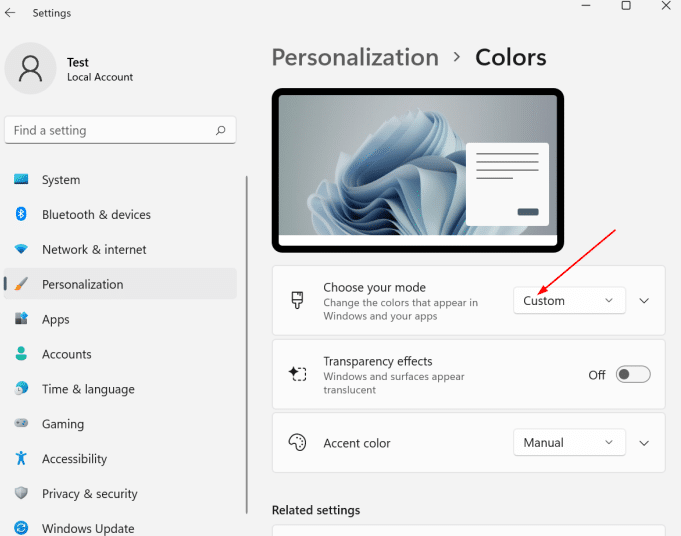
- On the right side pane, tap on the colors option.
- Click on choose your mode and select custom.
- Go to choose your default windows and click on the dark option.
- Scroll down, locate "Show accent color on start and taskbar, " and turn it on.
- Choose the manual option in the Accent color settings.
- If you use the Automatic option. The color will be similar to the background color of your PC.
- After setting it to the manual, you can now select the color of your choice from the given option.
- You can also customize the color from the view color option if you don't like the available colors.
After selecting the color, close this window, and you will see that the taskbar and Start menu colour are changed to the color you have chosen from the settings.
Final thoughts
If you are using the light mode, which is set by default on your windows, you will not be able to change the Start menu and Taskbar color. After selecting the dark mode, you will be allowed to change your taskbar color. That's all about changing the colour of the taskbar on Windows 11.