MindMeister is great for collaborating on projects across your team. Sometimes you’ll want to share a document with someone who doesn’t have a MindMeister account, which is where the export feature comes in handy. Let’s take a look at how you can share the files you create with others and let them view it from our desktop app.
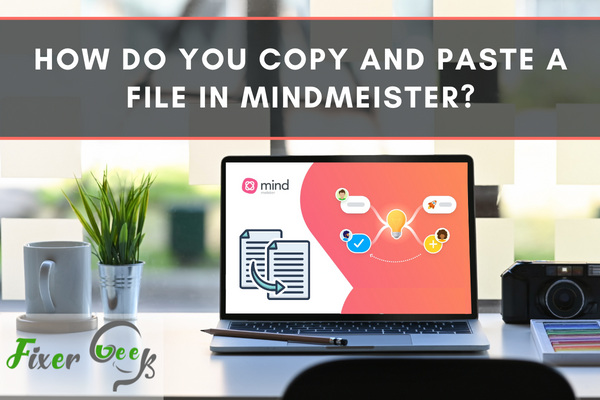
Mind Meister is an online platform that uses user clouds to create, present, & share your thoughts or mind maps with other people. You can generate a vision and illustrate it using this tool. Or you can be a part of a process by contributing to the map.
In any case, it has become a popular platform for revolutionizing our ideas through illustrations and sharing them with others.
Sometimes, you may want to copy your mind map and paste it somewhere else. This process is also known as duplication in Mind Meister. So let’s find out how to perform duplication.
Before you begin
- You need a Mind Meister account. Even the most basic account plan would do.
- Also, you need some existing files, preferably a complete mind map or some similar elements.
Copy a file in Mind Meister
You can easily duplicate a mind map following these few easy steps. Follow along.
- First and foremost, log in to your Mind Meister account.
- The server will automatically redirect you to your dashboard after logging in. The dashboard will give you a glimpse of every map linked to your Mind Meister account. Among those maps, you’ll find the ones you created and shared. You’ll also see the ones that other people created and shared with you.
- You’ll find the map list illustrated in detailed tabular forms. You can see horizontal columns for Members, Name, and Modified.
- Locate the mind map you want to copy. To select it, place your cursor to the left side of the mind map name. Check the white little box that appeared.
- After selection, three dots (ellipses) will arrive at the right side of your map details.
- Click on the three dots and a dropdown menu will appear. Select Duplicate from there.
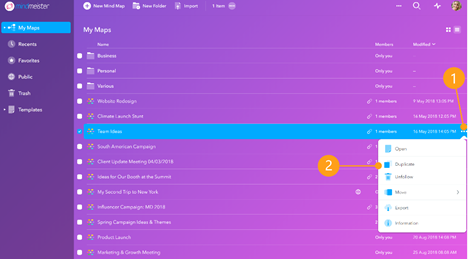
You’ll find your newly copied mind map on your dashboard, in the map list. Look beneath your folders for a name that shows a number in brackets. The number will differ based on the number of duplications. Same as when you copy a file multiple times.
E.G: Project 101 Outline (1)
Note that if the mind map itself was inside a folder the duplication will also appear in a folder.
Additional tips for copying and pasting other files:
- You can directly copy an image in Mind Meister. Just select the image, right-click, and choose copy. You can use the keyboard shortcut as well. Press Ctrl + C to copy to the clipboard. Then simply paste anywhere using Ctrl + V. For MAC, the substitute of Ctrl is CMD.
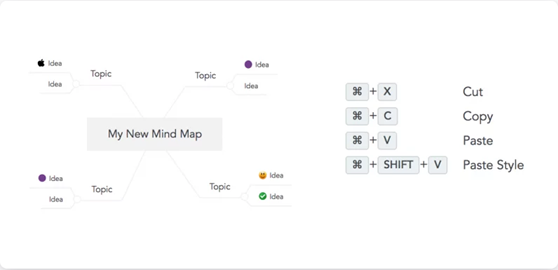
- You can choose to insert the image as a visible image or an attached file.
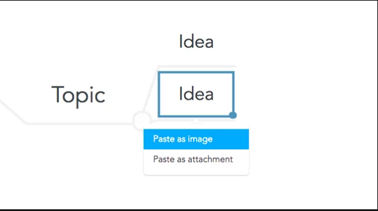
- For links, the traditional rules apply. You can directly copy a link from Mind Meister or anywhere and paste it into a topic. Common file links will automatically attach with a widget. As for an image link, the corresponding image will automatically add to the topic.
- Video links will automatically embed the target video and add a mini player. So you can play the video without leaving Mind Meister.
- Similarly, you can copy and paste entire topics with this method.
Summary: Do you copy and paste a file in MindMeister
- We don't copy and paste a file in MindMeister.
- We'll need you to import your mind map from Freemind instead.
- If you're working on a mac, that might be easier said than done.
- You can check the box for filter by extension to show only .mm files, which will make it easier to find the one you want if there are several.
- Click the MindMeister link at the top of the page and select "import".
- Pick a freemind file to import, and choose a folder in MindMeister to save it in.
- Name your map, and click "import" again.
- Let us know if you have any questions!
- There are ways to bring over your freemind mindmap into MindMeister.