When building flows, one of the most common questions related to wait for activities is: how long should I set my Wait for a specific action? In this Flow Course, we've already gone over how to understand when your flow is failing. That includes looking at your error logs and performing some troubleshooting. But how can you tell ahead of time? This lesson will go over the different thresholds that Microsoft Flow sets and what that means for your flow before it fails.
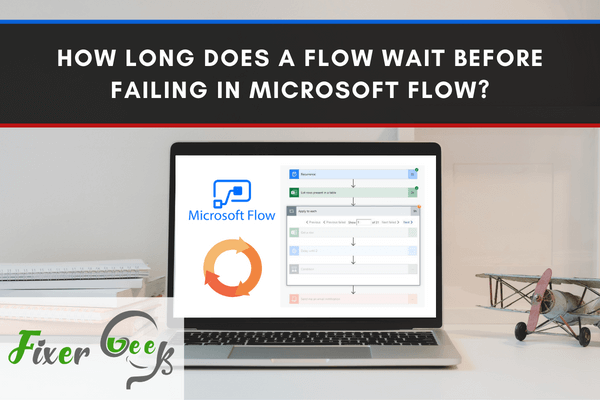
Everything should go perfectly with any online business platform. But you’ll have to face some inconvenience from time to time. Your workflow in MS Flow can fail at one or several steps.
The answer comes uncertain, depending on the error fact. With no online connection, you’ll immediate get the message. But poor/slow/low speed takes some time before failure.
Of course, technical waiting time refers to the time requirement of approval response. There’s no strict documentation to explain or suffice the time. You just need to keep waiting on definite steps for its proper completion.
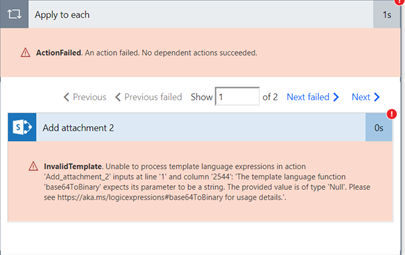
Causes of Failures in Any Particular Flow Step
There are different facts to initiate the error. Any functional program gets busted at any time. You’ll have to know the primary idea of the causes for a quick fix. All the major reasons come right below.
Authentication Failures
‘Unauthorized’ or ‘401’ or ‘403’ appears on the error message. Even the slightest issue with the authentication will trigger the failure. You’ll have to update the system’s online connectivity for making the fix.
Action Configuration
Any specific setting in action can fail to respond on time. It also initiates an immediate failure of the system. The message includes – ‘Bad Request’ or ‘Not Found’ or ‘400’/’404’. Opening the details should reveal the fixing tricks.
Miscellaneous Failures
Often, transient or temporary failures tend to occur. There are different reasons to encounter the problem. The error message displays either ‘500’ or ‘502’. You just need to resubmit the flow request again.
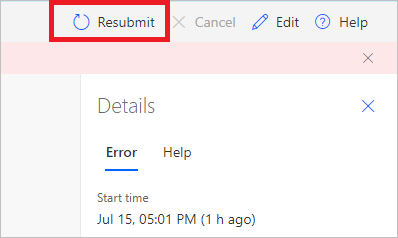
Identifying Flow Failure from Your Account
You’ll need to understand the error message to get the details. Revealing the exact cause remains some steps ahead.
- Click on ‘My Flows’ to check the failed step.
- Open ‘28-day run history’ for selecting the ‘date’ of failure.
- Start looking into the details to recognize the Red Exclamation icon.
- Click on the step to open the complete error message.
- Check out the right pane; you can see all the relevant ‘details’.
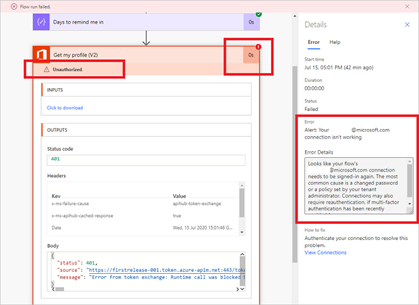
- Now, look inside the ‘How to Fix’ the error on the same pane.
Pausing a Certain Step on MS Flow
Scheduled workflow lets you implement a bridge with minimal effort. It’s likely to remain functional over rescheduling the flow at specific intervals.
But you don’t necessarily require to keep running the flow all the time. That’s where Microsoft lets you pause the upcoming step until a defined time gap.
There are two different options to accomplish the objectives. 1) Delay or 2) Delay Until – you’re free to choose to meet your workflow pausing requirements.
Error Handling Steps from MS Flow
Apart from the timeout problem, you can add immediate action following the failure. Right there, you’ll get the option to utilize run after for handling the missing records. The process concerns with initialized variable increment or decrement.
The processing comes rather detailed & complex, letting you make modifications after recovery. Hit MS Flow Error Handling to explore the details.
Summary: Does a flow wait before failing in Microsoft Flow
- Microsoft Flow has a retry mechanism that will retry the actions in your flow if they fail.
- By default the Flow will wait one minute, and then retry the action up to two more times with increasing delays between retries.
- You can configure the wait time and number of retries through the Settings tab.
- Microsoft Flow will allow for retries on failed actions.