If you face problem in accessing your Microsoft account, here is what you can do to resolve it. Microsoft account is important for signing in to any device or console with MS account. Most importantly, MS account allows you to buy games and download apps from the Xbox store. If you are facing problem with signing into your account on Xbox, read this article to know why and what can you do to fix it.
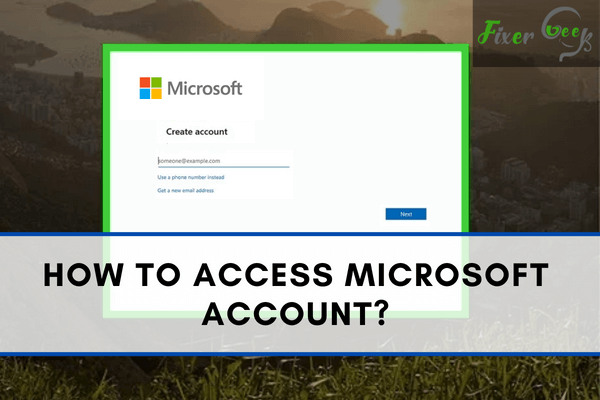
Microsoft Account was previously recognized as Windows Live ID. It's used to access several Microsoft services such as Hotmail, Outlook, and Xbox Live. If you have a Windows PC, then chances are, you already own a Microsoft Account.
However, how can you access your Microsoft account? There are two common ways to do so, both of which will be explained in further detail below.
Check out how to access your Microsoft account below.
Accessing Microsoft Account through microsoft.com
The first method is by accessing it through Microsoft's official website. For this, you will need a web browser and an internet connection.
- Go to https://account.microsoft.com then choose Sign In.
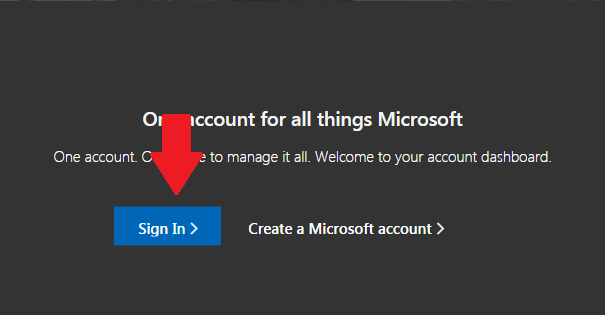
- It will take you to a new page. There, you are required to fill in all the credentials, such as email address or phone number, and click Next.
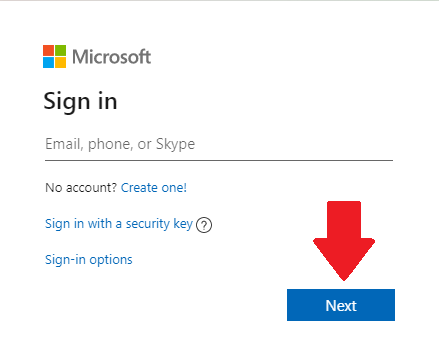
- Then, you will be asked to enter your password. For an easier login process in the future, put a checkmark on Stay signed in.
- After you are you have entered your password correctly, choose Sign In.
Accessing Microsoft Account through Windows Setting
The next method is by accessing it via your PC's Windows Settings. Unlike the previous method, you won't need any other software to access your account.
- From your computer's Desktop, click Start.
- Then select Setting.
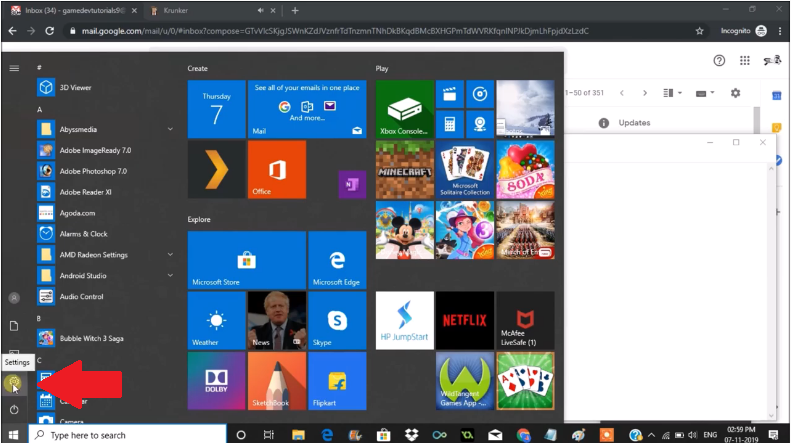
- When the Window Setting window appears, select Accounts.
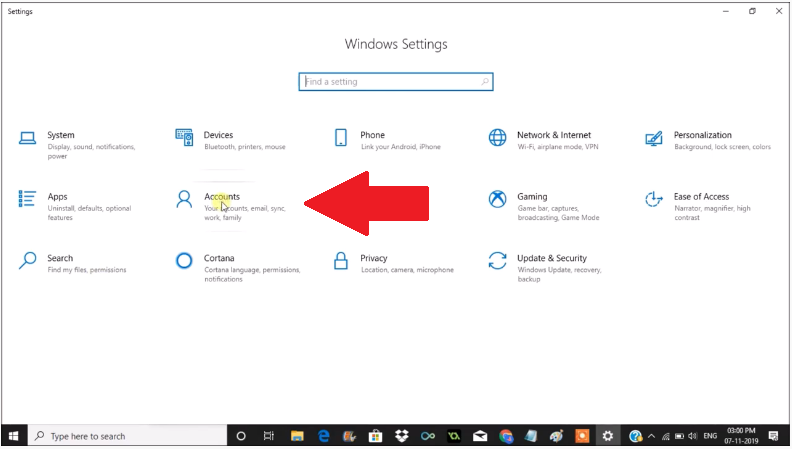
- Under the Your info section, you will see that your status is still Local Administrator. It means you haven't linked your computer to your Microsoft Account. To connect it, select Sign in with Microsoft Account.
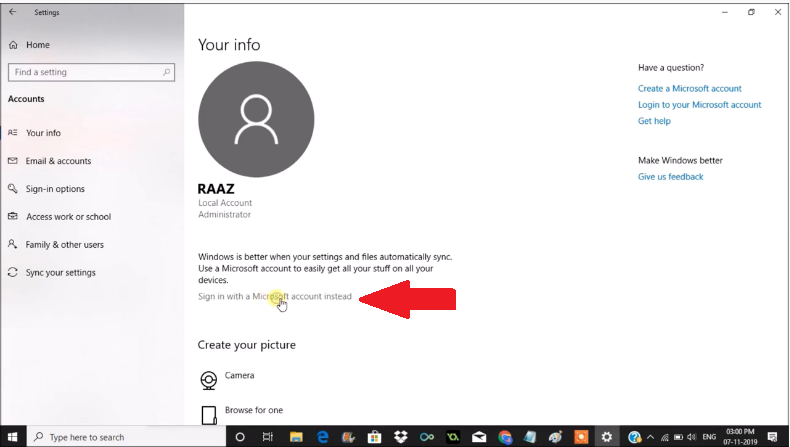
- Just like using Microsoft's website, you will be asked to fill in your email address and password.
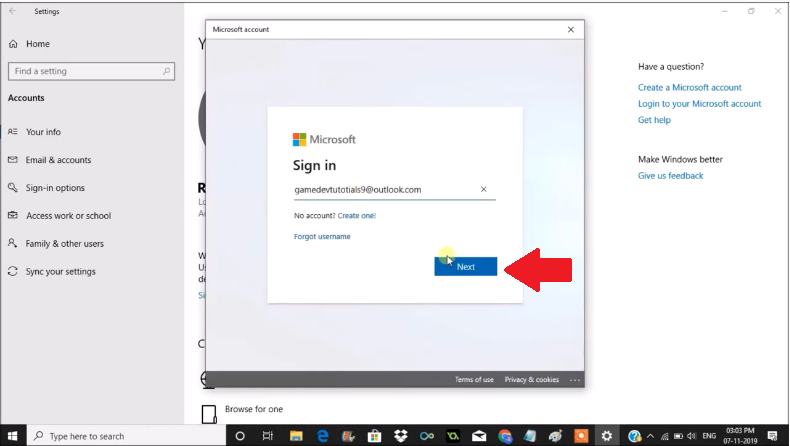
- After you have filled in the required credentials, you will then be asked to make a PIN. This PIN is used as second layer security so Microsoft can give optimal protection to your account.
- Now that you have linked your computer to your Microsoft Account, you should notice that your status has changed from Local Administrator to your Microsoft Account.
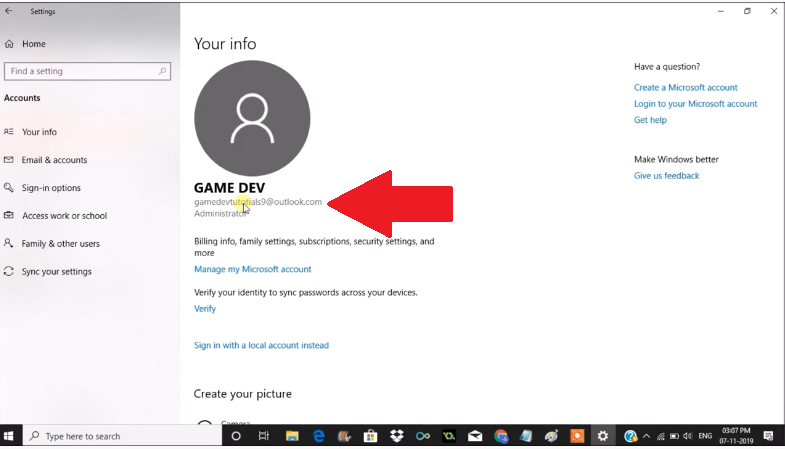
Advantages of Accessing Your Microsoft Account
By logging in to your Microsoft Account, you will get many advantages like accessing several Microsoft-related programs.
For example, you can use your Microsoft account to access your OneDrive. Microsoft OneDrive is an online storage platform. Compared to other platforms, this one gives you quite a lot amount of storage capacity.
Suppose you are not familiar with Microsoft OneDrive. In that case, think of it is as a conventional storage device, like your hard disk or flash drive. However, with OneDrive, you don't have to carry it anywhere you go. As long as you can hook up to the internet, you can access it wherever you are.
You can use Microsoft OneDrive to save some disk space from your computer. In OneDrive, you can store many kinds of files including pictures, documents, and videos. Still, you will need to pay a subscription fee to get extra capacity.
Once you are accustomed to using OneDrive, it is a good idea to add extra protection. You can check out Cloud Secure from New Softwares. With Cloud Secure, you can lock any of your files and folders in OneDrive so that no one can access them.
This software can be beneficial in case you accidentally let someone control your PC. This situation is unquestionably inconvenient for you.
With Cloud Secure, you don't have to worry about that person gaining access to your OneDrive because you have password-protected your files and folders.
Summary: Access Microsoft Account
- Go to www.microsoft.com.
- On the home page, go to the top right side of the window and then click LOG IN.
- The “Login” window will pop up immediately. On this window, you can use any of your Microsoft account email address, phone number, or Skype name instead of your usual user name to sign in easily to the Microsoft account.
- You can click on “Use another account” to sign in with a different account.
Conclusion
Having access to your Microsoft account can help you better manage your Windows apps and offers you many advantages and access to services like OneDrive. Hopefully, with the steps highlighted above, you now know how to access your Microsoft account.