How to Activate Lock iPhone? Have you locked your iPhone with a passcode, but are not aware of the activated lock? You’re back with no knowledge about iPhone Activation Lock and wondering how to deactivate iPhone activation lock.
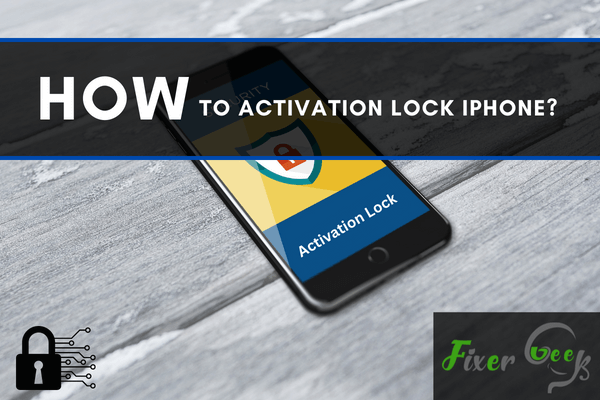
The activation lock has been designed for an advanced security system. It helps the users to track their lost or stolen device. This service was launched a few years ago with the release of iOS 7.
Activation Lock ties up the device (iPhone, iPad, or iPod) with your iCloud Account. If you somehow lose your device, an activation lock will help you to retrieve it with the help of Wi-Fi radios and built-in GPS.
Interestingly, factory Reset cannot disable the Activation Lock. Though Factory reset removes all the data from your iPhone, it cannot disable the activation Lock. Once your activation lock is properly activated, it ties up with your Apple ID.
If anybody wants to use this device, they must enter the correct information of your Apple ID. This feature prevents others from using your device. In this guide, I will discuss the basic steps of setting up Activation Lock on the iPhone.
Requirements
There are some basic requirements for setting up the activation lock. You need;
- iOS 7+ device
- Internet Connection
- Apple ID and iCloud Account
Setting Up Activation Lock Step by Step
If your iPhone is new, you need to create an Apple ID while setting up your device. For that;
- Go to the Settings from App Store.
- Click “Sign in to Your Phone”.
- Click “Don't have an Apple ID?”.
- Select the option “Create a Free Apple ID”.
- Enter your information (Birthday, First and Last name, and Email Address) and click "Next".
- Create a new strong password.
- Now, verify your password by email address.
- Answer the security-related questions.
After verifying your password, some terms and conditions will pop up on your screen.
- Click Agree to move forward.
- Merge the existing data of your iPhone with your Apple ID. This is optional.
Setting up two-factor authentication for advanced security will help you. Now you can configure iCloud settings using your Apple ID. For that;
- Launch Settings option.
- Click on your name on the upper side of the display.
- Click on iCloud.
- Enable your Mail and tap “Create”.
- Select your email address to use for your iCloud account.
- Click “Next”.
- Click “Done”.
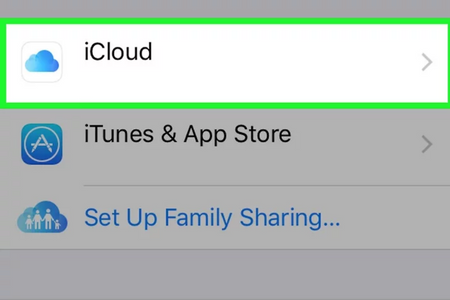
Now, your Apple ID and iCloud Account both are prepared. For further process;
- Again, go to settings.
- Tap on iCloud.
- Turn on the option “Find My iPad” following the figure below.
- Select OK.
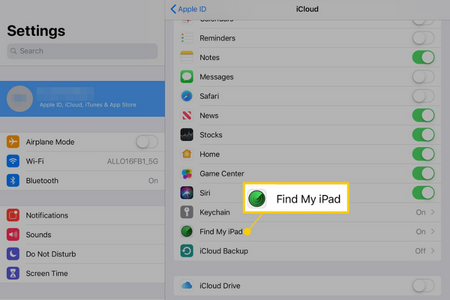
Enabling this service will let you activate the Activation Lock. Now your device is connected with your Apple ID and iCloud account. This will save your device from unauthorized access.
How to Disable Activation Lock?
- Go to Find iPhone on your browser.
- Enter your Apple ID.
- Choose the device that you want to delete from iCloud.
- Tap on the name of the device.
- Click Next.
The above steps will disable the Activation Lock.
What to Do If I Forget My Apple ID or the Password?
Don’t worry. You can update your password.
- Go to the link.
- Enter the email address you used for creating your Apple ID.
- Enter a new password.
By doing this you will reset your password and use your Apple ID again.
Summary: Activation Lock iPhone
- Go to Settings>General>Apple ID and Sign Out.
- After that has been completed, select Find My iPhone.
- Find My iPhone is disabled.
- This will allow you to Activate your iPhone again.