In this article, I'm going to show you how to add music in / to your streamlabs donation alerts. First off, there are music packs that you can purchase through Streamlabs to add your music. Or you can use the free method of adding music by uploading it yourself. Either way, I'll show you how to add the music to your alerts.
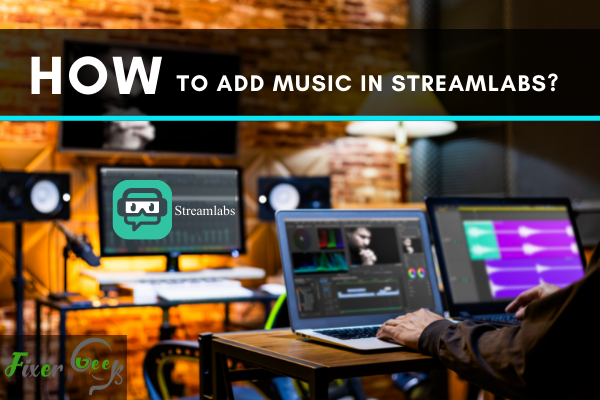
Streaming is designed for the convenience of those who stream for online video games, services, and product promotions or online classes. Whether for business or personal use, streaming live, or recorded lets you communicate and interact with people around the world.
Streamlabs, an app intended for streaming, is a user-friendly version of a simplified version of OBS design. To the uninitiated, OBS (Open Broadcaster Software) is an open-source software suite, which is free. It is intended for live or recording streaming. Moreover, OBS allows you to record and capture your screen while filming a video.
Streamlabs also can link your stream to any existing platform you have, such as Facebook Live, YouTube, or Mixer, in just a few clicks.
Before starting to set your choice of music on Streamlabs, it is recommended to use the copyright-free ones to avoid interruptions on your streams. This is also to keep your vlogs, videos, or whatever you do to be pulled down because of copyright issues.
Here's a walkthrough on how to put music to any scene on your stream
- Under the Source menu, select the Media Source option.
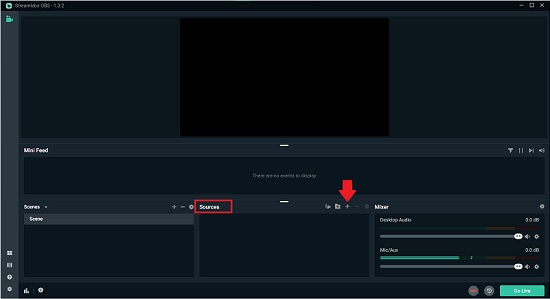
- Then click the Add Source button.
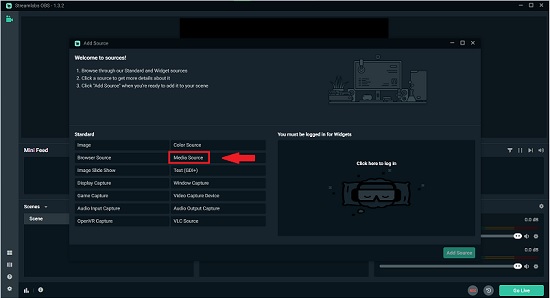
- As another menu pops up, turn on the selection, which states Add a new source instead.
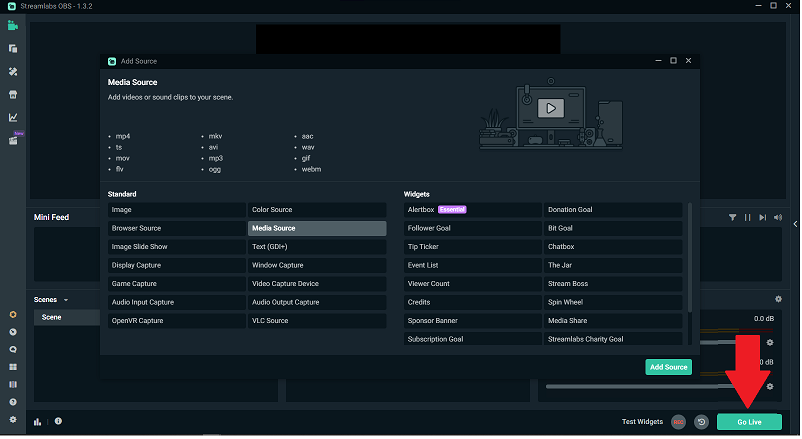
- On the empty box of the menu, fill in "add source" or any phrase you want to rename or personalize that said option.
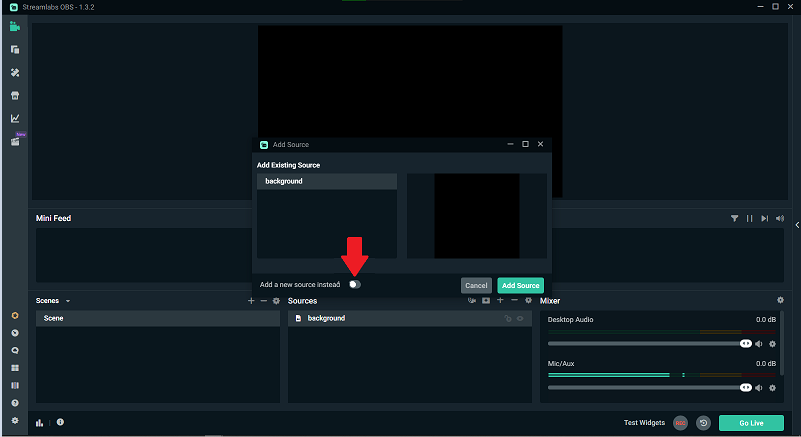
- Then select the Add Source button found on the bottom right corner of the menu box.
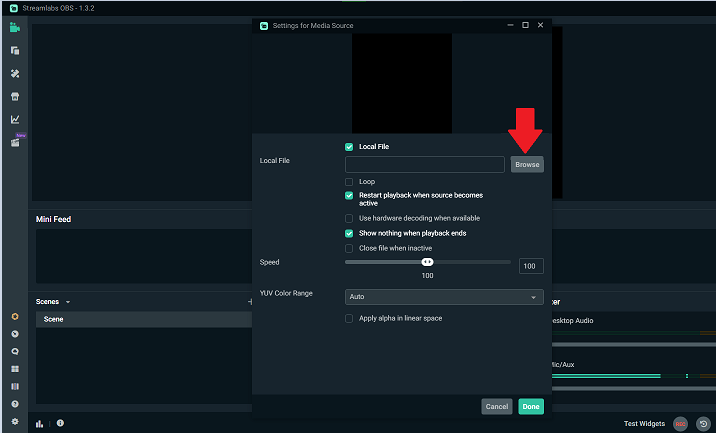
- A ‘next’ menu box will pop up, so you need to select the Browse button. Doing so opens up the music folder on your computer.
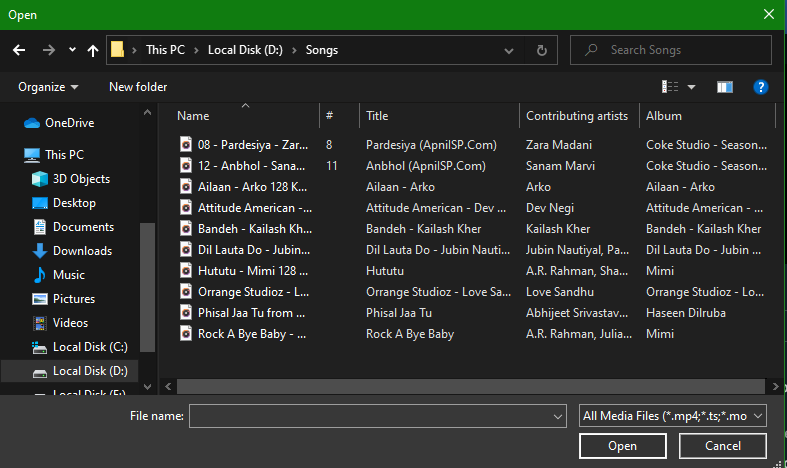
- Select a song. Now you have the option below to Loop the song to avoid dead air.
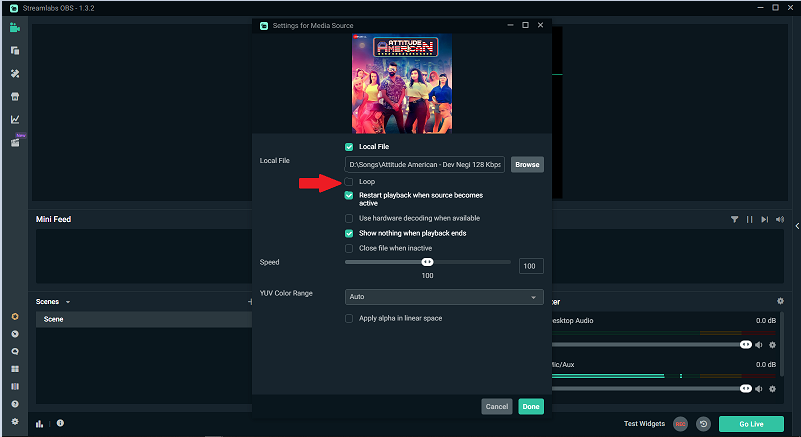
- When inactive, selecting the Close option file allows the music to stop when you go to the next scene.
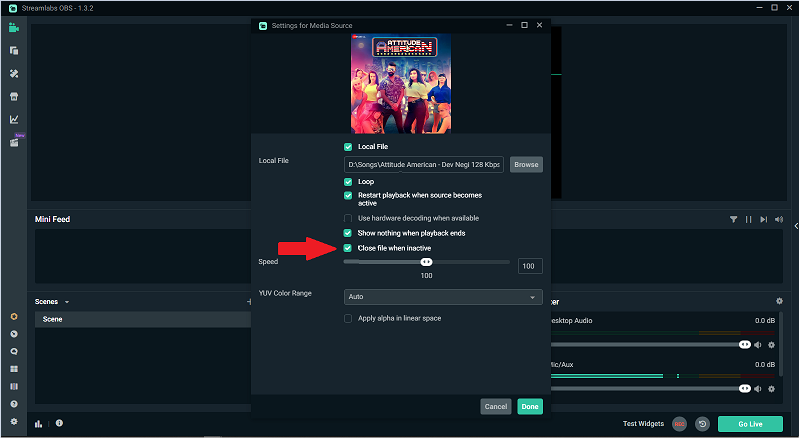
- Speed option offers you the freedom to choose how fast your music would be.
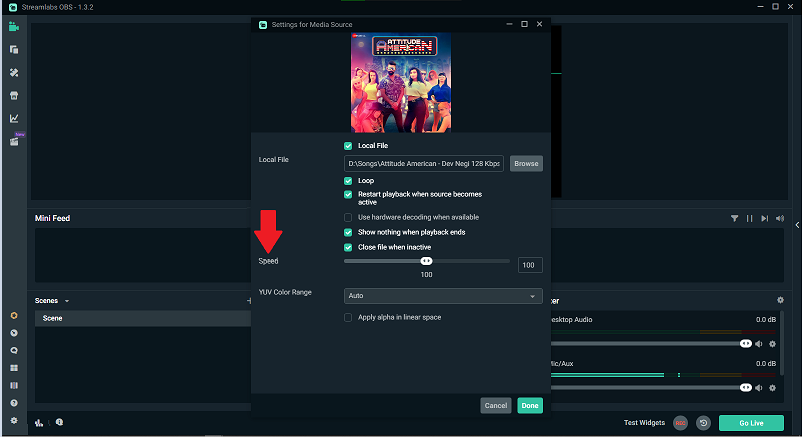
- You can select the Done button, now that the song was added.
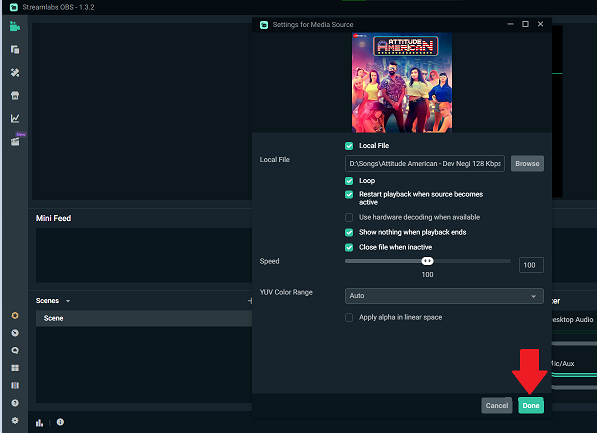
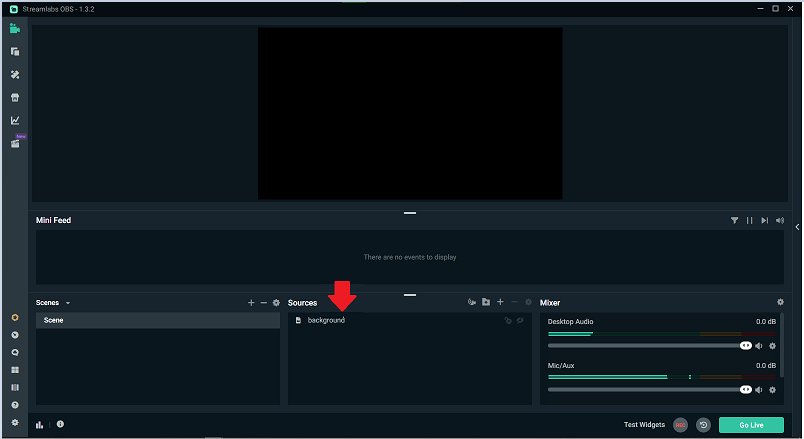
Want to have multiple songs while streaming? Here's how you do it.
- Click the plus (+) icon once again.
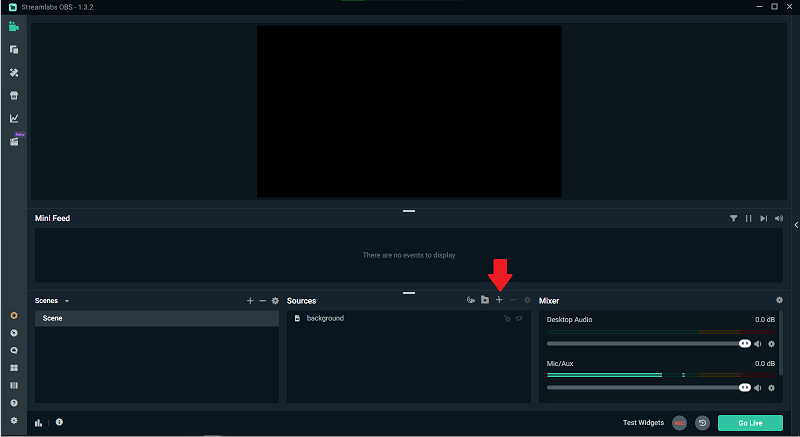
- As it expands, instead of the media source, select the VLC Source.
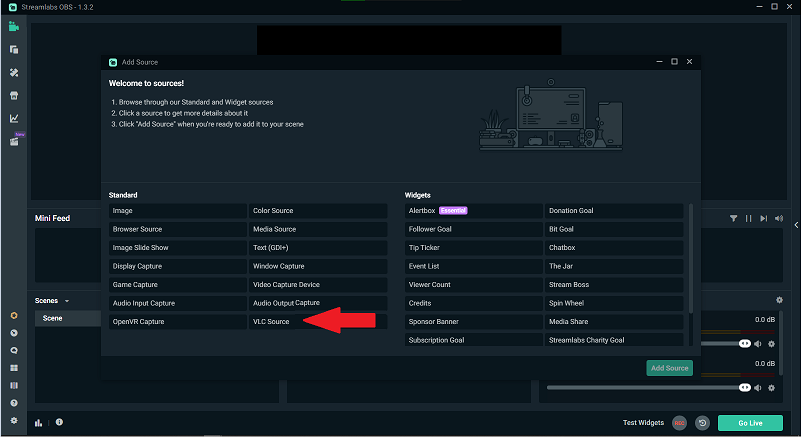
- Click the Add Source button.
- As the box pops up, rename the file to whatever you desire- let's say 'All Source.' Then click the Add Source button.
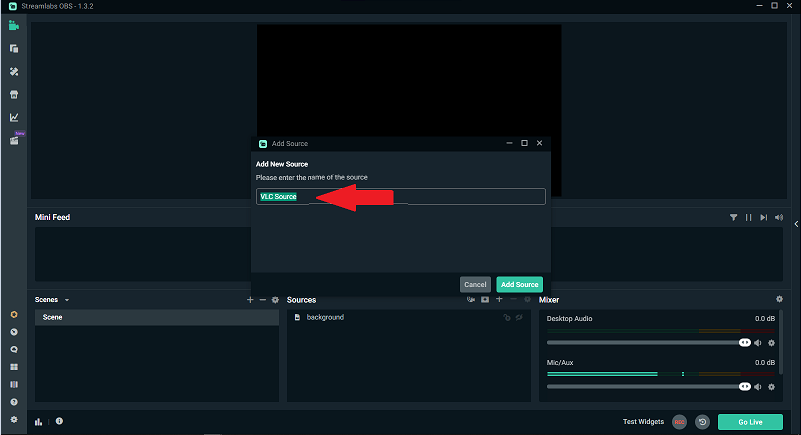
- Then the next menu pops up. You may turn on the shuffle button if you wish.
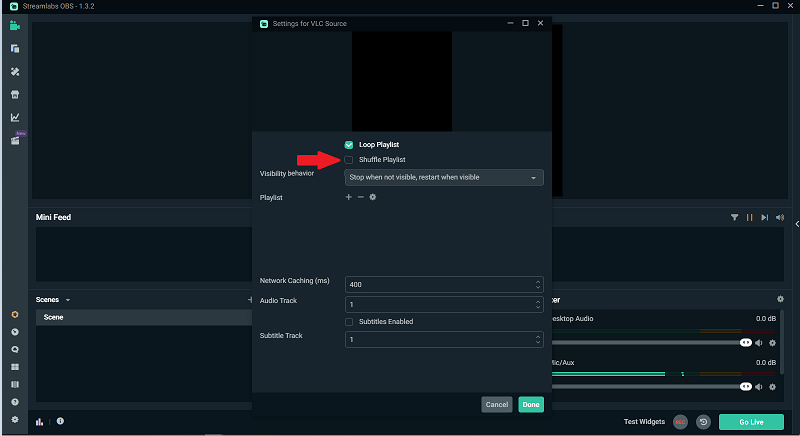
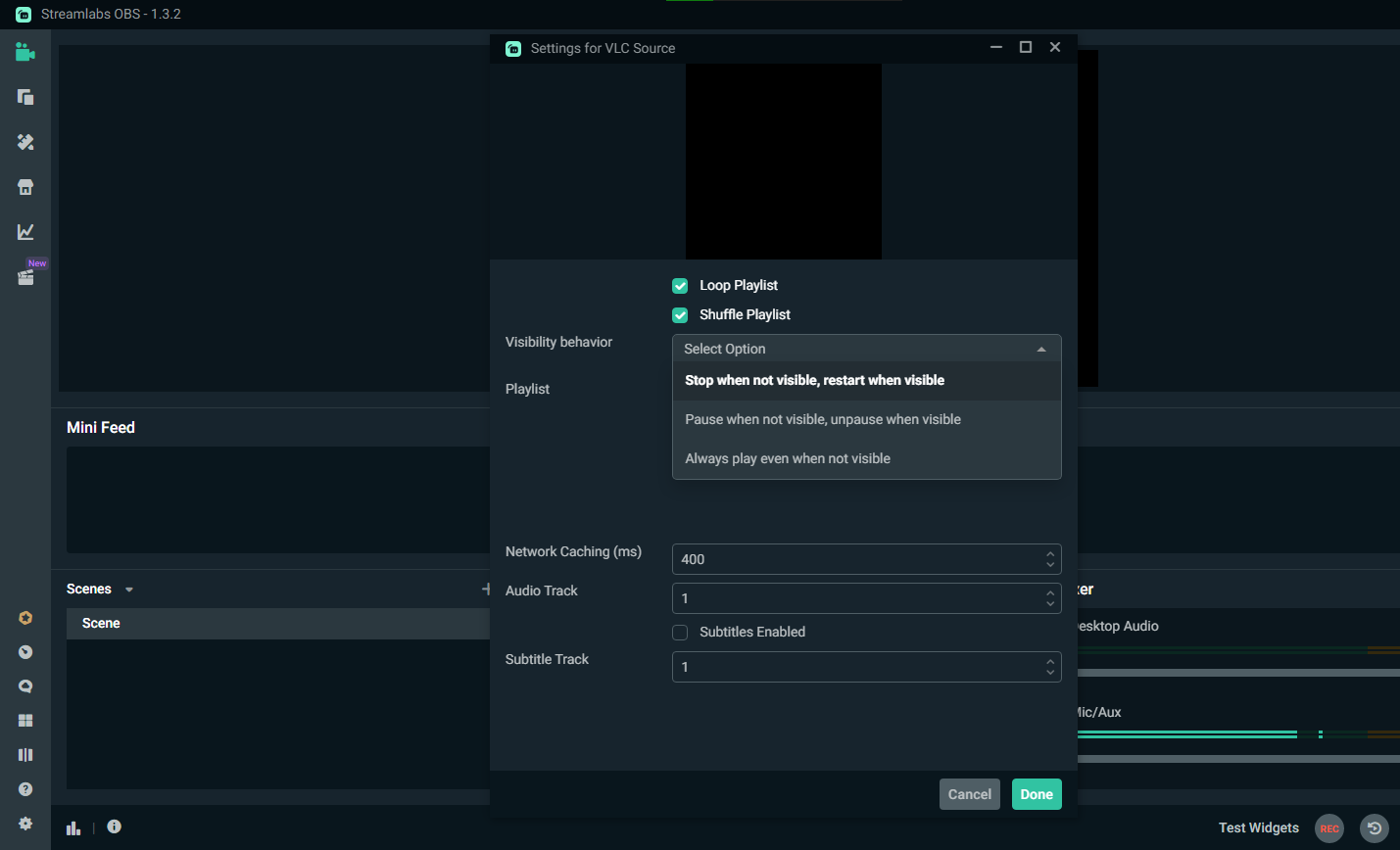
- Under the Playlist, click the plus icon. Doing so leads you to your music playlists once again.
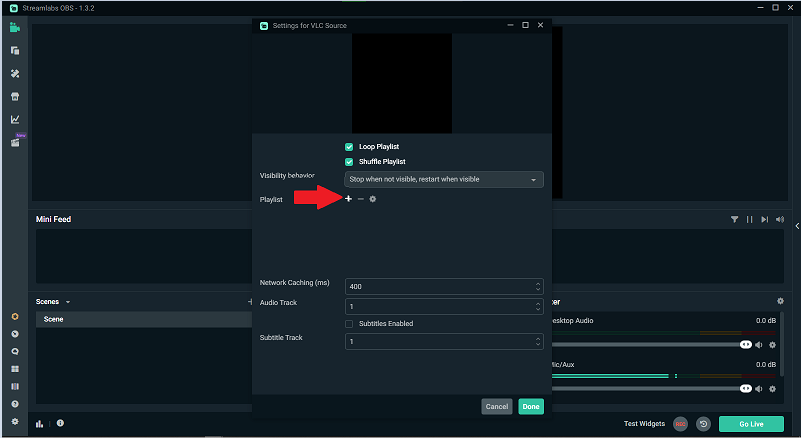
- On your collections, highlight the first song as then press Shift at the same time press the down arrow and select the quantity of the songs you prefer.
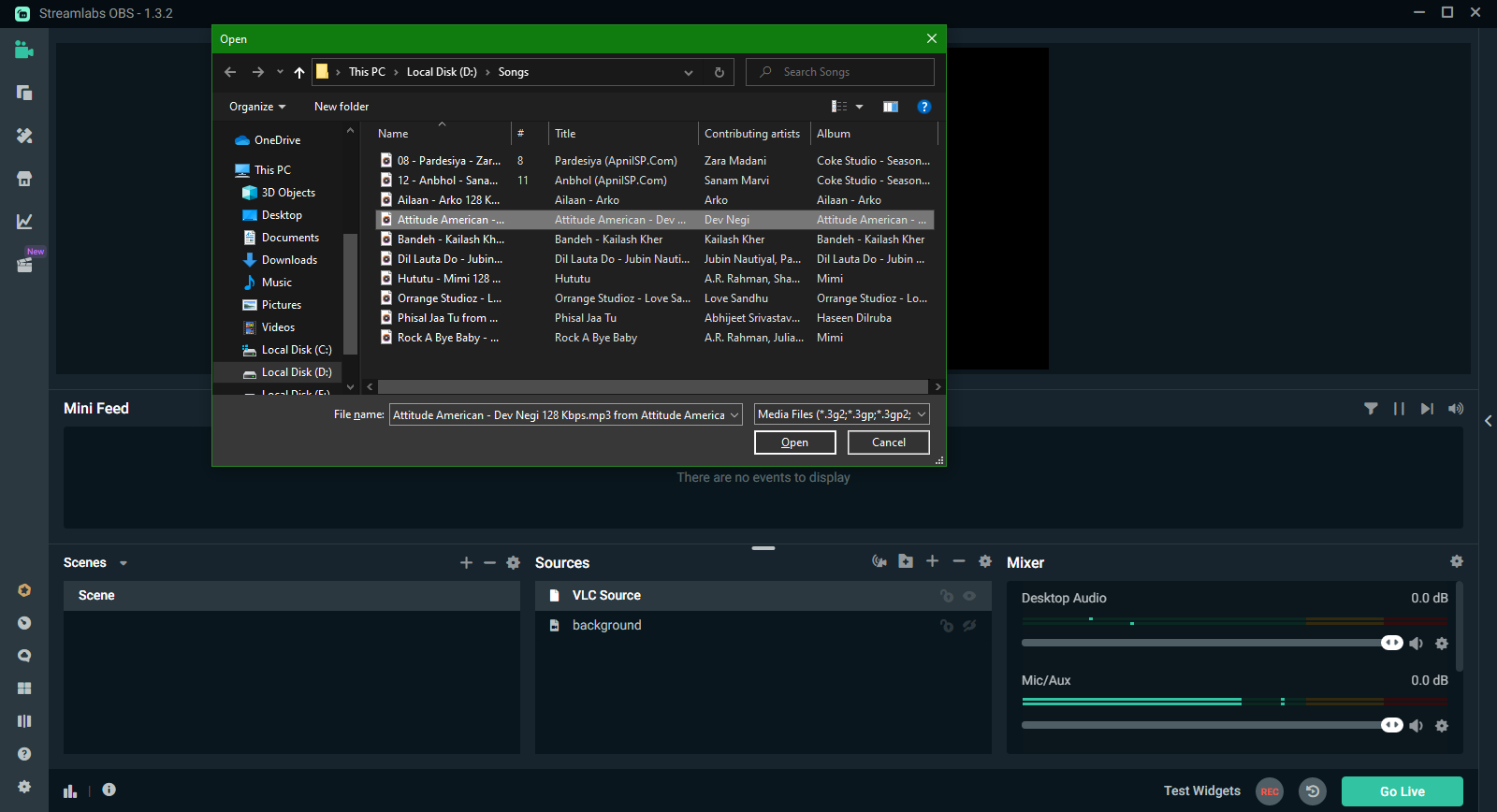
- Click the Open button. This time then, the songs must be all available in your music playlists on Streamlabs.
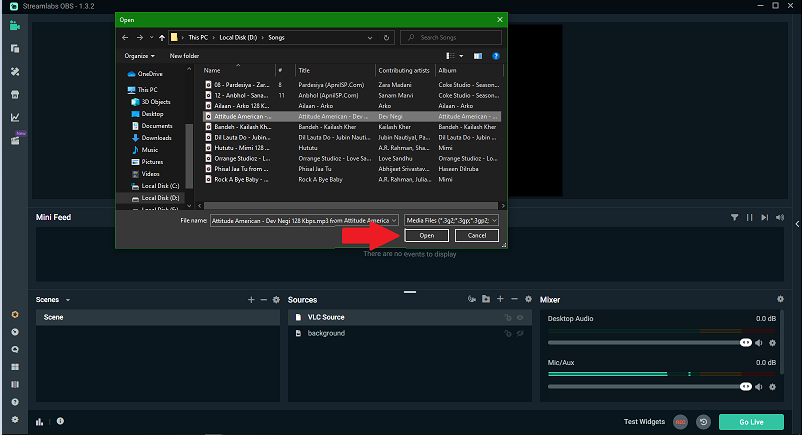
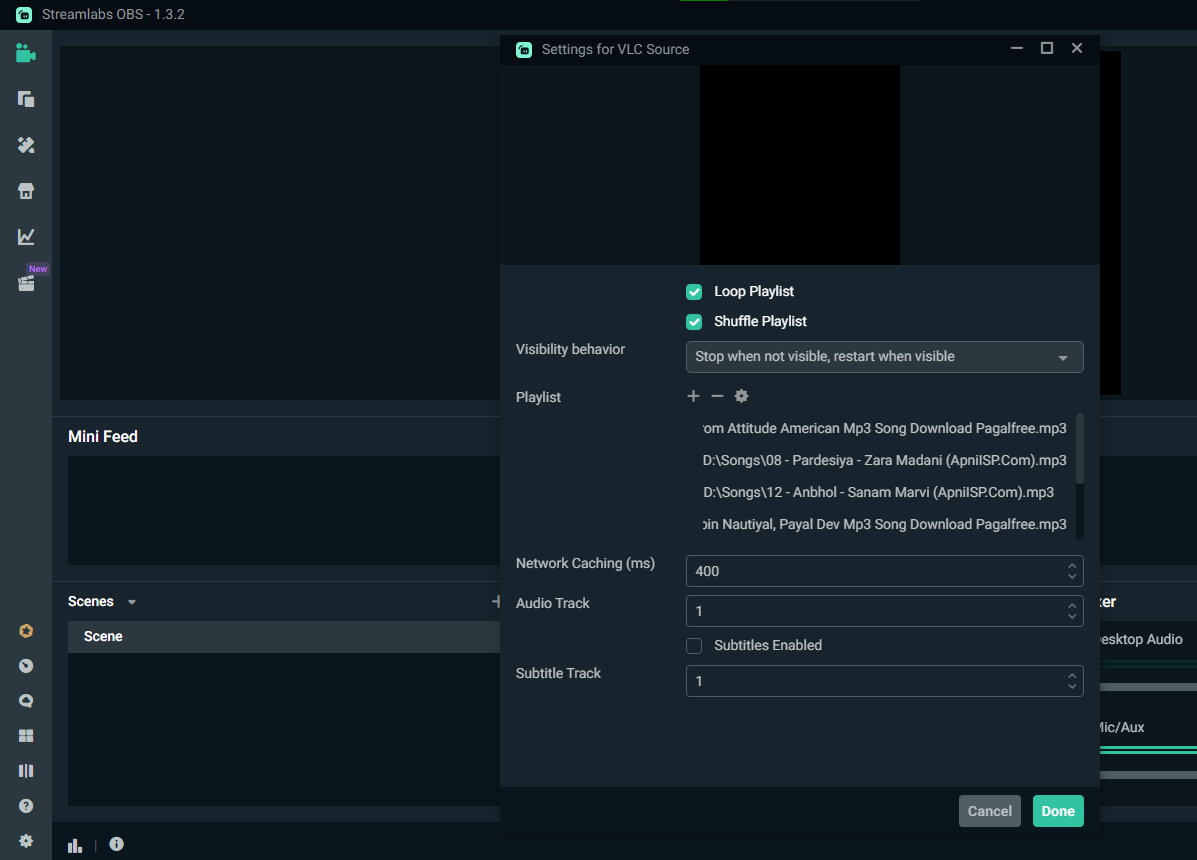
- Choose the Done option.
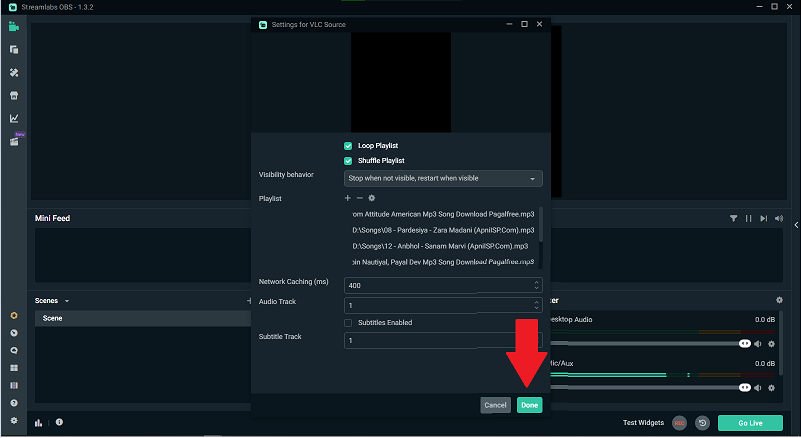
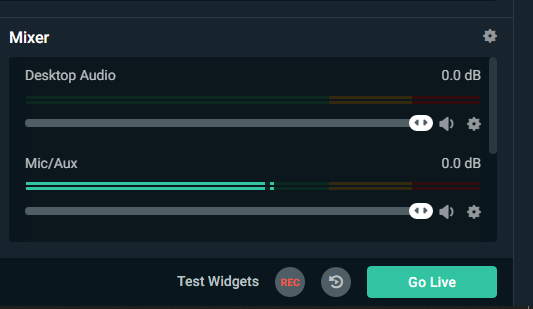
Never forget to adjust the song volume reasonably. Otherwise, it will be deafening. You can check how your music goes under the Mixer set. By turning on the audio monitoring option, you can monitor how fast or how loud your music is.
You may also play any music on your PC in the background, and Streamlabs will capture it. The music could be from YouTube or in your playlists. It works! But of course, setting it on Streamlabs itself makes it more personalized and of more excellent quality.
That's it. Once your music is set, the visual appeal of your stream improves, and your viewers' engagement will be boosted. Have fun!
Summary: Add music in Streamlabs
- Get your music ready to go.
- Turn on music in streamlabs.
- Create a playlist.
- Assign the playlist to an audio source.
- Add it to your scenes.