Zoho Calendar is a component of Zoho Office Suite. It is integrated with many more applications including Gmail, Google contacts and email. As it is integrated with both G Suite (Google Apps) and Outlook, most people are wondering about how to add Zoho Calendar to Gmail calendar.
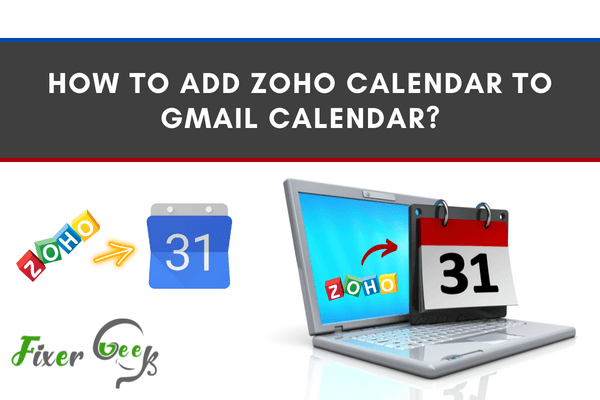
Mail suit platforms deliberately integrate calendar features regarding their productivity suites. You already know Google’s comprehensive calendar to fill the suite. Even for Zoho Mail, you’re to utilize the free, functional, featureful calendar.
Single-Space Calendar Management
You don’t have to keep up the individual records at Google Calendar & others on the Zoho Calendar. Simple synchronization of the calendars lets you manage space, events & time. The provided sync feature lets you manage both the calendars together.
In this case, you’re to synchronize the Google Calendar with Zoho Calendar. Right there, you can easily add, delete, edit & manage various events. You just don’t need to jump between two calendar tabs to catch your schedules on time.
Essential Considerations to Remember
There are some facts worth remembering while using synchronization. Not all the points are equally essential, but it should help you navigate better.
- Disable all the pop-up blocker add-ons in the browser. It’s one primary reason to block the synchronization process. If you forget to deactivate the blockers, the process can’t start. You’ll just have to stop blockers & continue.
- A slight delay of some minutes occurs during an upgrade. Often, you’ll notice the events don’t show up on your Zoho Calendar. Hold your patience for some mere moments to let the records get updated.
- Only the primary Google Calendar can get synchronized. Consistent upgrades in privacy policy impose new restrictions on broad applicability. And you can only patch the basic version with your Zoho Mail account.
Setting Up Calendar Sync
Though setting up the service may seem long, it’s pretty simple. You just need to make some clicks & login into your accounts. Start managing digital schedules with the following steps.
- Log in to your Zoho Mail with ID & Password.
- Click the Gear icon right on the dashboard.
- Navigate ‘Calendar’ to access ‘Synchronize’.
- Check the screen to click on ‘Google Calendar’
- Check the ‘Terms of Service & Privacy Policy’.
- Click the box depicting ‘Authenticate Google’.
- Authentication window will need your credentials.
- Log in to your Gmail account with ID & Password.
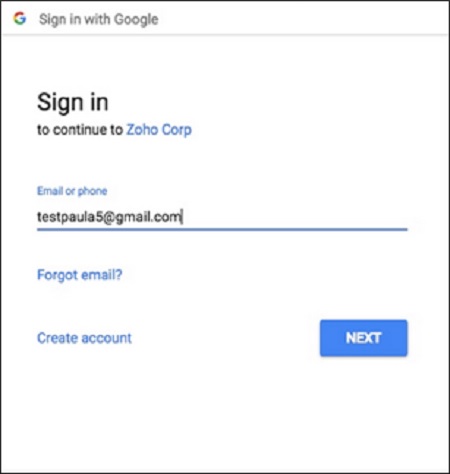
- After processing, simply click the ‘Allow’ button.
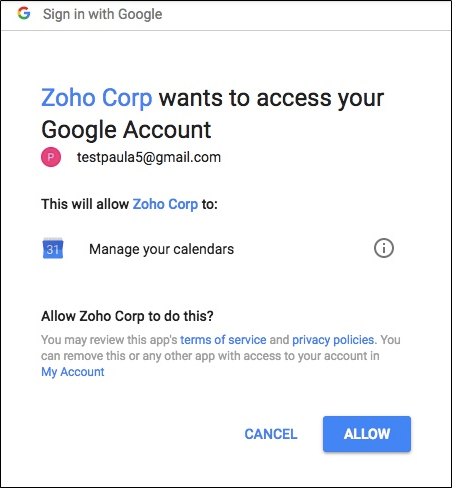
- The proceeding will open another new window.
- Click ‘Synchronize’ for initiating synchronization.
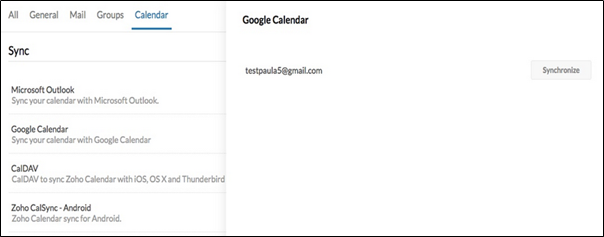
- Refresh the calendar tab to update all the events.
Click ‘Create Event’ to add schedules on Google Calendar. The appearance of ‘Unsynchronize’ means sync completion.
There are different ways you may consider, but the provided steps come with all the upgrades. You should avoid older methods to skip misunderstanding. Of course, it’s possible to separate the calendars over chaotic schedules.
If you want to skip the sync, you just need to make a click. Quickly stop the service with a single click on the ‘Unsynchronized’ button. All the events will get removed from Zoho after some processing.
Summary: Add Zoho Calendar to Gmail Calendar
- Login to your Zoho calendar, click on the Settings icon located at the top of your Zoho calendar.
- Select Calendar Settings.
- Click iCalendar Feeds under Calendar Settings.
- Tick the check box next to Enable iCalendar Feeds.
- Now under Subscribed Calendars, you will see a list of all the calendars that you have access to in Zoho. From that list select which calendars you want to subscribe and make sure it is listed under Subscribed Calendars .
- Your iCalendar feed URL is ready! Copy the URL from My Calendar's iCalendar feed URL field.