You have a computer and you would like to allocate more bandwidth to one of your programs. Maybe it's a game or program that makes you happy. This article will show you how to allocate more bandwith to whatever program it is that you want to enjoy at the expense of another.
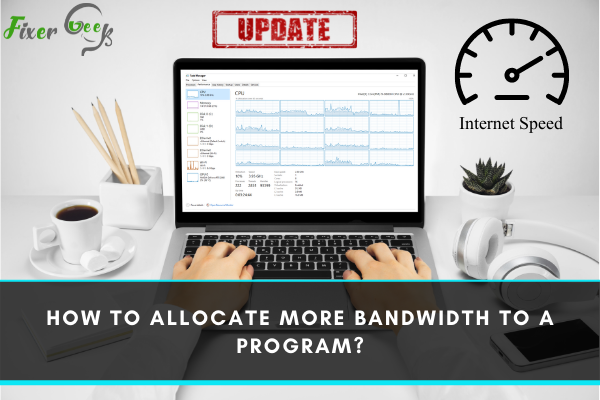
We expect more internet speed on the applications that we use the most. However, often many unnecessary applications use bandwidth that slows down other essential programs. To sort it out, we need to control the internet speed for the application on our computer.
Go on reading to explore how to allocate more bandwidth to a program.
Allocating More Bandwidth to a Program
Here is the process of how you can set up the bandwidth control for any application on your computer below.
- Open the “Start” menu left of your computer desktop. You can also find this by hitting the “Windows” key on the keyboard.
- Type “Task Manager” on the search bar. Click on it to open.
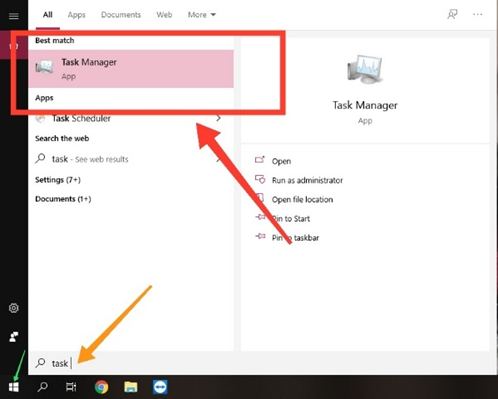
- A new “Taskbar Manager” window will open. Select the “Details” tab underneath the “File.”
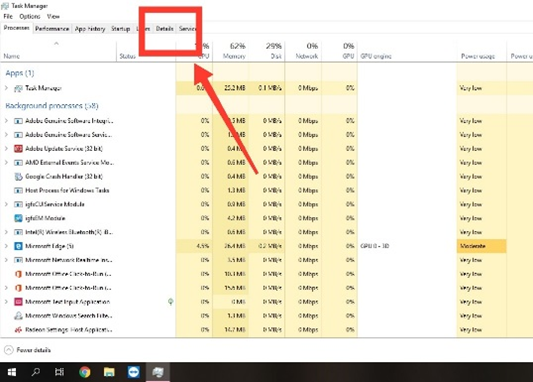
- Find the “Application” you want to speed up. Select the app and right-click on it.
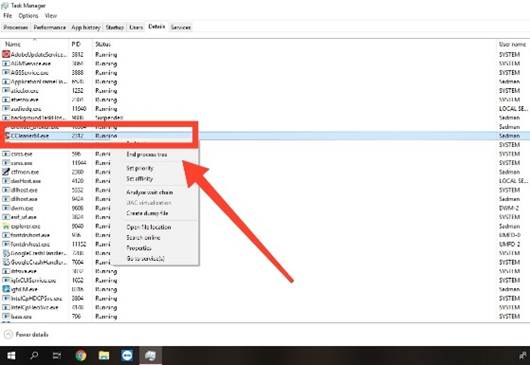
- Choose “Set Priority” for the following options.
- Now, change bandwidth type from “Normal” to “High” to allocate better internet speed.
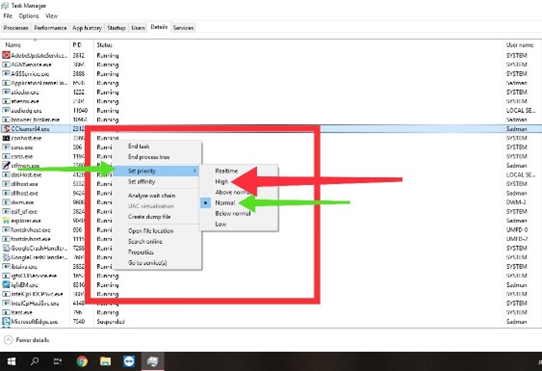
- Now, select the apps that you don’t want to spend much bandwidth on.
- Right-click on it and choose “Set Priority” from there.
- Set it to “Normal” if you use it sometimes. Go for “Low” or “Below normal” if you rarely work on it.
- Do this to every application you have on your computer for a perfect bandwidth setup.
Turning off Background Applications
Some applications run in the background and reduce the internet speed even if you are not using them. It happens when the background data option is on. Check below to know how to get a better bandwidth service.
- Open the “Start” menu on your desktop. Or, press the “Windows” key on your keyboard.
- Click on the “Settings” button from the “Start” menu.
- Choose “Privacy” from the “settings” window.
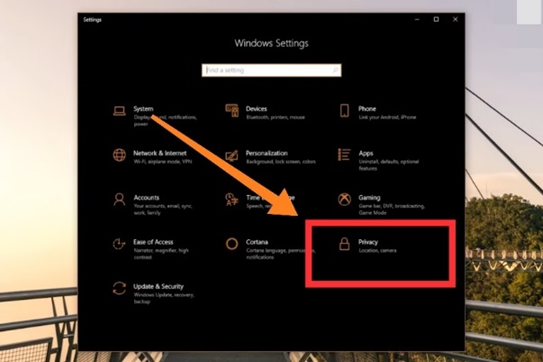
- Scroll down the left pane and find “Background apps” from there. Click on it to open.
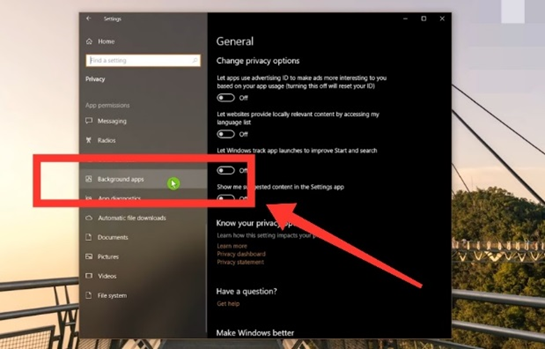
- A list of applications will appear. Turn off the applications that you don’t want to run in the background.
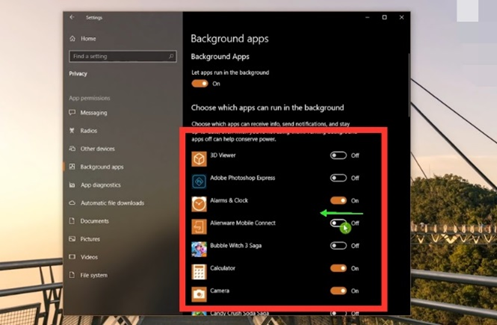
Turning Off the Automatic Updates
Turning off the automatic update option can help a lot to improve the bandwidth. However, this is not a permanent process, but it works great to keep the internet speed at its peak.
- Click on the “Start” button and type “Services.” Click on it to open.
- A new window will appear. Scroll down and select “Windows Update.”
- Click on the “Stop” tab under the “Service Status” header.
- Switch the “Startup” type from “Automatic” to “Disable.”
- Click on “Ok” from down to save the changes.
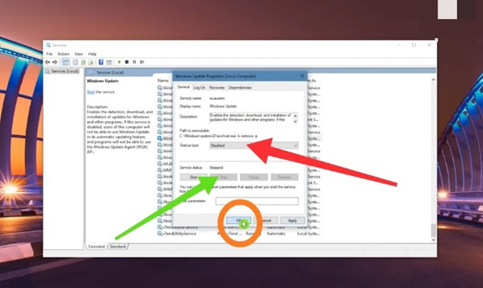
How to Know the Internet Speed?
Check the internet speed to figure out the low bandwidth problem is a great idea. There are a bunch of methods to check internet speed. Check the most effortless process to know the internet speed below.
- Open any browser you like on your “Computer.”
- Type “Speedtest.net” on the search bar of the browser.
- Open the first result to go to the “Speed test” website. You can also download the “Speed test” application to check internet speed.
- Click on the “Go” button visible in the middle of your screen. Wait until the process completes.
- It will show you the “Ping”, “Download,” and “Upload” speed of your internet connection.
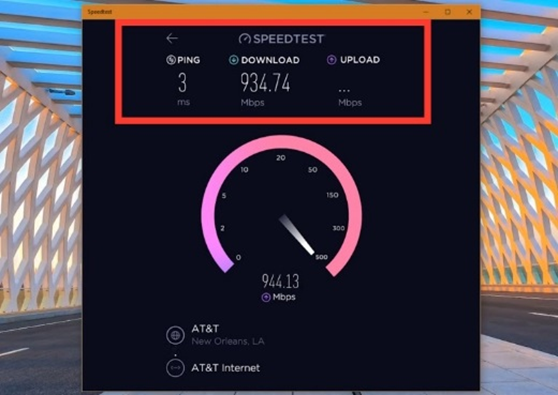
Summary: Allocate More Bandwidth to A Program
- Go to the Task Manager.
- Click on over to the Networking tab.
- See the list of active apps and those currently using your network.
- Find your program in the list, then click and drag its slider to the right, or use the up and down arrows to allocate more bandwidth.