In this post, I will show you how to backup iPhone 4S in different ways like iCloud, iTunes and cloud storage. You will learn how to setup automatic or manual iCloud backup with iTunes backup, in addition to storing your iOS data in third party cloud storage services.
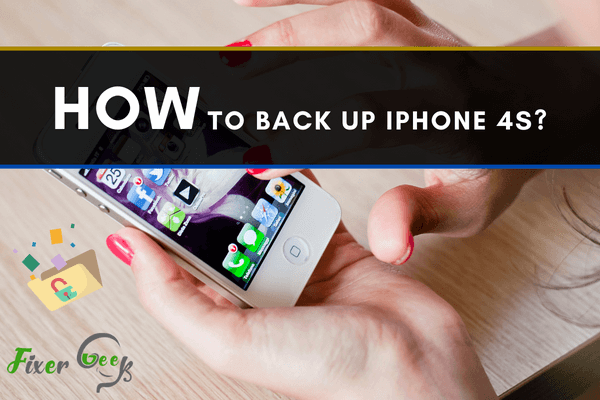
Sometimes we lose our important files from our mobile devices accidentally, or the device might get broken, and the files get erased. To make sure our important files are not wasted, we should back up what’s inside our mobile devices.
If you are using an iPhone 4S, setting up backup storage for your files is easy. Apple’s iCloud and iTunes app can be used for backing up the files from your iPhone and restore them. You can even back up your iPhone 4S using any computer.
Today, I’ll explain how you can back up your iPhone 4S using Apple’s iCloud and iTunes app.
Using iCloud to Back Up iPhone 4S
iCloud is Apple’s cloud storage medium that allows you to save files on it and access other devices. You’ll get free 5GB of space on iCloud by default, but if you have files more than 5GB and trying to back up those files, you’ll have to extend the cloud storage. You can buy 50GB of space on iCloud by paying around one dollar a month.
Also, there are other storage plans for you, like 2.99 dollars a month for 200GB.
To back up your iPhone 4S using iCloud, follow these steps:
- Connect your iPhone 4S to an internet connection or Wi-Fi.
- Tap the “Settings”.
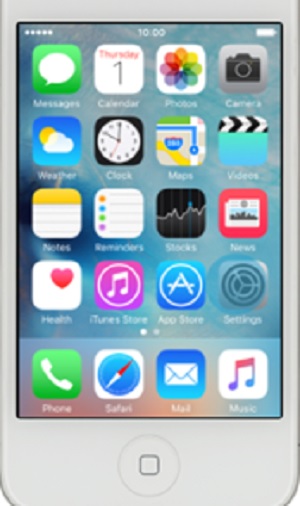
- Find the “iCloud” option and enter it.
- Confirm your Apple ID, which is located at the top section. You’ll need an Apple ID to pull this off as the backup will be saved on that ID; otherwise, you can’t back up your device.
- Scroll down and find the “Backup” option.
- Turn the “iCloud Backup” option and press on the “Back Up Now” to manually start the backup system.
Now, wait for some minute, and the files from your iPhone 4S will be backed up on iCloud. This backup process will depend on your internet speed.
Using iTunes App to Back Up iPhone 4S
iTunes is a great device management tool created by Apple Inc. This app is used as a media library for your iPhone, and you can use this to back up your iPhone 4S using a PC. If you are using Windows, then you have to download the latest iTunes app. It’s installed by default on Mac pc. To back up your iPhone 4s using iTunes
- Connect the iPhone 4S with its charging cable to your PC. Select the “iTunes” app and allow it to access your PC.
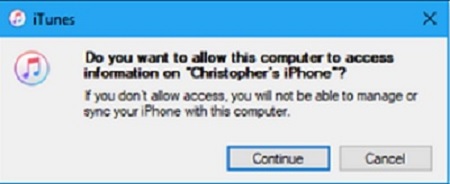
- From the app’s main screen, select the Device button near the upper-left section.

- Now, iTunes should take you to the “Summary” option automatically, or you can navigate to the left sidebar manually to select the “Summary” option. Scroll down, and you’ll find the “Backup” option there.

- Click the “Back Up Now” button to start the process. Wait some minutes, and your iPhone 4S will be backed up.
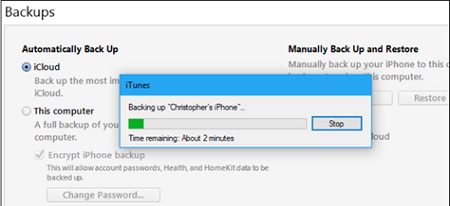
Summary: Back Up iPhone 4S
- Back Up iPhone 4S.
- Connect the device to your computer using the USB cable.
- Open iTunes. iTunes may ask you to update. If so, update and then try again.
- Click on your iPhone under Devices in the left pane of iTunes and then click on the Summary tab, if it isn't already selected.
- Check the box labeled This Computer and then click on Back Up Now.
- When it completes, right-click on your device under Devices and select Transfer Purchases from the menu that appears.