So, you have an iPhone 4S and you want to know how to backup it to iCloud. You’re in luck because I will show you exactly how to backup your iPhone 4S to iCloud. In fact, I’ll talk about multiple ways to do this and I’ll also give you some additional information that will come in handy if you ever need discover other ways on how to backup your phone.
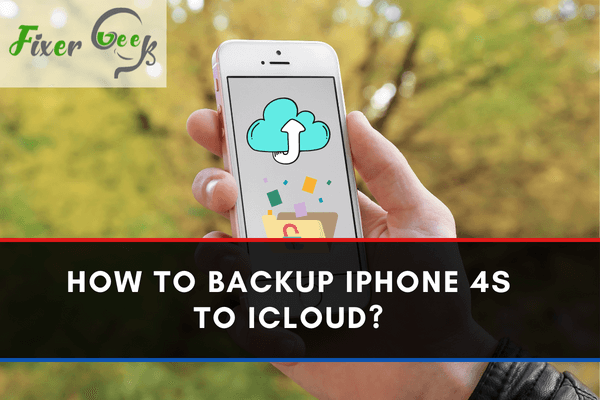
Having a backup for your essential files always puts a safety barrier around them. We keep our data, videos and photos, emergency numbers, and other important information on our mobile devices. If we don’t back up the machine, all the data might get erased accidentally.
You can back up your files quickly on your iPhone 4S. Using iCloud is the easiest way to backup your iPhone, and it’s also very convenient to restore it. The iCloud app is available on Windows also, so that you can access your files on your iPhone from PC.
To backup your iPhone 4S to iCloud, you have to go along with some simple steps, and I’ll explain how you can do that.
Using iCloud App to Backup iPhone 4S
iCloud is a cloud storage system created by Apple, and it gives you tons of facilities for iOS devices. You can utilize iCloud for free for the first 5GB of storage. If you notice that your files exceed the free storage, you’ll have to pay for more allocation on iCloud. You can pay around one dollar per month to get 50GB of iCloud storage and around three dollars a month to get 200GB of iCloud storage; there are other storage options as well.
Connect the device to a Wi-Fi network and follow these steps to backup your iPhone 4S
- Tap the “Settings”.
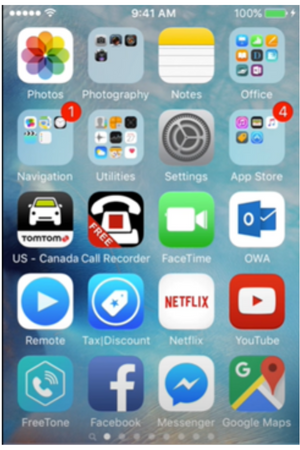
- Scroll down and navigate to “iCloud”.
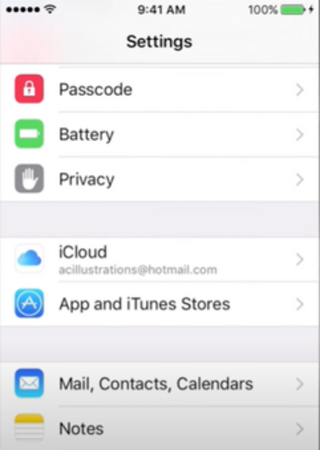
- Scroll down a little and find the “Backup” option. Tap on it.
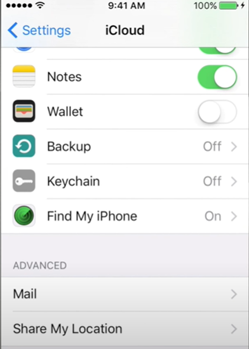
- Toggle the switch for “iCloud Backup”, and it will start. If it’s already turned on, don’t toggle the switch.
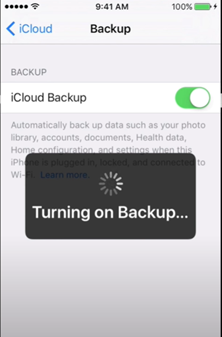
- Press the “Back Up Now” option.
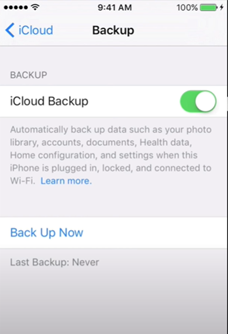
You’ll notice a progression bar for your backup progress. You can cancel the backup by tapping the “Cancel Backup” option.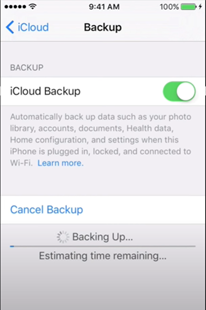
Restoring an iPhone Using iCloud Backup
If you’ve backed up your iPhone using iCloud, then you can quickly fix it. To restore your iPhone using iCloud backup
- Select the “Settings”.
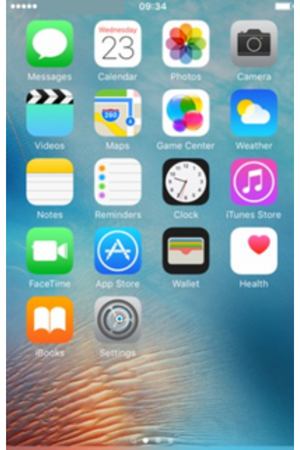
- Scroll down, then tap on “General”.
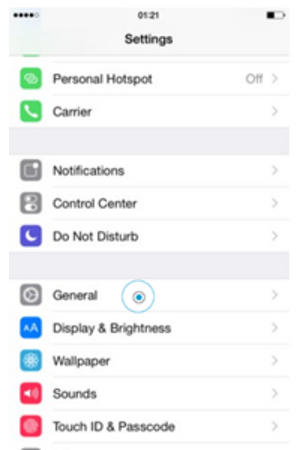
- Tap on “Reset”.
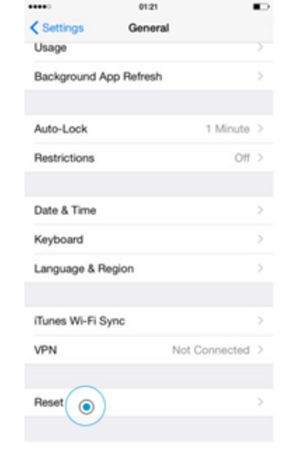
- Select the “Erase All Content” option.
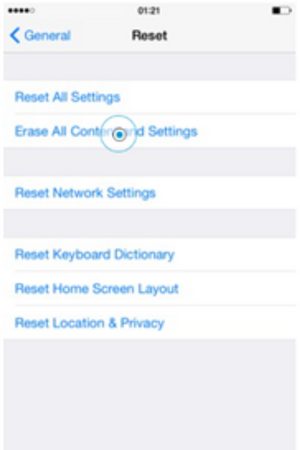
- Enter your passcode and tap on the “Erase iPhone” option. It will start wiping your iPhone.
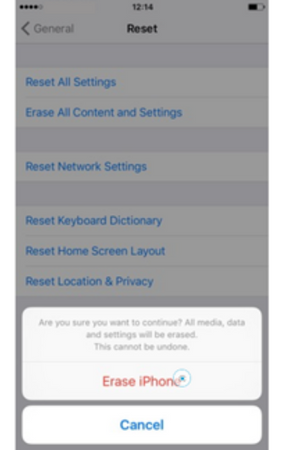
- Now, you’ll go through the initial setup option for your iPhone. You’ll be asked to restore your iPhone from the iCloud backup. Press on that option.
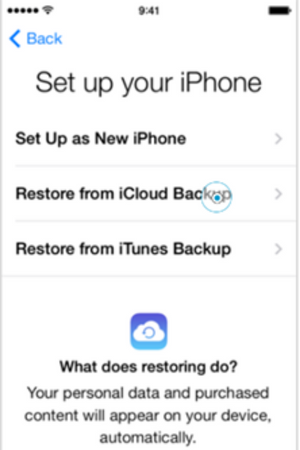
- Select the backup you want to restore for your iPhone. Wait for a while, and the restoring will be done."
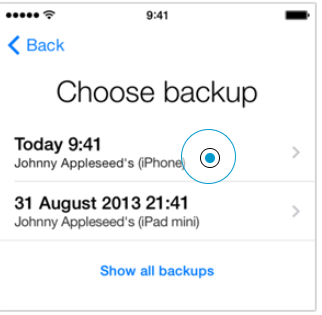
Does iPhone 4S Have iCloud?
To use iCloud on iOS devices, you’ll need iOS 5 or the higher versions. The iPhone 4S can be used on iOS 9, and iOS 9 accepts iCloud facilities. So, you’ll be able to use iCloud on your iPhone 4S.
How do I Transfer Photos From iPhone 4s to iCloud?
- Open your iCloud settings.
- Tap on the “Photos” option.
- Toggle the switch for “iCloud Photo”, and it will automatically transfer your photos to iCloud.
Summary: Backup iPhone 4S to iCloud
- Open [Settings] on your iPhone 4S.
- Tap [iCloud]
- Tap [Backup]
- Select iCloud Backup and tap [OK]
- Under choose apps to back up, select the apps you want to back up.
- Click [Back Up Now]