Zoho has several built-in email templates that users can choose from to design their marketing emails. You can access and modify these email templates by logging in on the Zoho CRM website and navigating to the "Email Templates" section of the "Communications" menu. If you have already created a new email campaign and want to change your campaign's email template instead of creating a new one, you can do so by editing your campaign's settings and changing its template entirely.
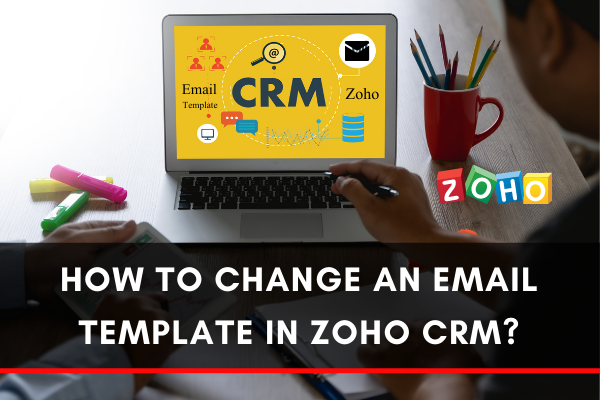
Nowadays, most companies and professional uses Zoho CRM to manage their sales, marketing, and support in one online CRM platform. It also builds an everlasting customer relationship with more customers and grows the business. In any business scenario, communicating with customers is a daily activity. Zoho CRM offers email templates to send a single message to multiple participants. So that, you don’t have to write it repeatedly. Saving valuable time. For designing these email templates according to your need, you can edit or change them easily. So, in this article, we will show you how to change an email template in Zoho CRM.
Before You Get Started
Zoho CRM provides various email templates from their templates library to help to communicate with customers quickly. You can use these email templates to send a mass email to lead and contacts. Or, you can send email notifications to the Zoho CRM users whenever you trigger a workflow rule. Now you can either change the already existing email templates or you can create a new template and customize it according to your need. We will talk about both in the article given below. So, follow us.
Changing an email template in Zoho CRM
- Go to Zoho CRM and log in to your account.
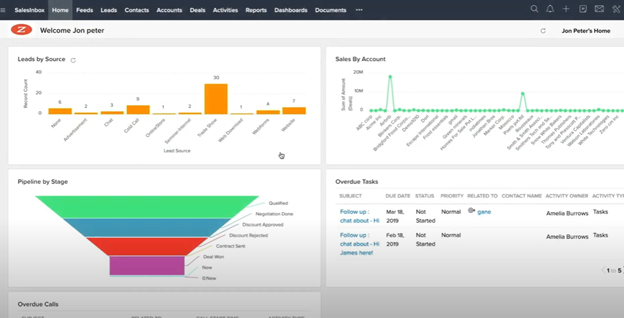
- First, we will see how to change the existing email templates provided by Zoho CRM. For that, click on the “Setup” icon in the top right corner. Different sections will appear on the “Setup” window.
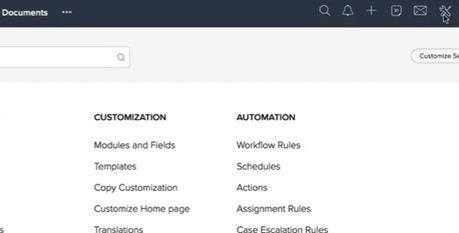
- Go to the “Customization” section. Click on “Templates”. The three options “Email”, “Inventory” and “Mail Merge” will emerge on the templates window
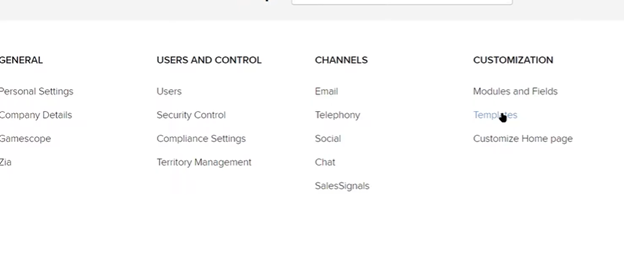
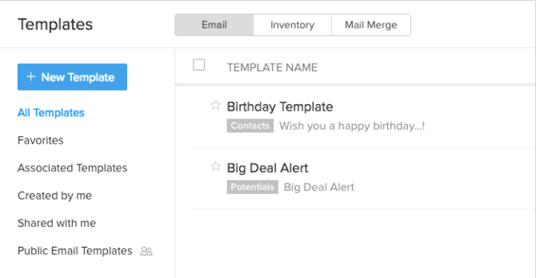
- Click on the “Email” tab to see the existing templates you created. Or, you can also see the templates given by Zoho CRM software.
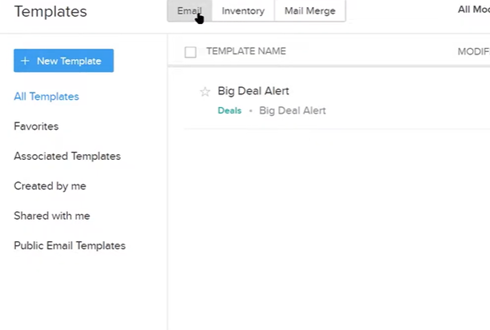
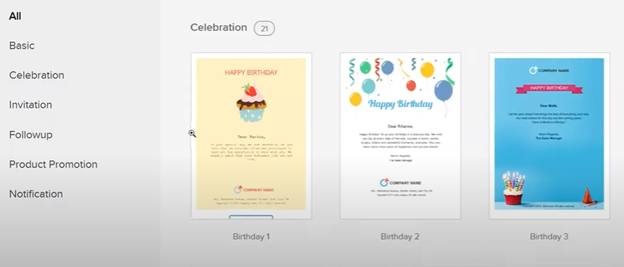
- Click on the templates to show its content. Then, click on the “Edit” icon.
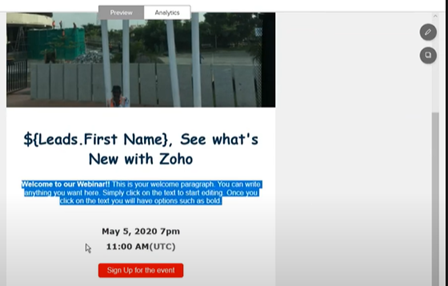
- Then, change or edit the content of the templates according to your need. After editing, complete it by clicking on “Save”.
- Now, if you want to change your own created templates, then you have to create them first. For that, again click on the “Setup” icon. Find the “Customization” section. Then click on the “Templates” option.
- Click on the “Email” tab. Then, create a new template by clicking on “New Template”.
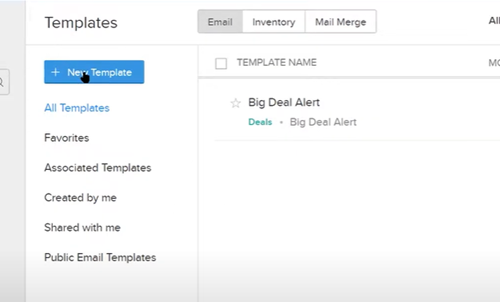
- Select the module from the drop-down list that you want to create as the email template. Click “Next”. The “Template Gallery” window will open.
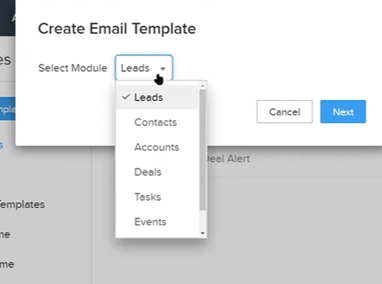
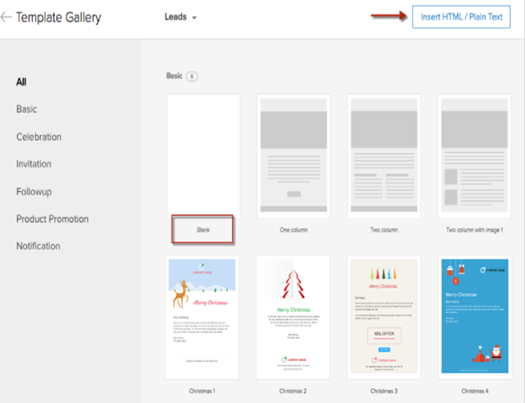
- Choose a “Blank” template to create it from scratch.
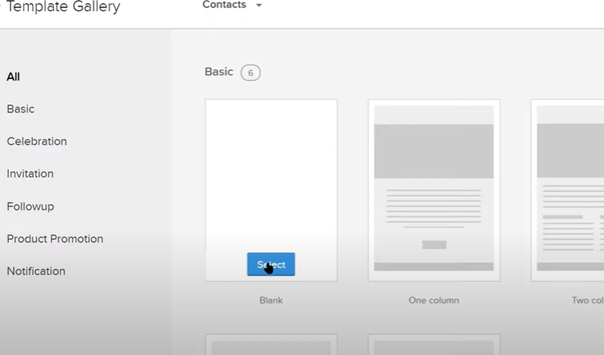
- Then, customize it according to your requirement by dragging and dropping the necessary components. Using the “All Components” section.
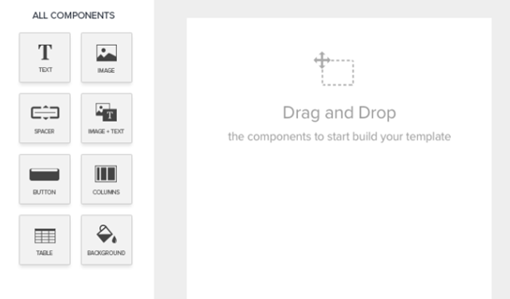
- Don’t forget to give a “name” and “Subject” to the template. Save the template after editing.
- You can customize the template using the email template builder of Zoho CRM. There are many components in the template builder such as Text, Image, Spacer, Buttons, Columns, and many more. You can add them by simply dragging and dropping. Learn more about the email template builder from here.
So, following these steps and using these features given above, you can easily change an email template in Zoho CRM.
Summary: Change an Email Template in Zoho CRM
- To change an Email template:
- Click CRM Setup in the Menu bar.
- Go to the Automation section under Setup.
- Select Templates. You can choose a module as well as whether to navigate to global or personal templates.
- From the Email Templates page, click the required module under Templates by Module.
- From the displayed list, click Edit next to the email template you want to edit.