You may open multiple apps and windows for your work. But, if the number of windows is very much, then your Mac desktop screen will be crowded and messy. For that, you have to know some methods to clear them all quickly and effectively. So, here, we will give you a proper idea about how to close all windows in Mac.
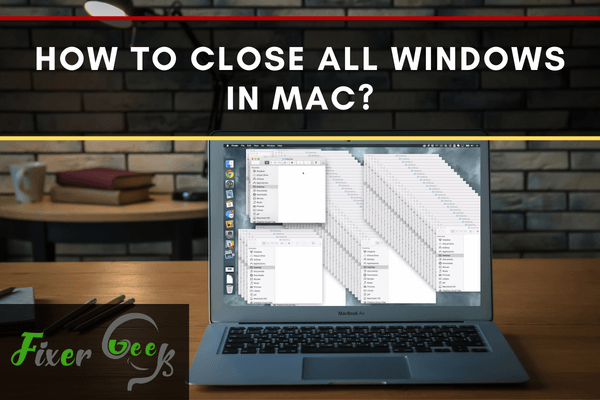
Closing All Windows in Mac
There are no ways or shortcuts that can close all apps every window at once. You can only stop one application’s all open windows at a time and have to repeat it for all active applications. Here are some ways you can close all windows of a Mac application:
- The first way you can do this is by pressing the “Command” and “Q” buttons together. It will close the application you are currently in and with it, all the open windows of the application will close. However, this doesn’t work for “Finder” windows.
- The second way is to press the “Command” and “W” buttons together. It will close the frontmost window that appeared on the screen. This is a tiring process to close all the windows as you have to repeat it for every open window.
- This third way can close all the windows including Finder windows. For that, you have to use another keyboard shortcut. That is pressing the “Command”, “Option” and “W” buttons together. It will close all the windows of the application immediately.
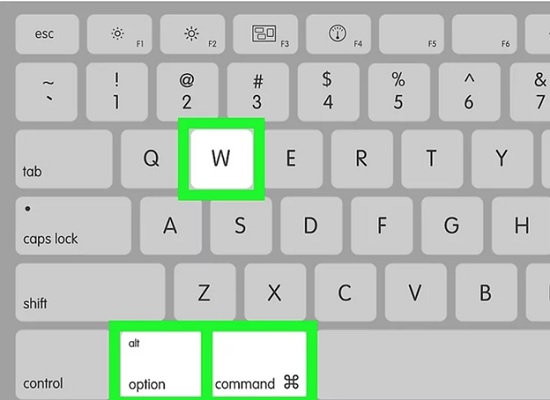
- You can also use another way for closing Finder or any application. Select the “File” from the uppermost menu. Then, press the “Option” button. The “Close” option will now change to “Close All”. Select it and all windows will be stopped.
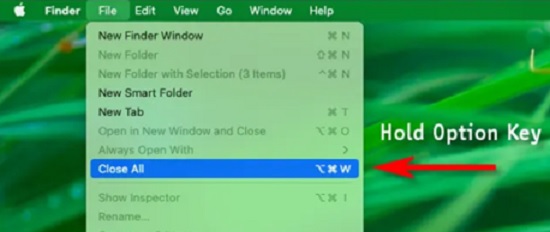
Minimizing Windows on a Mac
You can also minimize windows instead of closing if you have many windows present on your screen. Minimize keeps the active windows shrunk at the bottom right side of the Dock in the Mac screen. You can open them from there later when you need them. So, here are some ways you can minimize windows in Mac:
- Select the Minimize button at the upper right side of the screen. Then choose the window you wish to minimize and click on it. It will be minimized.
- You can also use the keyboard shortcut for this. Press “Command”, “Option” and “M” together. It will minimize all windows of the particular app you opened.
Quitting an Application to Close Windows in Mac
As we said before you can exit or close the whole application that is active and has many windows opened. You can do that by simply selecting “Quit” from the application menu or using the keyboard shortcut “Command+Q”. However, if the app doesn’t stop with these, you can force quit them in this way given below:
- First, you have to open the Force Quit window. You may open it by selecting the “Force Quit” menu from the Apple menu. Or, you can trigger it by pressing the “Option”, “Command” and “Esc” buttons together.
- When the Force Quit window will open, you will see the list of the active application there. Then, select the one you wish to stop and click on “Force Quit”.
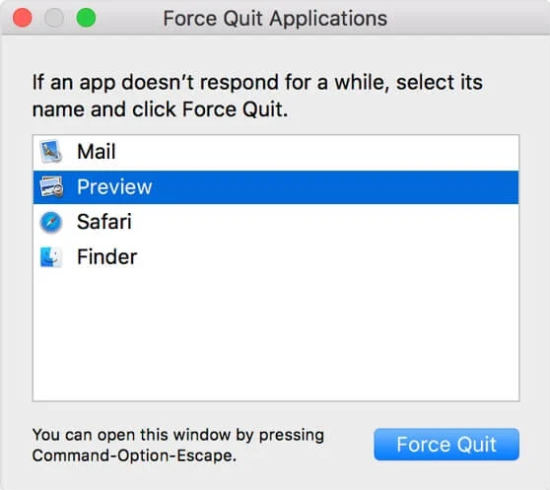
- You may also force stop the “Finder” if it doesn’t work normally. Click on “Finder” in the Force Quit window. Select “Relaunch”.
So, following these methods given above, you can close all windows in Mac convenie
Summary: Close all Windows in Mac
- First, press Command-Option-W when any program is open.
- This shortcut will close down every window.
- Now, if you want to see the desktop and close all windows, just press Command-Option-M and then Command-Option-W.
- That’s it – you’re all set!