CCTV camera is a video surveillance used in homes and office for security purpose. One of the advantage is you can see real time videos from live CCTV camera from anywhere on your mobile phone or android tablet. In this guide I will show you how to connect CCTV camera to your android mobile smoothly.

For those who want to be more cautious about their home or property's security and safety, having a CCTV camera system can be the right solution. As the years go, CCTV cameras' technology has advanced.
You don't have to be in front of the monitor all the time anymore to monitor your place. You can now monitor your home or property through your android phone remotely.
Connecting Your CCTV Camera to Your Android Phone
Before you can connect your CCTV camera to your Android phone, you have to ensure that your CCTV camera system is equipped with Digital Video Recorder (DVR) or Network Video Recorder (NVR) device. They also have to support a connection with mobile devices.
DVR and NVR are recording tools that function as storing devices in your CCTV system. If you are not sure about the device you have, you can ask the camera store and request information about the device you have.
Once your CCTV system is connected to the internet (it is better to use a LAN connection to ensure a stable connection), you can start connecting the CCTV camera to Android mobile. You also need to download the Pegaso application from the Playstore on your phone.
- Using a laptop, open the CCTV camera's system configuration.
- Set up a Peer to Peer (P2P) connection for the DVR device. This might get a little complicated. You can look for the tutorials online.
- After this, open the Pegaso application on your phone.
- Open the menu icon on the upper left side of the screen.
- Choose "Device Manager" under the menu section.
- Choose the plus "+" sign on the screen's upper right side to add a new CCTV camera.
- A new prompt window will appear and ask you to verify whether your CCTV camera is initialized or not. Select OK to continue.
- Then you will be given two options, "Select Wired Device" and "Cloud Device."
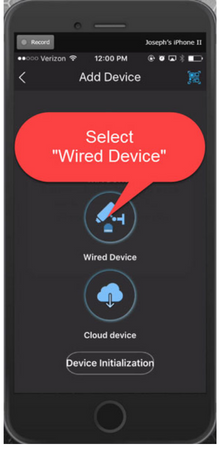
- Select "IP / Domain" to input the IP address of your CCTV system to the application.
- Make a local network entry for your DVR or NVR with the default TCP port. You will need to do this step to monitor your CCTV camera at home.
Here, it is essential to connect your phone and CCTV camera system to the same network. Fill out the details required correctly, don't mistype any number here. You can see the device entry in the image below as "dvr home."
Fill the address part with the DVR's IP address. As long as you have not changed any details on your network, you can fill the default TCP port with "37777". Then, choose "Start Live Preview" to view whether the local system is working correctly or not.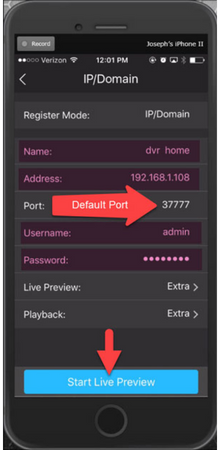
- Make an external network entry with the default TCP port. You will need to do this step to monitor your CCTV camera away from home. Repeat steps 5 to 9 to create a second device entry.
Instead of filling it with the DVR's IP address, you will fill it with your external IP address on the IP address part. Notice how the numbers are different from the previous step. Now, choose "Start Live Preview" again to see how it works.
Summary: Connect CCTV Camera to Android Mobile
- Install CCTV Remote Viewer on your Android.
- Get your CCTV camera local IP Address.
- Open CCTV Remote Viewer app.
- Connect the CCTV camera to Android via phone's hotspot.
Conclusion
After following all the steps above, you should be able to monitor your CCTV camera through your Android phone, both at home or when you are away. If you still encounter any problems, please make sure you have correctly put all of the credentials, name, and password.