CCTV or closed-circuit television is the use of video cameras to transmit a signal to a specific place, on a limited set of monitors. CCTV camera is used in various purposes such as surveillance and non-surveillance purposes. There are different technologies behind CCTV cameras. These technologies are used because of their benefits to the users in terms of quality and cost. But, now people start asking an important question. This question is "how to connect CCTV camera to PC without DVR?". So, I think it would be really helpful for you if you read this article that provides step by step guide to connect CCTV camera to PC without DVR.

You may be wondering; can a CCTV camera really function without using a DVR? Yes. An NVR or DVR is primarily designed to store all your CCTV footage. Without NVR or DVRs, CCTV cameras will still function independently because these are stand-alone surveillance electronic devices.
Examples of CCTV that can function alone are those with an SD card. You may also link your IP camera to a TV, laptop, computer, or even your smartphone.
Many people have been using their smartphones to monitor occurrences in their home or office during their absence. For more details regarding its setup, learn more here.
How can a CCTV camera function without the presence of a DVR?
Before connecting these devices to your PC, you have to know how to set them up first. There are two basic ways to set up your CCTV camera without an NVR or DVR. It can be either through inputting the UID or port forwarding.
How to enter UID?
Suppose your CCTV cameras support the P2P technology. In that case, it will be easier for you to set it up without the NVR/DVR for live video viewing. Follow these steps.
- Download the Reolink App. This is free security software for cameras.
- Input the camera's password and UID to link the CCTV device.
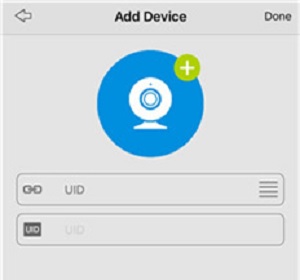
- Select the app's camera, and you can easily view it on Reolink Argus® 2 through the internet.
How to set up a CCTV camera without an NVR/DVR through Port Forwarding?
If you need to access your camera footages from a browser or your security camera does not support P2P, you can set it up in another way. Here are the easy steps to set it up through Port Forwarding.
- Locate your security camera's IP address through Device Settings.
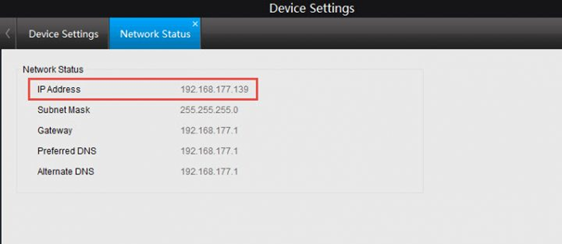
IP camera addresses are the keys to remote camera viewing. The correct camera address allows the user to open the specific device or camera they need amidst the internet's crowd.
The internet is fully packed and overflowing with many types of electronic devices. IP addresses make the job easier. - Check the IP camera's port HTTP and RTMP by opening Port Settings.
- To open Port Settings, choose Device Settings first, then Network, Advanced, Setup, and lastly, Port Settings.
- To forward the RTMP and HTTP port into your camera's IP address on your router, you have to log into your router's web interface.
- Next, you need to find the home network's IP WAN address.
- Lastly, open a browser and input the URL in this format: HTTP://(wanip):(httpport).
After knowing how to set it up, you can now connect it to your PC without NVRs or DVRs. In that way, you can view your camera's footages live on your personal computer's screen. Here is how.
- Connect the camera to your video cassette recorder through an RCA connector or cable.
- Plug the camera into a power source by using a power adapter.
- Hook the video cassette recorder to the TV through another RCA connector or cable.
- You need to adjust the video cassette recorder and the TV into channel 4 or 3 to view live videos.
- Place a VHS tape in the video cassette recorder. You may then press the video cassette recorder's Record button to start video recordings.
Then, everything is now set! You may now enjoy the device's features even without the use of DVRs.
Summary: Connect CCTV Camera to PC without DVR
- First of all, see the below diagram.
- Now, in this diagram you can see that you need a CCTV camera
- After this, you will require a VGA cable (Standard 15-pin)
- Now, connect the VGA cable to the back of the computer.
- Connect the other side of the VGA cable to the VGA port on your CCTV DVR.
- Now, connect one end of the HDMI cable to your VGA-to-HDMI converter box.
- After this, connect the other end of your HDMI cable to an open HDMI port on your HDMI monitor or TV.
Conclusion
Security in your office and home is essential, especially when you are always not around. With these easy steps, you can already have peace of mind not only when you're away but also when you're asleep.