Do you use the GoPro for sports or outdoor photography? As the most popular action cams on the market, GoPro knows a thing or two about making videos and snapshots. But could GoPro work well with iPhone when you need to transfer files from GoPro camera to iPhone? In this article, I’ll show you how to connect GoPro to iPhone and then how to export photos from GoPro. If you have any trouble along the way, please don’t hesitate to leave your message below.

GoPro is an amazing action camera. This camera is used for recording skydiving, jumping, running, climbing, biking or surfing. Many of us don’t know either GoPro is compatible with iPhone or not. The answer is yes.
GoPro amazingly works with iPhone and Android both. GoPro is compatible with iOS 8 or later devices. If you are using iOS 8 or later version, you can connect GoPro with your iPhone.
In this article, I will discuss the whole GoPro and iPhone connection thing in detail. So let's get started.

Requirements
- GoPro App.
- Internet Connection.
- GoPro Hero.
Your camera must be fully charged during this process.
Downloading the Capture App
This is your first and foremost duty before connecting the camera with your iPhone. This application works as a bridge between GoPro and iPhone.
- Go to App Store.
- Download the app from the given link.
Opening GoPro Account
After Downloading the GoPro app;
- Launch the Application on your iPhone.
- Create a new account on GoPro.com.
- Fill up the correct information to open the account.
- Login to your account.
The account of GoPro.com is free. The process is very quick and easy.
Setting Up GoPro and iPhone
Now it is time to configure the settings of your camera. At first;
- Turn on our GoPro.
- Tap on the Mode Button.
- Click on the “My Camera is on” option on your iPhone.
- Open the utility drawer of your GoPro.
- Select done on your iPhone and GoPro.
The Utility Drawer is the main interface of your GoPro. Once it appears on the screen of your camera, your camera is prepared for connecting with the iPhone. Now;
- Select Connect from the Utility Drawer Screen.
- Select ‘Connect a new Device’.
- Finally, choose the Capture App.
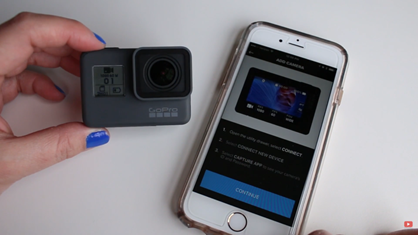
The application will also provide you above instructions. Now, you have to set up your iPhone.
Hit the Continue Button on Capture App. Some new instructions will be provided.
- Go to the settings of your iPhone.
- Go to the WiFi signal list.
- Choose the Camera Model name from the list.
- A password will be shown on the screen of your camera.
- Enter the password on your iPhone.
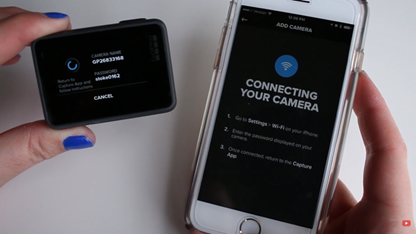
Now a blue checkmark will be shown on your iPhone. Once it appears your connection is completed.
What to Do If GoPro Doesn’t Connect with iPhone?
You may have a problem with your mobile device settings that may lead to this problem. For solving The problem:
- Close Your GoPro.
- Go to the network setting of your iPhone.
- Select forget to remove the Wi-Fi network.
- Turn on and off the Airplane Mode.
- Connect the Camera again.
How to Remove the Camera’s Bluetooth Entry from iPhone?
- Go to the settings.
- Select Bluetooth option.
- Hold the Gear icon next to your Camera.
- Tap the Forget option.
Now your GoPro’s Bluetooth Entry has been removed from your iPhone.
What to Do If I Forget the Camera’s Wi-Fi from My iPhone?
- Open the WiFi signal lists.
- Select Advanced.
- Find your Camera’s Model Name.
- Select the Gear icon and long press on it.
- Select Forget option.
- Put your Camera into Pairing Mode.
Summary: Connect GoPro to iPhone
- Turn on the Wi-Fi for your GoPro.
- Download the GoPro app for iOS.
- Find the Wi-Fi network name and password for your GoPro in the settings of your camera or on its display.
- Open the GoPro iPhone app.
- Tap "Import" on the bottom menu bar of the camera roll view to import photos and videos from your GoPro to your iPhone camera roll.
- When you are done importing, tap "Done" to return to the camera roll view.