Notebooks are containers that can hold pages, section groups and even other notebooks. Notebooks make it easy to organize information and create a place for related content. And you can add many different types of content in a notebook; from basic notes to tasks and ink collections, videos and more. If, at some point, you need to remove a notebook from your OneNote Mac application, you have many notebook management options. In this article, I will share with you how you can delete a notebook in Mac by using the OneNote 2016 toolbars or by using keyboard shortcuts.
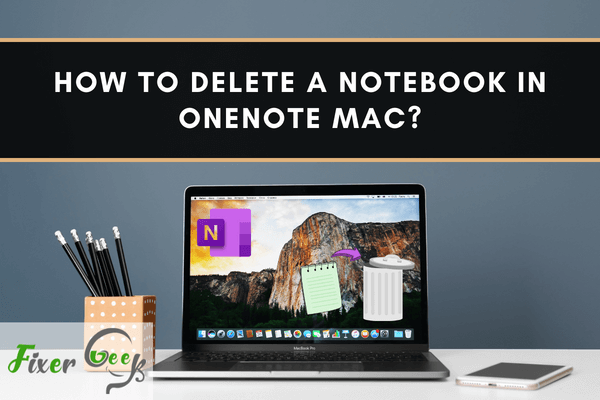
OneNote is used for various purposes. This is a digital notebook where you can write your ideas, thoughts, and discoveries. You can also add pictures or files to your notebook. This can be used as a digital sketchbook. This notebook in OneNote is sharable. You can also sync your written notes to the cloud.
You will find this application in Mac App Store. This application will help you get rid of accidental data loss. Sometimes, you may need to delete a NoteBook in OneNote. In this guide, I have discussed some convenient ways to delete a NoteBook in OneNote for Mac.
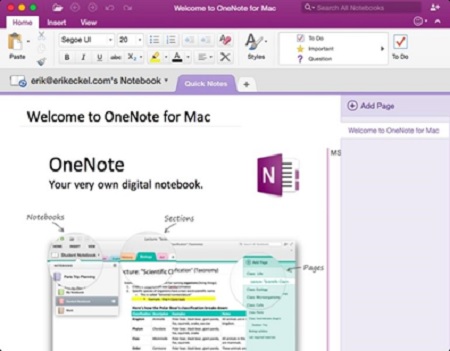
Deleting from the Notebook List
Notebook in OneNote helps you to keep your data and information organized. Sometimes, several Notebook lists in OneNote may annoy you. You can remove any notebook from your list and use it in the future at the same time. The given steps in this section will help you to do so.
In Mac, there is no command for OneNote which can delete the entire notebook. If you are no longer using any notebook, you can remove or close them.
But, this doesn’t delete the notebook entirely from your Mac. It only removes the notebook name from your list. If you want to do so;
- Hover the mouse to the “Navigation Button” and click on it.
- Launch the “Microsoft OneNote” app.
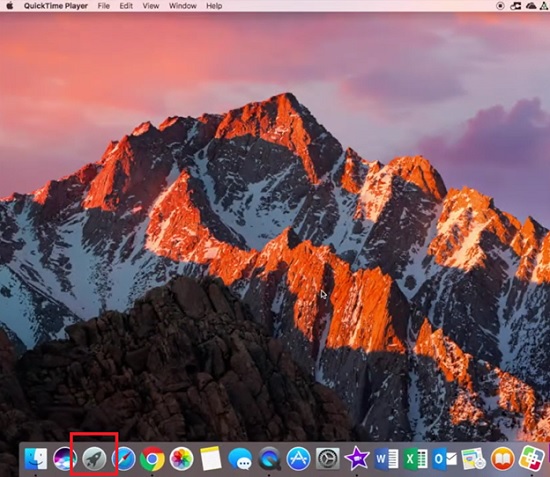
- Press the “+” icon below to open a list of all the Notebook you have saved.
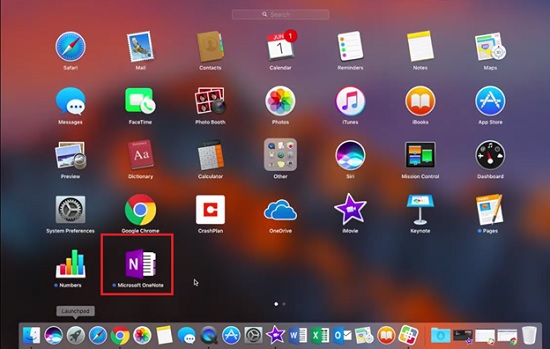
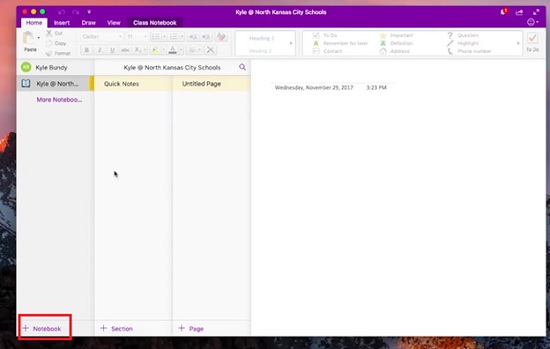
- Now, press control and the NoteBook you want to delete at the same time.
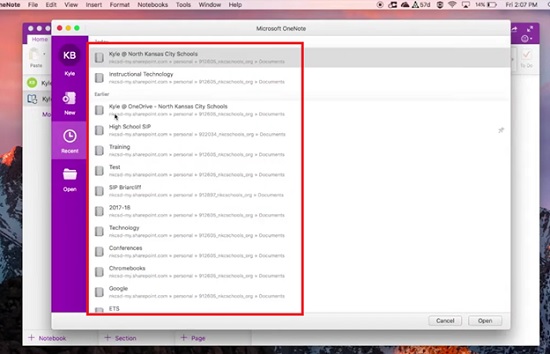
- A menu will appear. Press the “Close This NoteBook” option.
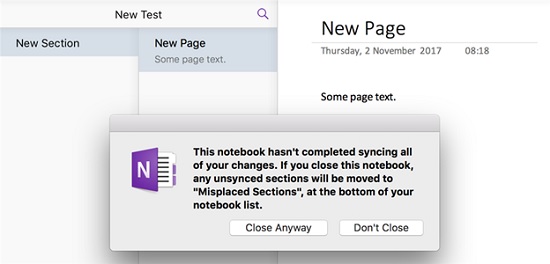
This process will remove any unnecessary notebook in OneNote from your list. It does not remove the notebooks permanently from your Mac so that you can get back these deleted notebooks for further use.
Deleting the Notebook Permanently
If you want to delete your desired NoteBook permanently from your Mac, you need to delete it from its main source. When you do the previous process, some extra files related to your notebook remain somewhere on your Mac. So, the whole Notebook is not properly deleted. For properly deleting any entire NoteBook;
- Open OneNote
- Go the Notebook
- Select the page you want to delete.
- Go to the menu bar.
- Press the Notebooks option.
- Point to the Notebook you want to delete.
- Press Close This Notebook.
Your work is not finished yet. Now you have to delete it from the one drive where you have stored it. For that;
- Go to any of your web browsers.
- Follow the link
- Sign in to your Microsoft account where your notebook is stored.
- After signing in, go to the Document Folder of your Microsoft account.
- Select the Notebook you want to delete.
- Press delete
Your work has been finished. One thing you should always remember. When you permanently delete a notebook following the above steps, you have lost all the contents related to it. Such as images, files, pages, subpages, attachments, etc. If you have shared your notebook with your friends, they will get a notification. This will help your friends to back up the notebook.
Summary: Delete a Notebook in OneNote Mac
- You can delete a notebook from OneNote for Mac and sync the changes across all your devices.
- Delete a notebook and it will be removed from all your devices, including your phone, tablet, laptop, and desktop.
- To delete a notebook, open OneNote for Mac.
- Select File > Open Notebook.
- Select the notebook you want to delete.
- Select the three dots next to the notebook name and choose Delete this notebook.