Here we are to tell you How to Delete Dropbox from Mac? This is the question many users of Dropbox face. Because it is a cloud storage service most of the users use it on all number of devices. So, you may also face this problem and think how can I delete Dropbox from my computer or laptop. In case your account is no longer needed and you wish to delete your files, simply stop using it and go through this article carefully.
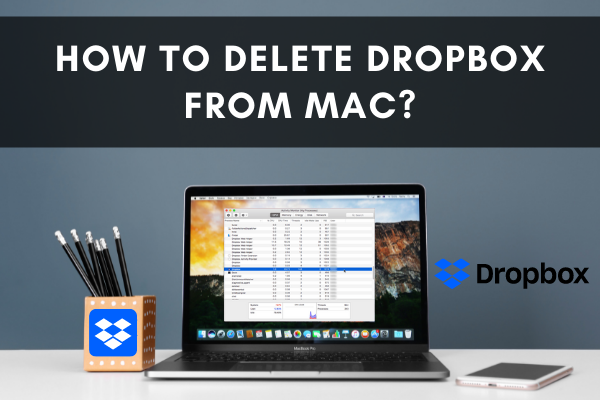
Dropbox is a contemporary work area constructed to decrease stress, so that you may concentrate and increase your workflow. However, if your necessity of Dropbox is finished, then you have to delete it. So, here we will give you a basic idea about how to delete Dropbox from Mac.
Before You Get Started
You may remove the Dropbox software from your Mac without erasing all the files or erase the whole application, files, processes permanently. We will tell you about both ways in this article. But before moving on to deleting Dropbox, check these things given below, otherwise it will create problem during the uninstallation:
- Access the “Applications” option by going to the “Finder” menu of your Mac. Select the “Utilities”. Then, click on the “Activity Monitor”. Search for the “Dropbox” application.
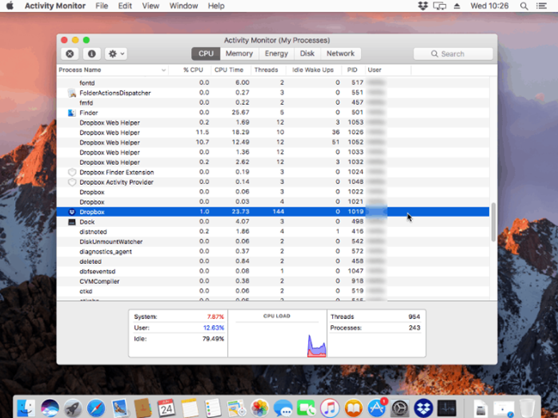
- There you can watch and manage the programs that are running with Dropbox. Locate the “X” icon from the top left of the window and select it.
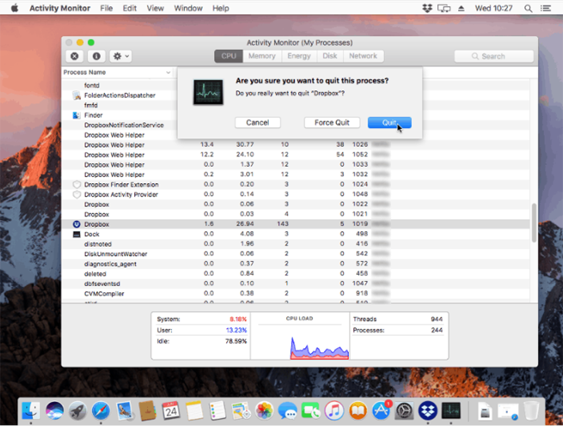
- Do it for all the actions and all the activities connected to Dropbox will stop.
Now, let's move on to deleting the Dropbox application from Mac.
Deleting Dropbox from Mac using Unlink
- If you wish to only delete the Dropbox application, then you can unlink it. That will store all your files that were from Dropbox. For that, open the Dropbox application on your Mac operating system.
- Locate the Dropbox application icon from your screen. Select the “Dropbox”. And, choose the “Settings” option. Pick out “Preferences”.
- Navigate to the “Account” option. Go for “Unlink This Dropbox”.
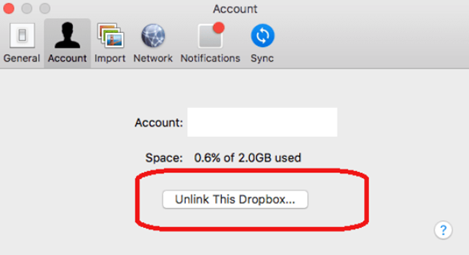
- Go for the “Unlink” option. And, it will unlink your Dropbox account from your Mac.
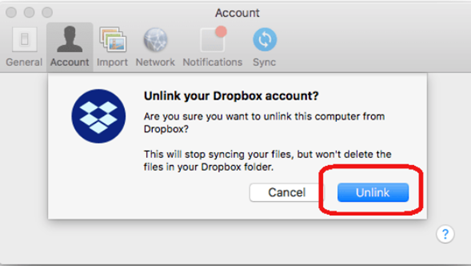
- Now for deleting the application, again select the Dropbox software icon. Open the “Settings” option and pick out “Quit Dropbox”.
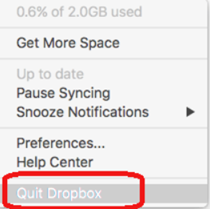
- Locate the “Finder” option and click on it. Select the “Applications” option from the left toolbar. Then, search the Dropbox application from the given list. Select the Dropbox and open the options by clicking the right button on the mouse. Choose “Move to Trash”.
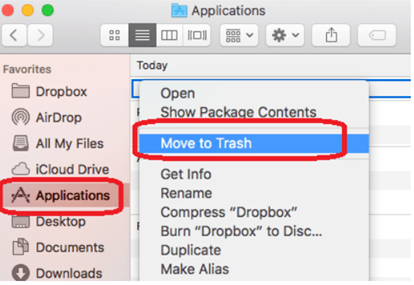
- The application is now situated in the “Trash”. If you wish to erase it entirely, access the “Trash”. Then, locate the Dropbox and go for “Delete Immediately”.
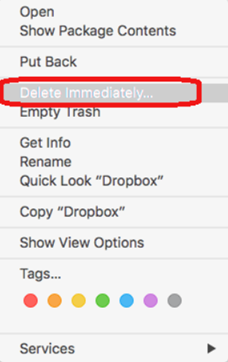
Deleting Dropbox from Mac Permanently
- Now, this way it will remove your Dropbox account permanently and also erase your files. So, if you are sure then proceed. Launch the browser of your Mac operating system. Go to the website of Dropbox.
- Login with your PIN-code and email address. After login, locate your “Name” on the upper right corner of the window. Select it. Choose “Settings”.
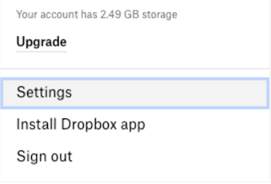
- Beneath the “General” tab, find the option “Delete account”. Select it.
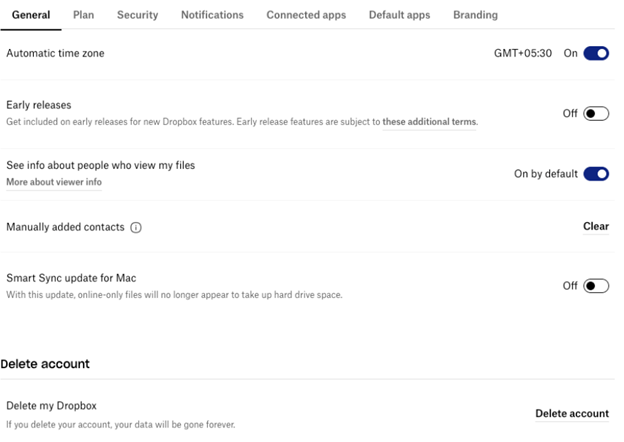
- You have to put the password and the cause of deleting your account. Select “Permanently delete”.
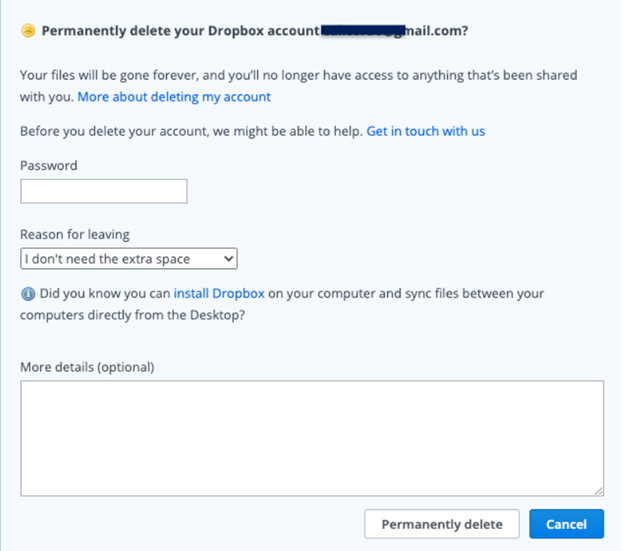
- After deleting your account, again close the Dropbox application by selecting “Quit Dropbox”.
- Locate Dropbox and click on it. Pick out “Move to Trash”. Then, erase it permanently from the “Trash” folder.
- Now for erasing every file and folder, again open the “Finder” option and access the “Dropbox” folder.
- After erasing, open the options by right-clicking on the “Dropbox” folder. Pick the “Remove from Sidebar” option. And, all the process and files related to the Dropbox application is cleared from your Mac.
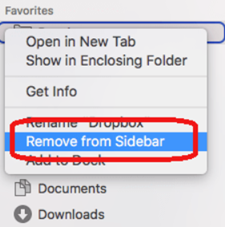
So, following these steps, you can delete Dropbox from Mac effortlessly.
Summary: Delete Dropbox from Mac
- Sign out of Dropbox.
- Quit Dropbox by right-clicking on the dropbox icon in the tray at the top-right of your screen and clicking "Quit Dropbox".
- Open Finder and click Applications in the sidebar on the left.
- Find the Dropbox app, right-click it and select Move to Trash.
- In Finder, click Go at the top of your screen and select Computer from the drop-down menu.
- Choose Macintosh HD in the sidebar.
- Click Library >> Application Support >> Menu extras.
- Select Dropbox>>DropboxMenulet>>DropboxMenulet.menu and drag it to the trash.