If you want to get rid of a playlist on your iPhone, follow these simple steps. Privacy is a major concern these days, I mean it’s 2017; how safe are our data? So, there will be no surprises if I tell you that we all spend hours and hours on our device. Sometimes messing around with apps and testing new features is one of the most amazing things about a smartphone. But when it comes to utilizing storage space there are always two ways to do it – you can delete unnecessary photos and files or create backup copies on PC. In this article we’re going to focus on deleting playlist in your iPhone.
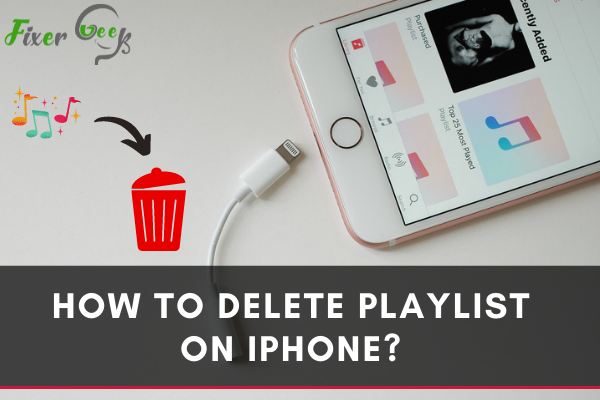
People's tastes in music change over time. Sometimes, we need to delete our old playlist to make a new playlist on our iPhone. Deleting Playlist on iPhone is quite simple. Sometimes when we start deleting our unwanted playlists, we accidentally delete all the music from our iPhone.
So some basic steps should be followed to avoid this problem. In this article, I will discuss three effective methods to delete a Playlist from Your iPhone. These methods will help you to delete your self-made playlists as well as the native playlists. So let's get started.
Deleting Playlist with AnyTrans
AnyTrans helps you to manage the playlists of iPhone smartly. This is used for deleting multiple playlists. You can also transfer, add and organize playlists (ringtones, Videos, Music) using AnyTrans. This application makes the deleting process hassle-free.
Requirements
- Computer
- USB Cable
Now;
- Download AnyTrans from the given link on your computer.
- Launch the AnyTrans Application.
- Connect your computer with your iPhone using a USB cable.
- Go to Device Manager in the left sidebar.
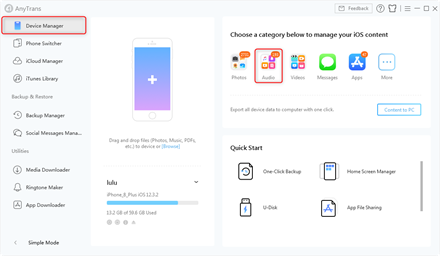
- Go to the Category Section.
- Select Audio from the Category section.
- Click on the Playlist option in the left sidebar.
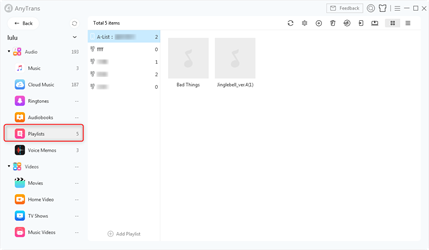
Now;
- Select the Playlists that you want to remove from your phone.
- Right-click on that particular playlist.
- Click on the Delete option.
- Click OK to finish the deletion.
In this way, you can delete videos, movies, or songs.
Using Fone Paw iOS Transfer
FonePaw iOS Transfer is also used for adding, transferring, or removing data from your iPhone. This application is compatible with all the versions of the iPhone running from iOS 6 to iOS 9. For removing your unwanted playlists:
- Download the application on your computer from the given link.
- Launch the Application on your PC.
- Take a USB cable and connect your iPhone with the computer.
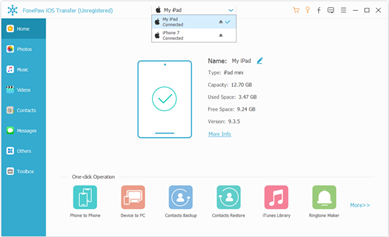
Now you can preview all the data of your iPhone on the computer. Next:
- Go to the main interface of the application.
- Select Music in the left sidebar of the screen.
- Go to the Playlist section and right-click on Playlist.
- Scroll down and select the delete option.
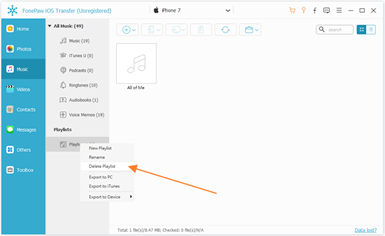
In this way, you can delete those playlists that you have made earlier. This method cannot delete the native playlists of your iPhone. Your recently played music (Classical, Favorite, 90s Music) still exists on your iPhone. These playlists are called default playlists.
Music App will help you to delete the default playlist of your iPhone.
Deleting Playlist from Music App
You can use the Music application to delete default music playlists from your iPhone one by one. Deleting playlists from the music app will allow you to delete playlists according to your wish. For doing that:
- Go to the Main Menu of your iPhone.
- Click on the Music icon.
- Tap on the Playlist option at the bottom of the display.
- Select the playlists that you want to delete.
- Tap on the Playlist and swipe from right to left.
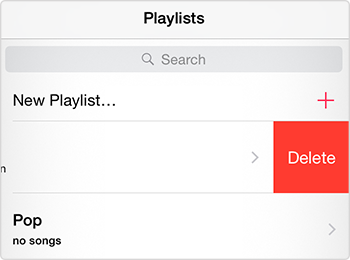
- Click on the Delete Button.
The Playlist from your iPhone is removed.
Summary: Delete Playlist on iPhone
- Delete a Playlist from your iPhone.
- Open the Music app.
- In the Library section, tap on Playlists at the top.
- Tap on the Playlist that you wish to delete.
- Then tap on the three dots in the bottom right corner of the screen and select Delete from Library.
- You will be prompted to confirm delete, tap on Delete once more and that playlist will be deleted completely!