Sticky Notes are very useful. These sticky notes can be used as reminders, lists, or writing down quick notes, but now you want to get rid of them. When you delete Sticky Notes on Mac, there is a good chance that they will return. So it is important to uninstall Sticky Notes on Mac OS X. In this blog post I will show you how to delete Sticky Notes on Mac computer and get rid of them without having to use Terminal commands.

Sticky Notes are your best friend when you gotta take short notes or as a reminder. They are pretty simple yet can be very convenient. You can use them to mark your books, take notes, create to-do lists, and many other purposes. It is very common to leave reminders with sticky notes on the fridge or desk for yourself or others you live with.
What’s awesome is you can create sticky notes on your Mac as well! So you can have sticky notes on the go. No matter where you are, you will have your sticky notes with you. On a Mac, sticky notes are called ‘Stickies’. You can easily create sticky notes from there.
Deleting sticky notes is easy!
If you have already tried out stickies or planning to try them out, you might face some issues when deleting your stickies. It would not bother you when you have a few sticky notes on your desktop. But, as they begin to pile up and you are unable to delete them, it can get pretty annoying.
Deleting a sticky note is simple, and you can do it in a bunch of different ways. But why need several ways to do it? Because you may often find yourself unable to delete them normally or the delete button disappears due to some random modifications you had made in the stickies panel.
So, we will be discussing the different methods to delete sticky notes on your Mac.
Method 1: Using the close button
- First of all, make sure that you have selected the sticky note you want to delete. Otherwise, you won’t be able to see the delete option.
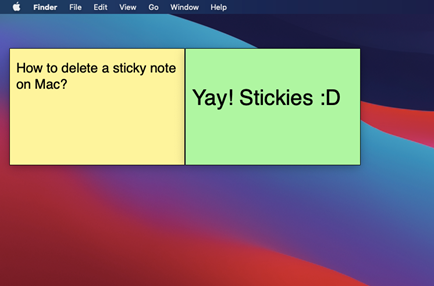
- Once you have selected the sticky note, a bar will appear at the top of the sticky note. The delete/close button is located at the top left corner.
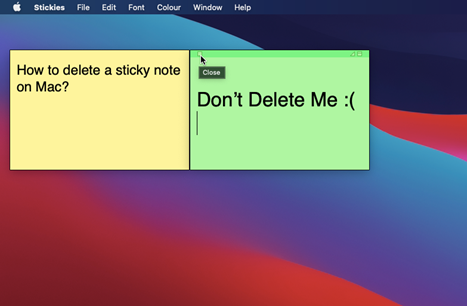
- Now, pressing it would open up a prompt saying, “Are you sure you want to discard this Stickies note?”
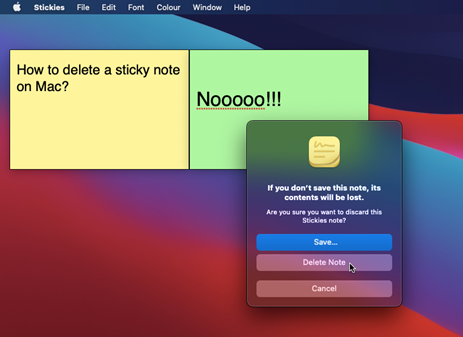
- There will be three options to choose from. Selecting “Delete Note” would delete your sticky note permanently.
Note that selecting “Save” would also remove the sticky note from your screen. However, it will prompt you to save the sticky note in another file. You can recover your sticky note from there when you want.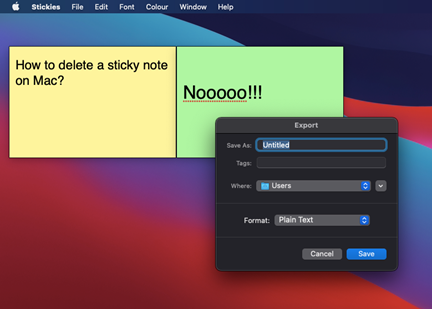
Method 2: From the file menu
If the previous method doesn’t work for you, then try this out.
- Select the sticky note you want to delete.
- Now from the Stickies menu bar, go to File > Close option.
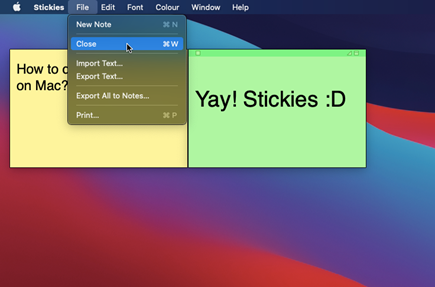
- Then you will see the delete prompt.
Method 3: Using Shortcut
- Select the sticky note first.
- Now press Command + W.
- Then you will see the pop-up to delete your sticky notes.
What else to keep in mind? - The dialogue box and options may look slightly different in older versions of macOS. But the functionality of the stickies app is almost similar. So, if any of the above-shown options don’t match with yours, look for a similar option/setting.
- Did you know you can minimize your stickies? Minimizing the stickies will make them very small. But don’t worry, you can still delete your stickies in the same manner when they were big.
- If you select the Stickies > Hide Stickies option from the menu bar or press Command + H, it will remove the sticky note from your desktop. But it is not the same as deleting it. It will reappear if you select the stickies app from the dock.
Summary: Delete Sticky Notes on Mac
- Launch a Finder window by clicking on its icon to the left of the dock.
- Locate and double-click on Macintosh HD.
- Open the Library folder.
- Open the Containers folder.
- Open the com.apple.stickies folder.
- Find and delete the Data folder inside this folder if you want to delete all Sticky Notes from your Mac completely.
- Delete any files inside this Data folder if you only want to delete particular Sticky Notes from your Mac.