Quit worrying if someone is watching you on your iPhone. How to disable camera on iPhone? This is a very common concern these days. If you have young kids or someone who like to use your phone, who may have no privacy concern. And the last thing you want him to do is click your precious photos. So, how do you disable camera in iOS 10? Just follow these easy steps and I am sure you will be a happy reader after reading this.

Disabling the camera prevents the smartphone camera app from appearing on the home screen or lock screen. It also doesn't allow third-party apps to access the default camera of your phone.
Many people need to disable the camera functionality of their phone permanently or temporarily. In iPhone, you can easily disable the camera according to your need by changing some software settings.
Why People Disable iPhone Camera
The iPhone camera is undoubtedly one of the best smartphone cameras in the world. But sometimes people need to disable this camera for security purposes. In some working places, employees have to disable their phone cameras for security issues.
The educational ios devices are also bound to remove the camera access. Sometimes, Childs can easily access the camera application from the lock screen. In that case, you may want to disable your camera to save your storage.
Disabling the Camera
- Press the Home button of your iPhone.
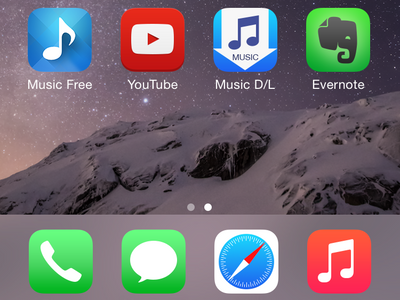
- Select the Settings option from the Home Screen.
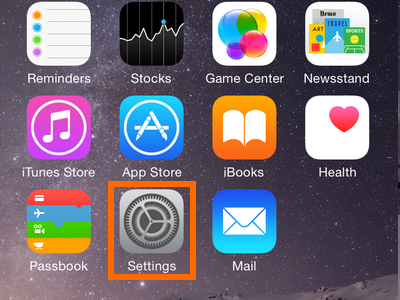
- Scroll down and select the General option.
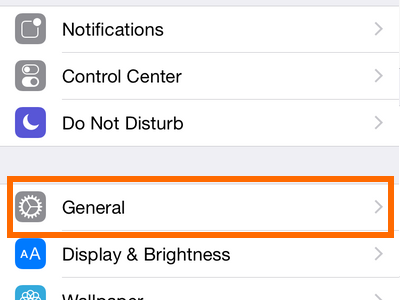
- Tap on the Restriction option.
- Type your Restriction Password.
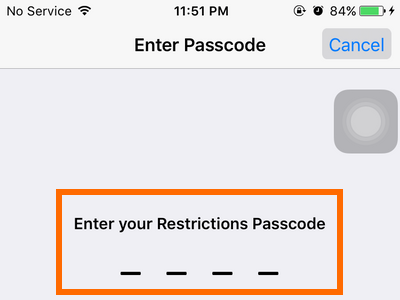
If it is not activated yet;
- Tap on the Disable Restriction option to enable it.
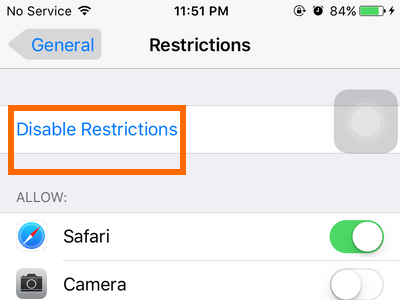
- Re-Type the Restriction passcode and confirm it.
- Tap on the green button of the Camera to disable it.
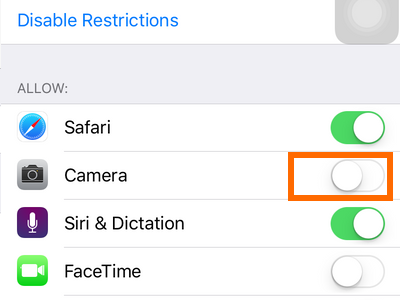
Now, the camera is removed from your home screen. Disabling the camera will automatically turn off the FaceTime option. You will also notice that the Camera option from your lock screen has been gone.
Disabling the Camera will not let social media apps such as Skype, Facebook, and Instagram access the camera of your iPhone.
How to Re-Enable the Camera?
Re-enabling the Camera is similar to the previous process.
- Go to the settings from Home Screen.
- Navigate to General > Restrictions.
- Enter the Passcode of restrictions.
- Turn on the Camera option.
- Turn on Face time.
And, you are done. Now the camera app will appear on the home screen as well as the lock screen. Now the third-party apps can also access the camera of your iPhone.
What If I Forget the Restriction Passcode of My iPhone?
In that case, you have to restore your device. After the restoring process, the restriction passcode will be removed from your phone
How to I Access IOS Device Camera Remotely?
You can do this using FiLMiC Pro.
- Launch the FiLMiC Pro application on your recording device.
- Select the Gear Icon.
- Go to the menu and select the Devices option.
- Enable the remote Control Toggle.
Now;
- Take the other iOS device.
- Launch the FiLMiC remote application.
- Now both of the devices are connected. And you can remotely access your iOS device from another device.
How to Control the iPhone Camera with Voice?
You need to activate the voice control function to enjoy this feature. To do that;
- Go to the Home Screen of your iPhone.
- Tap on the Settings option.
- Find Accessibility and tap on it.
- Turn on the voice control button to enable it.
A blue mic will appear at the top of the screen. That means, your voice Control is activated. Now, you can command Siri to launch the camera and take photos.
Summary: Disable Camera on iPhone
- Open “Settings”.
- Tap on “Touch ID & Passcode”.
- Tap on “Passcode Options”.
- Select “Disable Camera”.