Internet Explorer is still used by a lot of people even the latest versions. The main reason I can think of why IE is so popular is the fact that it comes with every version of Windows. If you don’t like IE or you want to make sure that your users are using Google Chrome instead, this tutorial will show you how to disable Enhanced Protected Mode in Internet Explorer.
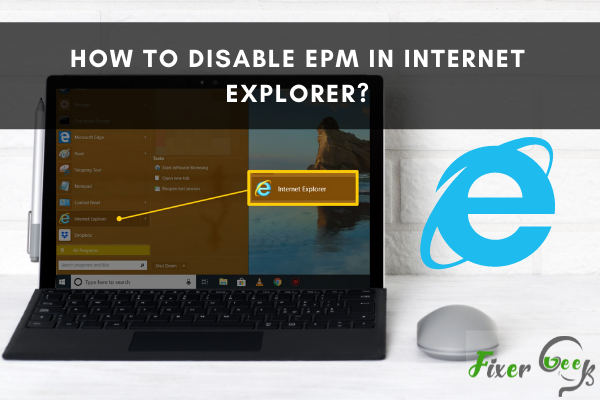
The Internet Explorer in Windows has a helpful feature called “Enhanced Protected Mode,” or EPM in short. This feature helps to prevent malicious software from downloading through Internet Explorer. It keeps your PC safe from any online threats too.
But sometimes, it also blocks you from entering various essential websites. For this reason, sometimes, you may need to turn off the EPM in Internet Explorer. So, here are a few ways to disable EPM in Windows Internet Explorer in this article.
Note that EPM is not available for older versions of Internet Explorers like Windows XP or Vista.
Using the Internet Settings
- Launch the “Internet Explorer” in your Windows 7 or higher version.
- From the top corner, click on “Settings.”
- You can also tap the “Alt + X” keys on the keyboard to open the “Settings” drop-down menu.
- Click on “Internet Options” from the drop-down list.
- From the “Internet Options” window, choose the “Security” tab.
- On the bottom of this tab, find and uncheck the box called “Enable Protected Mode.”
- Click “Apply” and then “Ok.”
- Now restart the Internet Explorer.
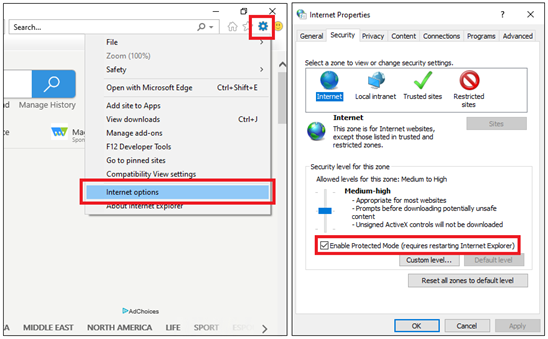
After restarting, if you could not enter a website before, you can now enter this website because of disabling the enhanced protected mode.
There are a few more ways to launch the “Internet Options” window. For example:
- Open the “Control Panel.”
- Search for “internet options” from the top corner search bar.
- Click the “change security settings” result.
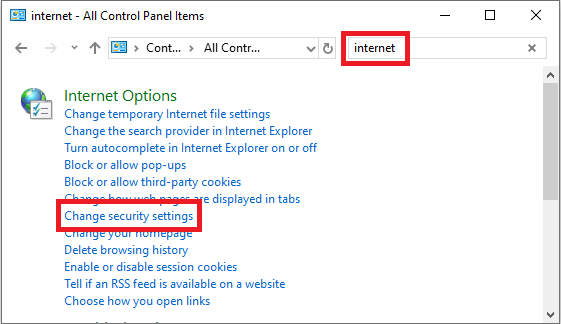
Alternatively
- Open the “Run” box.
a). From the search tool, search for “Run” and then open it.
b). On your keyboard, tap the “R” key and the “Windows” button together. - Type “inetcpl. cpl” and hit enter or click “Ok.”
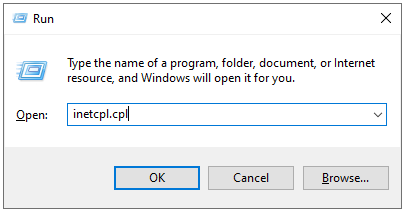
Or, directly click on “Internet options” from the list of all the options in the control panel. Either one of these ways will open the internet options window.
Note: The newer version of the Internet Explorer (IE11) has this option under the “Advanced” tab instead of the “Security” tab.
Using the Registry Editor
- Open the “Run” box in Windows.
- Open the registry editor by typing “Regedit” and pressing “Enter.”
- Find each HKEY_CURRENT_USER and expand it.
- Now expand the following folders > “Software – Microsoft – Windows – CurrentVersion – Internet Settings – Zones.”
- The numbers from 0 to 4 indicate the following:
a). 0 - Local Computer
b). 1 - Intranet
c). 2 - Trusted Sites
d). 3 - Internet
e). 4 - Restricted Sites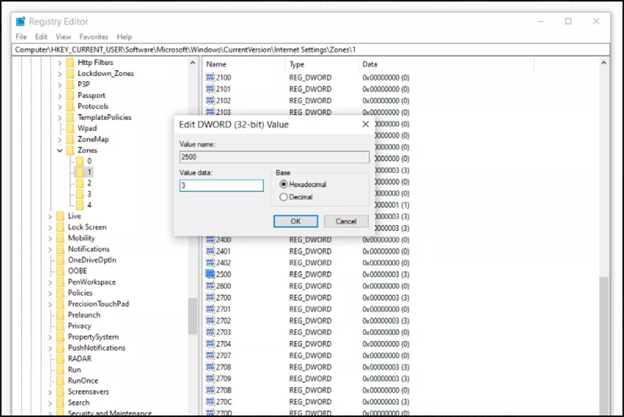
- Please create a new REG_DWORD in any of these folders and name it 2500.
- Now double click and open the registry file to add a value.
- Type “3” under the “Value Data” box and press “Enter.”
This process will turn off the Enhanced Protected Mode for the zone where you created the registry. To disable EPM for a particular domain, do this:
- Open the registry editor like before and expand the HKEY_CURRENT_USER.
- Now expand these folders: “Software – Microsoft - Internet Explorer – TabProcConfig.”
- Create a new REG_DWORD with the domain name and set the value to “0x47b.”
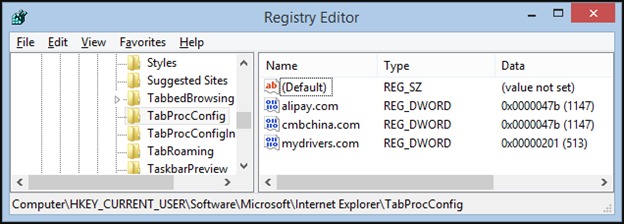
This method will turn off the “Enhanced” protection mode for that particular domain only.
Summary: Disable EPM in Internet Explorer
- Open internet explorer.
- Select Tools from the menu bar, and click Internet Options.
- Select the Advanced tab.
- Scroll to the Security section of the window, and uncheck Protected Mode under the heading Security level for this zone.
- Click OK to exit.