How To Encrypt Cloud Storages Using Software In Windows?
Many people are using cloud storage these days and a lot are using the services of Google Drive, Dropbox, SkyDrive, Box, and others. People use cloud storage for different purposes. Sometimes you may want to store something more confidential and private in one of those cloud storages. As technology grows more and more, lots of new ways to encrypt data emerge in the market. Some ways can encrypt virtually everything on your computer but you still need services like cloud storage for some things that you don’t want to keep them encrypted. If you are looking for how to encrypt cloud storages using software in Windows? Then you’ve come to the right place. I’m going to show you exactly how to do this. Whew…what a long sentence!

Cloud storage started around the mid-1900s, and since then, it has gained immense popularity. In fact, this type of service has been used for both personal and business agendas.
Using cloud storage services for storing essential data has a lot of advantages but there are some drawbacks it as well.
Advantages and Disadvantages of Cloud Storage
Some of the advantages of using cloud storage services may include:
- Easier Accessibility
- Cost-efficient
- Convenient
- Multiple Users
- Synchronization
- Upgradable
- Great Backup
Some of the drawbacks of using cloud storage include:
- Requires Internet access
- Customer support quality
- Security
The number one drawback of using cloud storage for storing your data files is security. Since the data is available on the Internet, hackers will have the capability to steal these data.
To secure your data on cloud storage, you will have to encrypt the files before uploading them to the cloud. You can also an extra layer of protection to your cloud account by using software solutions.
Cloud Storage Encryption with Folder Lock
With the number of encryption software available on the Internet, one software seems to stand above the rest, Folder Lock. Folder Lock’s versatility has made it one of the best encryption software despite being new in the competition.
With Folder Lock, you can put a password in your files, folders, or even USB flash drives or external drives.
Folder Lock offers a ton of features that is important in terms of data security. Here are just some of the features that Folder Lock has to offer:
- Secure folders in just seconds
- Encrypt files even if it is being used
- Backup and Sync encrypted files and folders
- External Drives password-protection
- Delete files permanently without any trace
- Windows History clean-up
- Stealth Mode
- Secure Wallets, Cards, and Password Information
Installation
The first thing you have to do to access Folder Lock’s services is to install the software. Installation is relatively easy, and it is just the same as any other installer.
- Download Folder Lock from NewSoftwares.
- Open the Installer.
- Choose the language of your preference.
- Click on Next.
- After reading the Terms and Conditions, you can press I Agree.
- You can then select the destination location of the software.
- Press Install and wait for the installation to finish.
- Click on Finish.
Here is the user interface of Folder Lock once you open it.
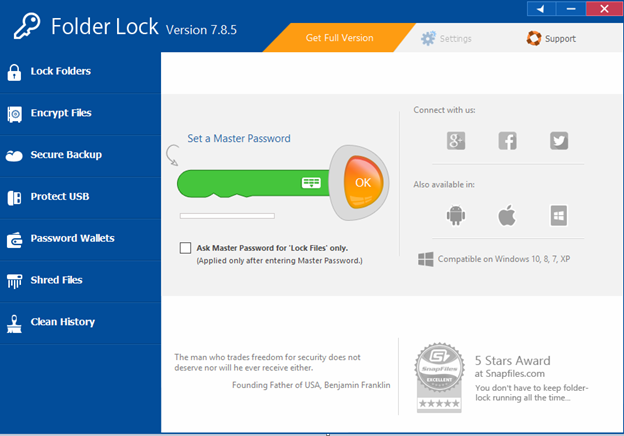
Before doing anything, you need to set up a master password. Just enter the password of your choice in the green text box.
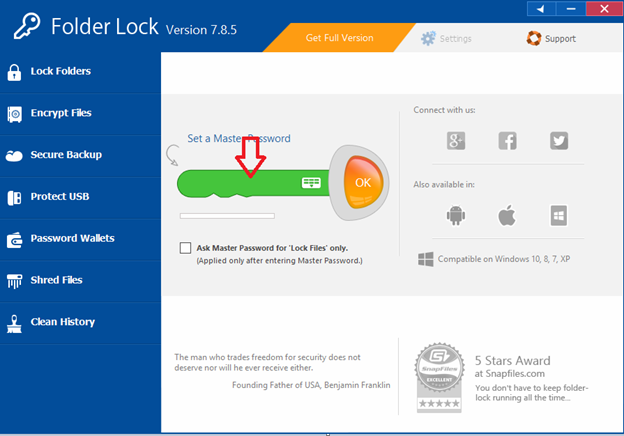
With Folder Lock now installed on your computer, you can now start encrypting your files and folders before uploading them to your cloud storage.
Through this process, your files will be securely protected with a password. They can no longer be viewed, adjusted, or deleted without your consent. All you have to do now is just drag and drop the files or folders you want to protect.
Cloud Encryption Using Cloud Secure
NewSoftwares offers another software that is perfect for cloud storage protection; it is called Cloud Secure.
Cloud Secure will protect your data and files on several different accounts from famous cloud storage services like Google Drive, Dropbox, Box Drive, etc. Cloud Secure also offers users a user-friendly interface that is easy to handle.
Some of the features are included in Cloud Secure consist of:
- One password to control all the Cloud accounts.
- Versatility, you can view, sync, and lock your files at the same time.
- Files can be updated even if the protection is on.
- Restricting unauthorized access of your Cloud accounts.
- Restricting adjustments to your Cloud files.
Summary: Encrypt Cloud Storages Using Software in Windows
- Download and install Cloud Storage Drive on your computer.
- Launch the program, on the home screen click on “Add Cloud Drive”.
- Select your cloud storage service.
- Authorize the application to access your cloud storage by logging in from a new tab that opens automatically.
- Once you allow the app, it will be added to the list of drives in Cloud Storage Drive.
- Now click on the “Encrypt” button (to encrypt all data on this drive) and then click on “Open Cloud Storage Drive”.
- Here you can drag and drop all your files into the encrypted drive.
Conclusion
Whatever the reason you may have for protecting your files, the easiest method would be using encryption software. With an encryption software, you won’t have to waste your time in figuring out computer codes or commands in protect your files and folders.