There are a few main reasons why you need to erase CD on Mac. Such as your Mac runs slow and the culprit is some files are scattered around your hard drive, there are junk files leftover after uninstalling a software or you want to get rid of data on a CD so others cannot read it. And then, what methods can help you get rid of the CD disc on Mac? Here, I’ll introduce you two simple ways to erase CD on Mac.

CD or Compact Disk may sound obsolete or not very much productive to us now. Yet, some companies and people are still using CDs to store data. Though a CD can hold a small amount of data compared to DVD and other superior data storage disks, its’ productivity is no less than theirs.
Re-using CDs can be a good way to save money. To do so, you will need a re-writeable CD and a CD re-writer. Nowadays, every Mac comes with CD burn ability. So, there is no need to worry about the CD writing capability of a Mac, though you do not have a CD/DVD bay on your MacBook and others.
Erasing CD on different versions of Mac
CD erasing procedure on Mac is quite easy, but depending on the OS version, this can be different for users to erase a re-writeable CD. Also, CD-RW for Sierra and later supports a quite easier method compared to El Capitan and earlier. This article will explain to you how to erase a CD on Mac easily and conveniently.
Before we get started, first, insert your CD on the CD or DVD bay. As soon as you enter the CD, it will appear on the desktop.
Erasing CD on Sierra and later version
- When your CD is inserted, and you can see the CD on the desktop, right-click on that disk icon. A context menu will appear. From their select “Erase Rewritable Disc Your_CD_Name”
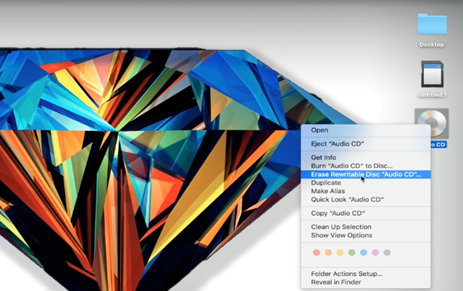
- Now, A prompt will appear on the screen. Select “Erase”, and wait until it erases the CD.
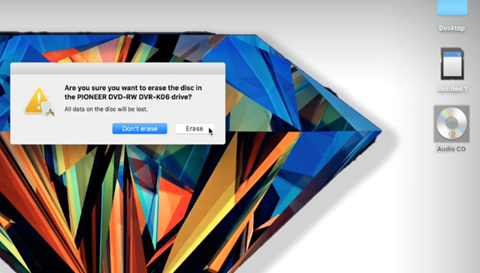
- When you are done, you will be able to rename and re-write it again.
Erasing CD on El Capitan and earlier version
Erasing a CD on El Capitan or an earlier version is quite different and might confuse some Mac users. You can follow the below steps to re-write a CD easily on El Capitan and earlier Mac OS.
- Insert the disk first
- Open “Finder” and go to “Go” from the menu tab, and select “Utilities”
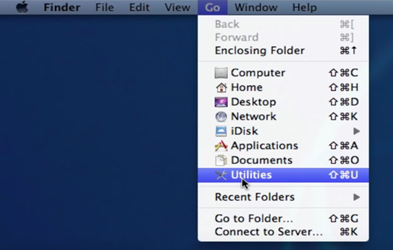
- Select “Disk Utility” and double click on it from Utilities
- Select your CD-RW from the disk utility and click on the “Erase” tab on the top of the disk utility windows.
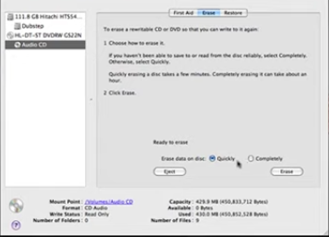
- You can choose “Quickly” or “Completely’ from the options.
- Then select “Erase” from the erase windows.
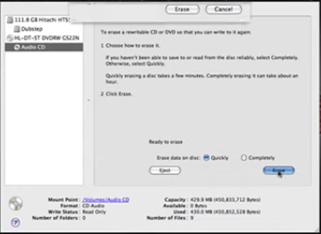
- A confirmation window will pop-up. Give your confirmation and wait till erasing is done.
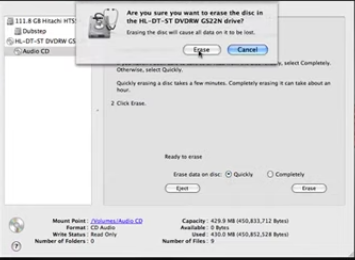
Things to keep in mind
- Erasing a CD means deleting all its stored data. Data deleted from a CD is usually unrecoverable. So, whenever you are about to erase a CD to re-use it, make sure you kept a backup of data from that CD.
- Note that not every CD is re-writeable. CD-R is one-time recordable when CD-RW is re-writeable. The same thing goes for DVD-R and DVD-RW.
To conclude, erasing a CD is an easy task. Some Mac users find it difficult due to the differences in layout in different versions of macOS. Therefore, we tried to cover two methods available for Mac. Hopefully, you will be benefitted from it.
Summary: Erase a CD on Mac
- Insert your CD.
- Go to Finder > File > New Burn Folder.
- Give the new folder a name.
- Click and drag your files from their current location into the burn folder.
- In Finder, select Burn to Disc and click Burn.
- Choose your CD type and speed.