A variety of factors can cause us to actually consider the method of getting lost information back. As for most Mac users, we are well aware how much valuable information is stored on our Mac devices, as well as how easy to delete something by mistake due to a lack of attention. So different occasions may demand the recovery of lost or deleted data from MacBook storage device. In this case, it is worthwhile to know how to do that.
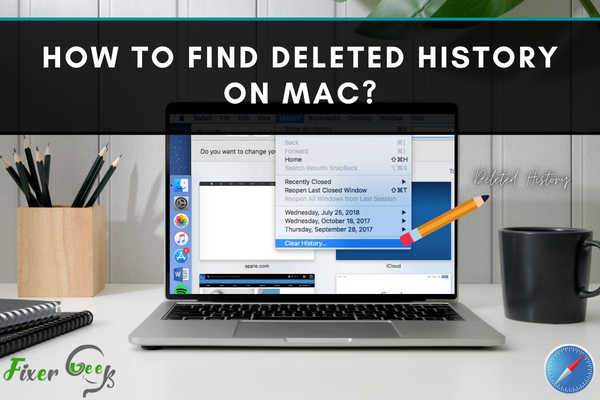
The default web browser for Mac is Safari. Sometimes you may accidentally delete all the history from your safari web browser. Can you get that deleted history back? Yes, you can again find those histories on mac. In this article, we will show you some useful steps for finding your histories.
Using Mac’s Backup Service “Time Machine”
Mac has a backup service called “Time Machine”. Here we are using this service for getting back the deleted safari history. Using the Time Machine is the simplest way to do this task.
Time Machine restores all your deleted histories via backup. Your macOS must have the Time Machine backup service installed along with the regular backup services. Otherwise, it will not work. If you have the Time Machine back up on your Mac, follow the steps below:
- Connect the backup service to your Mac.
- Go to the finder.
- Open the Go menu.
- Write the path of the library folder on the box below go to the folder.
- Press the go button.
- Now you are in the directory named /Library/Safari.
- Scroll down and select the file “History.db”.
- elect the Time Machine Icon at the top of the main screen.
- Pull down the options from the time machine backup.
- Select the option Enter Time Machine.
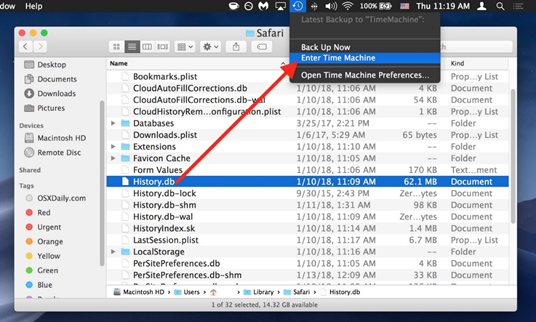
- Now to go to the /Library/Safari directory.
- Find the desired dates of Safari history which you want to restore.
- After finding the desired history file, press the restore button.
This will help you to get back all of your deleted histories.
Visiting the Restored History
- Relaunch your Safari browser.
- Go to the History menu from the top of your browser.
- Select the “show all History” Option. The history interface will pop up.
- You will find the deleted history on the fresh history page.
The file named “History.db” in the ~/Library/Safari/ directory helped you to do the task. This database file records all of your histories. That’s how you can find your deleted history on Mac.
Other Applications for Restoring Histories
If you don’t want to use the time machine backup service, you can download an application for finding the deleted history. There are several tools in Apple Store for restoring web browser history. Among them, we would like to suggest you the Stellar Data Recovery Application. This tool is free and easy to use. You can use it on your MacBook as well as iMac and Mac mini.
Here is the download link. After downloading and installing the program:
- Launch the program. Here you will see several options for selecting what you want to recover.
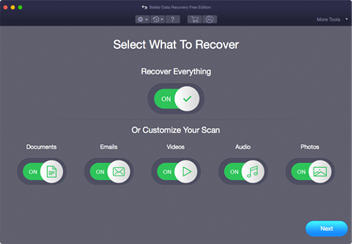
- Select the ‘Everything’ option or choose the other options situated under Customize Your Scan.
- Now, go to the Select Location.
- Choose the option named Macintosh HD. This is a startup drive.
- Now press the Scan button at the bottom of that screen to start scanning. The scanning will show you all the files that you have been deleted from your Mac.
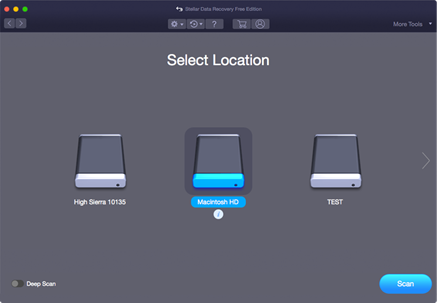

- Now select the database file of your history (i.e. history.db.).
- Choose a destination folder for saving the files.
- Click on the ‘save’ button. The software will start the recovery process and you will get back all of your deleted histories.
Summary: Find Deleted History on Mac
- Launch Time Machine.
- Use Spotlight search to open Time Machine preferenes.
- Use the arrow keys to select the date and time you want to recover your history from.
- Scroll through your history on the right-hand side of the screen until you find what you want to restore.
- Select Restore to replace the items in your Trash with the restored items.