Many Mac users probably don’t know how to find the amount of RAM on their computer. With the advent of technology, the way we use and manage our devices has evolved. Nowadays, if you are a Mac user, you may need to know how to find out how much RAM you have on your computer. And this article will surely help you with that.
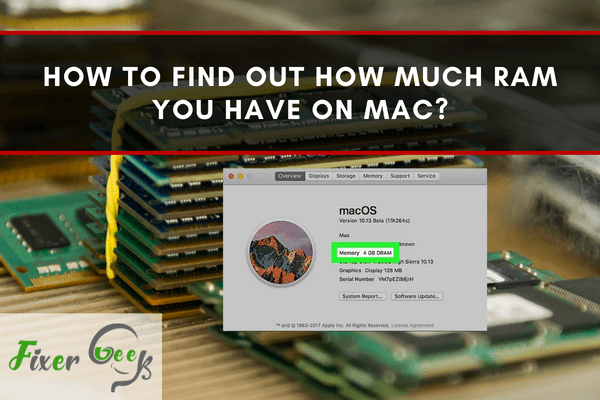
The Mac’s working ability and pace rely upon the RAM it has. It is also a prominent part of your operating system that you can modify. Knowing how much RAM you have on your operating system, how much RAM you can use, will help you to operate more effectively. So, here, we will give you a complete idea about how to find out how much RAM you have on Mac.
Finding out How Much RAM You Have on Mac Manually
- You can easily check how much RAM you have from your Mac operating system. Select the “Apple” icon given at the top left side of the window. It will launch a list with various options.
- Choose the option titled “About This Mac” from the top of the list.
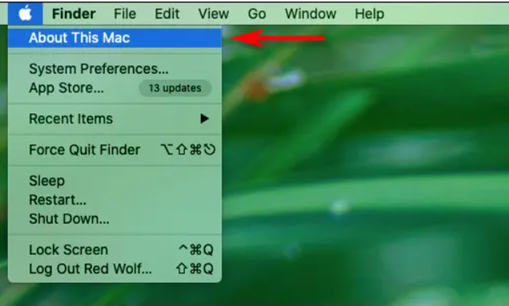
- A new window will come out. Select the “Memory” option from the toolbar.

- In the “Memory” window, the complete RAM you have on your Mac will present on the top left side of the window. It will be written like this “16 GB Installed”. Beneath the RAM, it will also show you the number of slots your Mac is using, the category of your RAM, etc.
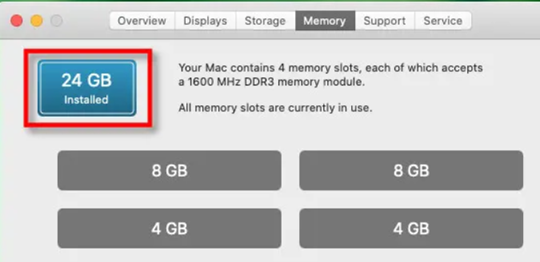
- You may also check the information Apple gives in the option “Memory Upgrade Instructions”. You will get it on the bottom right side of the window. If you select it, it will move you immediately to the website from your browser and will demonstrate to you the reason to choose to upgrade the RAM or not. If you are satisfied, exit the “About This Mac” option.
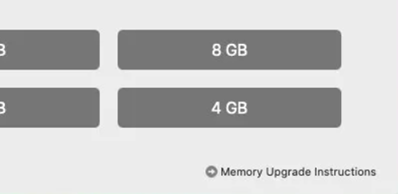
- However, this shows how much RAM you have. It does not represent how much you are using currently or the free space you have. If you analyze the memory usage and detect the progRAMs taking more space, you can save up space from it. That will make your Mac more faster and active.
- Access the “Activity Monitor” tools of your Mac operating system. You will get it from the “Utilities” folder of the “Finder” menu. You may also get it from the Launchpad.
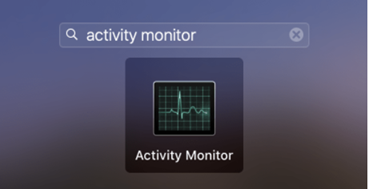
- Access the “Memory” section. There you can watch the complete usage of your memory by the applications and prog RAMs of your Mac. The summary is given at the lowermost part of the screen. There you can watch how much RAM you have, and how Mach is used currently. Then, you can analyze the memory usage and stop the unnecessary prog RAMs and applications that are taking your space.
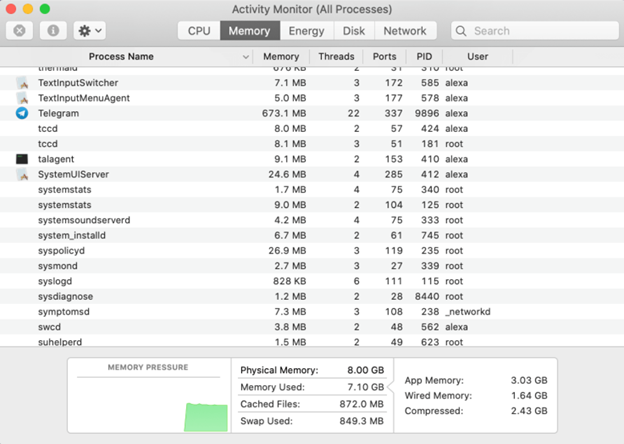
Finding out How Much RAM You Have on Mac applying Memory Cleaner
- You may also find your RAM by applying cleaning apps. There is some good application for this. Here, we will use Memory Cleaner. You may check the memory usage of your Mac and clean your RAM by applying this tool. First, download and set up it on your Mac operating system.
- Access the Memory Cleaner application. Select the “Tool” icon. A new window will come out presenting the summary. It will show you the size of your RAM, how much is used and using currently by all applications.
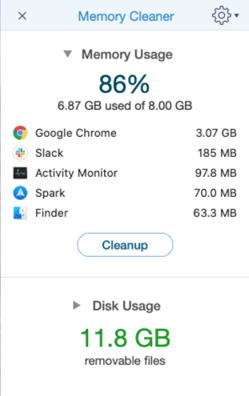
- For cleaning the RAM, select the “Cleanup” option. It will immediately erase every unnecessary junk files and clean your RAM. That will speed up your Mac operating system.
So, following these instructions given above, you can find out how much RAM you have on Mac.
Summary: Find out How Much RAM You Have on Mac
- Go to the Apple menu and choose About this Mac.
- Click on the Memory tab.
- Find the "Memory" section of the window.