How To Find Resource Hogging Apps And Replace Them With Alternatives?
There is a short list of apps each iPhone and iPad owner should have - the apps that genuinely add value and make life easier; the rest are either outdated or redundant, serving no real purpose. If you're an Apple owner who has been around for a while, you may know your way around iOS fairly well. You also might have some very old apps on your device which may be eating up your memory and affecting performance, so here are three tips on how to find resource hogging apps and replace them with alternatives.
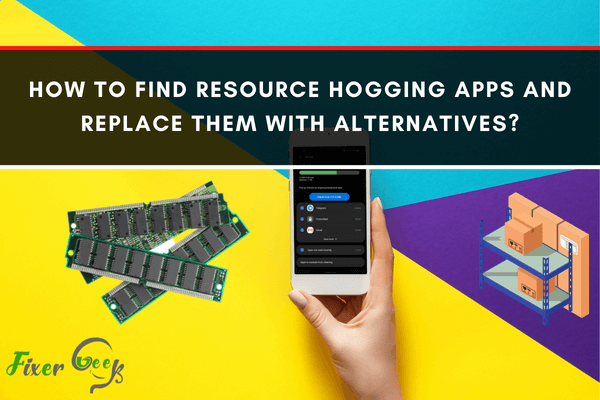
Installing several applications like games, lifestyle apps, and useful ones, in general, tend to hog most of your computer’s RAM if not taken care of properly. A full RAM storage slows down your device, causing it to lag and act up at some point. With most devices only having about 4GB or less, being mindful of your memory usage is very important these days.
Gamers, mobile bankers, freelancers, and most tech-reliant users will find these tips useful. Going digital is currently the way to go with most online transactions, which is why optimizing your device is important. You have to know two important steps if you plan on clearing away most of the clutter inside your android device:
Find the RAM hogging apps
Replacing those problematic apps with safer alternatives
Note: Third-party apps like CCleaner, Phone Master and AVG Cleaner may also be used to check your RAM and modify storage-hogging apps.
Finding the RAM hopping Apps
The thing is, users can easily locate these problematic apps, but it becomes a little bit harder when it concerns the CPU. Most effects of certain apps are often regarded as not that useful due to how they affect the system.
If you want full control of your device starting from the root of the problem, then follow the following steps:
- Go to Settings.
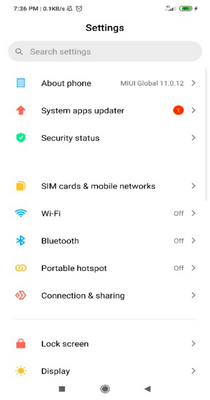
- Open the About button to find the blue box's build number (depending on your phone brand, this one is from a Xiaomi Note8).
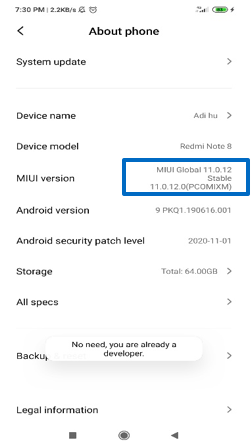
- Click on the Build number seven (7) times to access your Developer Options in Settings. A message will pop up once you're done with this action. It will show like this:

- Go back to Settings and locate the monitoring pane and enable the Show CPU usage so you can check in on your RAM status in real-time. You can now start by forcibly disabling applications that hog too much space on your RAM.
Replacing Problematic Apps with their Alternatives
The following are alternatives to most of the popular apps being used by most mobile users. If you're a smartphone user, be sure to consider installing these alternatives for a more efficient and optimized android device.
* Chrome Browser – did you know that Chrome can significantly affect your device's memory? This is true, especially for mobile phones. As an alternative, Opera Mini (beta or older version) may help ease down the burden on your memory storage. The app is free on Google Play and has Android O support.
* Facebook & Messenger – Facebook is the most popular social media outlet to date, which is why most mobile users already have an account around the globe. This app often is pre-installed within brand new devices, but it also tends to carry a heavier weight on your RAM over time. The same also goes for the Messenger app, which you can replace using the Messenger Lite. Its main feature is to save data but lacks the newer functionality and updates on its main version.
* Microsoft Word – this app houses 92MB of storage, thus taking up more space within your device. Presenting the Google Docs at only 25MB, this app can also provide the same features that Microsoft Word does. This app is only one of the features that can be provided by Google Suites (these include Sheets, Slides, PDF viewer, etc.). You may even install them manually by choosing what app fits you best. Each app comes with a 25MB storage, so you can have three of them and still save 17MB.
* Spotify – this app is listed to be the highest-ranking storage-hogging app in AVG's Ranking. This app needed a huge cache to store its songs offline, especially for Premiums. Using Google Play Music as an alternative will be better for your Android device because this app does not take that much space at only 35MB.
* PicsArt – people love editing their photos. Don't deny it! Among most of the editing apps available, PicsArt is probably one of the most used apps by users within the market. Its alternatives comprise of other free apps like Snapseed, VSCO, Over, and so much more. These apps are worth less than the 73MB of PicsArt, AND they all provide the same editing features you'll need for that "instagrammable" look.
Final Words
So, there you go. You can finally use your RAM-efficient device with lesser guilt compared to how your phone was just moments ago. If using alternatives is better for your device, then go ahead and just grab it. After all, the main purpose of enjoying this piece of technology on our hands is all about convenience, efficiency, and mobility.
Summary: Find resource hogging apps and replace them with alternatives
- Disable Startup Programs in Windows.
- Remove Unnecessary Extensions.
- Improve Flash Performance.
- Speed Up Your Web Browser With These 10 Tricks.