What is AVAST ANTIVIRUS?
AVAST antivirus is considered one of the best antivirus used to protect windows from viruses. Both the free and paid versions of AVAST are available for users. Despite its extensive and consistent usage, this antivirus is always surrounded by different problems, including the issue of not opening on Windows without showing any error message.
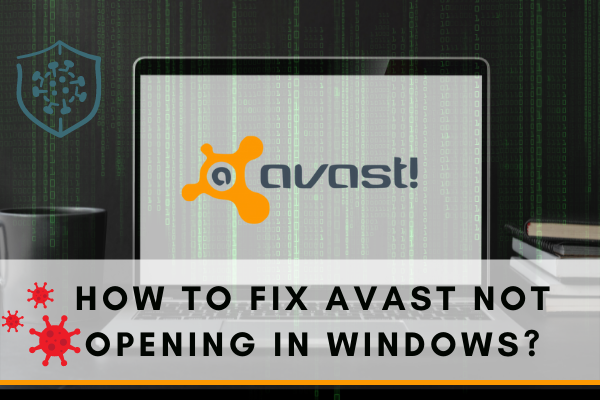
Why does it fail to open?
Several reasons are considered responsible for this error, including its incompatibility issues, resulting in the BSOD errors, corrupt installation procedure, the outdated version of AVAST, or the Driver conflict with other installed applications.
How to fix it?
If you are having this issue on your Window, then the following methods will help you make AVAST run appropriately on your PC/MAC.
Repairing AVAST by Repair Wizard
If, you think that there is an issue with the installation of Avast, that is why it is not working. You can try to fix it by using the Repair Wizard. This method has helped many users to resolve their issues.
- First, log in with the Administrator account because the system will not allow other user account users to delete programs.
- Open the taskbar, write the control panel, and then click on the Control panel option. If you are using Windows 10, click on Settings in the taskbar.
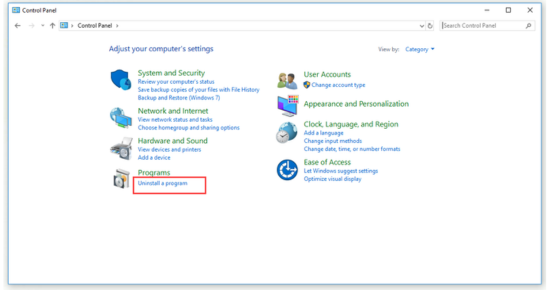
- Locate the program tab on the Control panel Window and click on it. Under the program section, click on Uninstall a program. If you have opened settings in Windows 10, Open the App section, and all the apps will be displayed to you. Click on uninstalling the app on the top right side of this Window.
- Search for Avast in Apps or control panel and tab on Uninstall or Repair.
- The wizard of uninstallation will open with several options. You have to click on Repair and then press Next to proceed with the installation process.
- You will confirm the process in the popup message. In the last, when the process is completed, click Finish.
Check the Avast antivirus on your Window if it is working or not.
Restarting the Avast Services
Restarting the Avast antivirus services is quite an easy option to tackle the problem. You have to follow these simple steps to complete the process.
- You need to open the Run dialogue box by pressing and holding the window key + R. In the Run box, write services.msc and hit Enter.
- Find the Antivirus services in the services list, right-click on it and go to properties.
- Change the Startup type to Automatic in properties and click on start if the services status is not running.
- The Avast antivirus services will not be allowed by Windows to run on local computers, and you may receive the Error 1079. In that case, you will proceed with some further steps.
- After following steps 1 to 3, you will switch to Log on tab in the properties section. Then you will click on Browse.
- In select user window, write the name of your account under the Enter the object name to select box. And then click on the check names option. You will see your account name in a while.
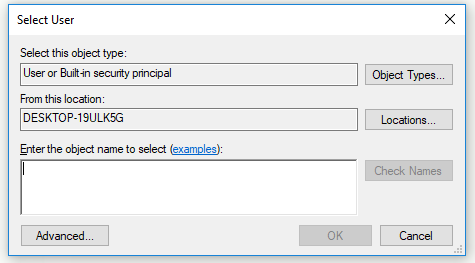
- Afterward, press ok and write your password in the password box. Again press ok.
The error of Avast not opening on your Windows will be fixed by following the above procedure.
Clean Install
If the Avast antivirus is not running on your Window, performing a clean install is yet another option to resolve the issue. This method is used to fix almost all the problems related to Avast antivirus. It's not only to uninstall the antivirus but also to clear the cache files. Apart from that, it also helps to delete corrupt registry entries.
- First, the latest version of Avast antivirus needs to be downloaded. (https://www.avast.com/en-eu/index)
- Then the uninstallation utility is also required to be downloaded from this link. (https://files.avast.com/iavs9x/avastclear.exe)
- After that, boot into the safe mood of the computer and disconnect the internet connection.
- Open then Run box by pressing window key + R, and in the Run box, write msconfig and hit enter.
- You can see the system configuration window. Click on the boot tab visible at the top of this Window. Then, Tick mark the safe boot option. Hit enter and restart your computer. The computer will open with the safe mode.
- The next step is that the uninstallation utility of Avast needs to be run. Then browse that folder in which you have installed Avast. Find the correct folder through file explorer.
- Then press the option of Remove, and proceed with restarting the computer in normal mood.
Try to open the Avast antivirus, and hopefully, the issue will be resolved successfully.
Conclusion
The above-discussed methods are all the possible solutions to fix the error of Avast not opening on Windows. If Avast antivirus is not running, try to fix it as soon as possible because it protects your windows from different types of viruses, which can damage files in your computer.