- What happens if we hide the Qustodio app?
- Can we hide Qustodio on mobile devices (Android, iOS, and Kindle)?
- What is the function of Qustodio on an iPhone?
- Can Kids Bypass the parental control on iPhone?
- What will happen by deleting the Qustodio?
- What more can you see on Qustodio?
- Can we activate the hide Qustodio option on Windows/Mac?
- What if your kid is shown offline on Qustodio?
- Conclusion
Qustodio is an application built to protect and monitor your child's digital life. It can help you block inappropriate websites and applications and provides your kid with child-friendly websites. Besides, you can also view your kid's browsing history, social media use, location, and other related activities with the help of the Qustodio app.
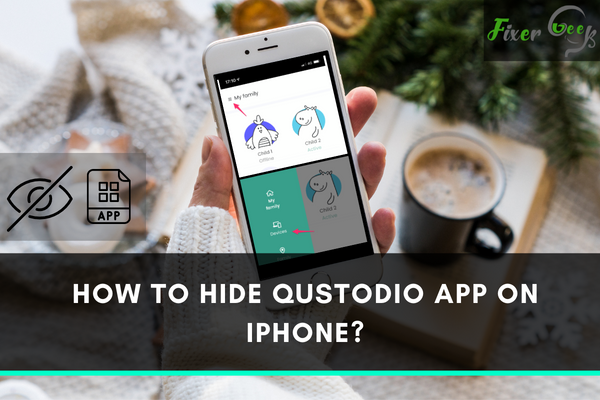
What happens if we hide the Qustodio app?
If the page is blocked through Qustodio and your kid access that page or site, it will open a blue screen to let your child know that this page is blocked. Alternatively, if you hide Qustodio, the blue screen will no longer be shown to him, and if you haven't activated the lock navigation, he will be redirected to the Google search screen.
If the hide Qustodio option is activated, your child will automatically be logged out when he reaches the time limit you had set for him. Further, he will not be able to see the "Q" icon of the Qustodio on the notification/taskbar of the screen.
Can we hide Qustodio on mobile devices (Android, iOS, and Kindle)?
Unfortunately, it is not yet possible to hide Qustodio on any mobile device due to technical limitations.
What is the function of Qustodio on an iPhone?
It monitors your child's activities on Google Chrome and Safari and sets limitations for internet access. It also sets the controlled time for your kid to use your iPhone device.
Can Kids Bypass the parental control on iPhone?
Yes, they can. If you have set the time for a particular app, the kids can delete that app and reinstall that again to bypass the parental control on iPhone.
What will happen by deleting the Qustodio?
By deleting the Qustodio, you will lose all the data saved in the Qustodio account, like the rules set by you for children. It will also erase the entire history of the Qustodio account.
What more can you see on Qustodio?
You can check the calling history of your kid. When and who they are calling to and who are calling them, besides the child's text, can also be seen with the help of Qustodio.
Can we activate the hide Qustodio option on Windows/Mac?
- Yes, we can hide Qustodio on Windows/Mac by following the below procedure.
 First, you have to log in at family.qustodio.com.
First, you have to log in at family.qustodio.com.- Click or Tap on Devices.
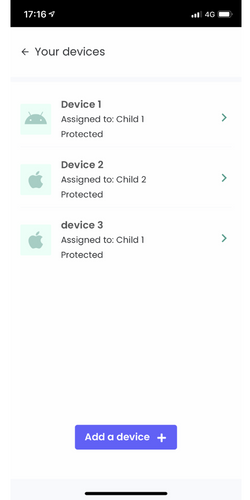
- Choose the device you need to hide.
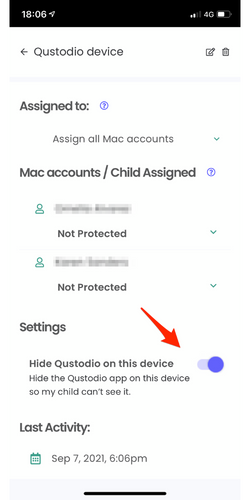
- Go to the settings.
- Search for the "Hide Qustodio on this device" option and slide the toggle to turn it on.
Good, you have successfully activated the Hide Qustodio option on Windows/Mac.
What if your kid is shown offline on Qustodio?
It means that your child is not connected to the internet. To save his activity in the list, let him online via Wi-Fi or mobile data while using his device.
Conclusion
Here, we have discussed the different functions we can perform on Qustodio App. You will learn many things about the Qustodio app while reading this article.