Have you ever thought about, or do you want to import a song into Garageband on iPhone? Imported music files can be performed directly via Apple devices and you can even transfer them to be played on other music players. In addition, imported music files can also be edited on iPhone, like adding more tracks, erase specific parts and so on. Here is the tutorial that I'm going to share with you: how to import songs into Garageband iPhone.

GarageBand is a series of digital audio workplace for Mac OS, iPhone, and iPad devices that enable users to make music and podcasts. Users can create multiple tracks utilizing its pre-made MIDI keyboards, an array of different instrumental effects, audio recording, and pre-made loops using its music and podcast production framework.
Importing audio files or songs into GarageBand can be very helpful for audio projects. You can access your specified audio from any place using GarageBand and make creative content. Sometimes, while working on GarageBand, users need different tones or audio files that’ll enrich their content. In that case, GarageBand users need to know how to import songs or other audio files from different cloud locations.
If you are using iPhone or iPad, importing songs into GarageBand works in the same way for both devices. I’ll be adding explained details below on how you can import songs into GarageBand iPhone.
Importing a Song into GarageBand iPhone
Before getting into the main procedures, you need to save your song or audio file you want to import into GarageBand in an accessible location. In 2017, with the launch of the Apple Files app, Apple significantly improved this operation. Through this app, users can access audio files, photos, documents, and videos that are saved in Google Drive, iCloud, Dropbox, etc.
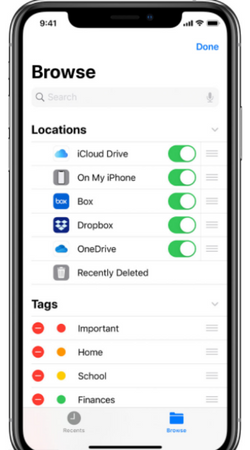
Open your Apple Files app on your iPhone and see the locations available there. Save the song or audio file you want to import into GarageBand into any of those accessible locations. Now, go along with the instructions below to import a song into GarageBand –
- Launch the GarageBand from your iPhone.
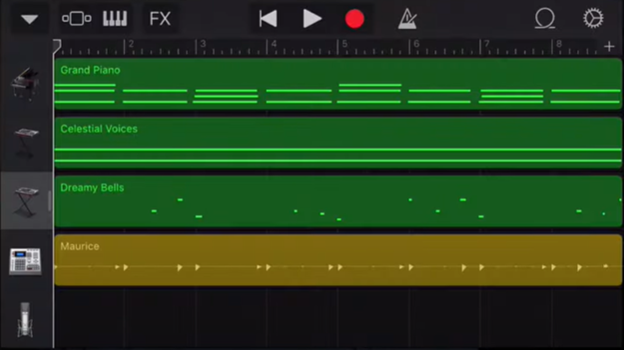
- From the GarageBand main menu, hit the triangle from the top left part and tap on “My Songs”
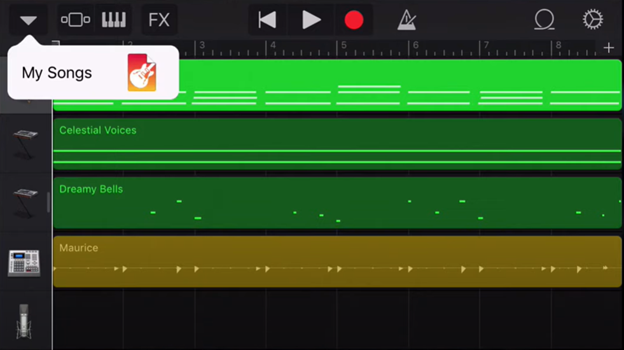
- Tap the “+” button to create a new project.
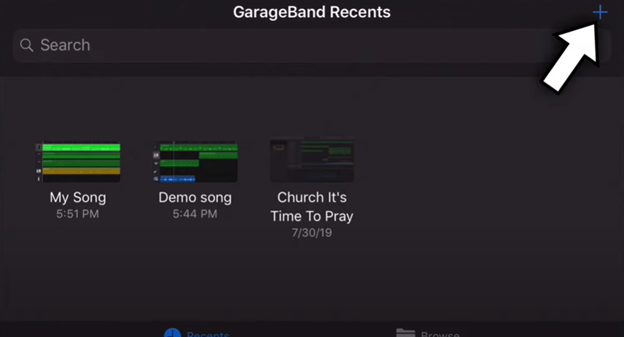
- Go to “Voice Recorder” and press “Voice”
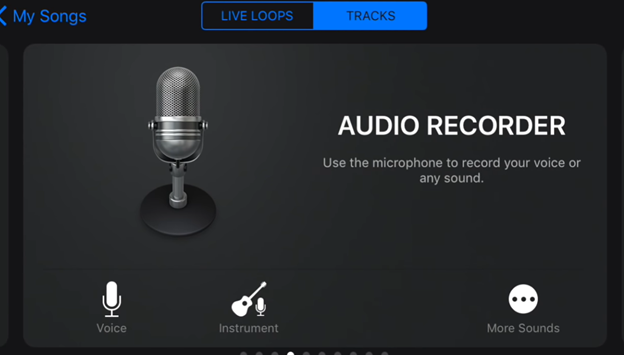
- Tap on the square-shaped “Tracks view” option.
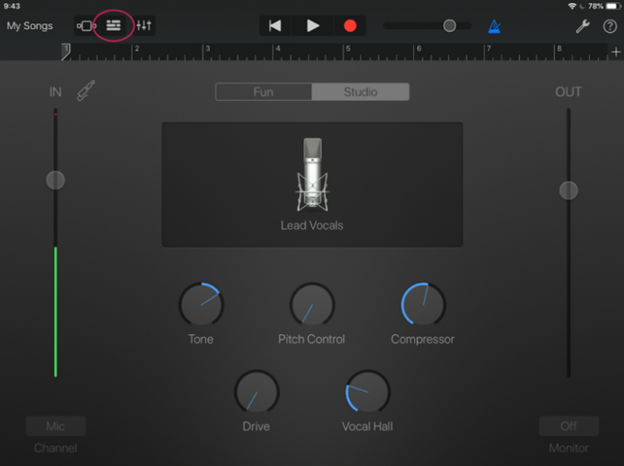
- Tap the “+” sign at the top right which is the “Song Sections” option.
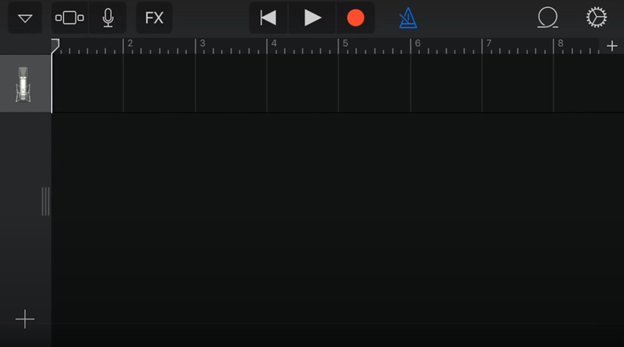
- Now, select “Section A” and turn on “Automatic”.
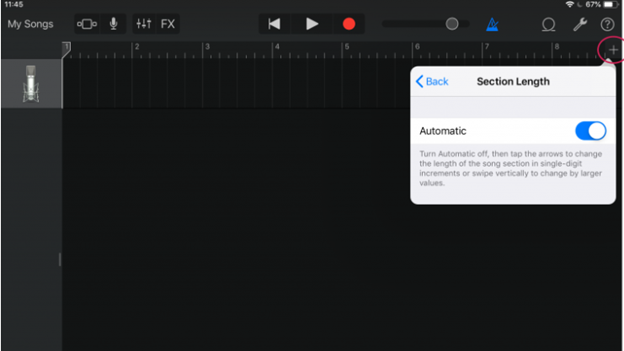
- Navigate to the “Loop Library” option and go to the “Files” tab from there. As you are importing from the Apple Files app, press the number 3 option from the picture below. It will let you access the location where you’ve saved your song. Find and select your song or audio file.
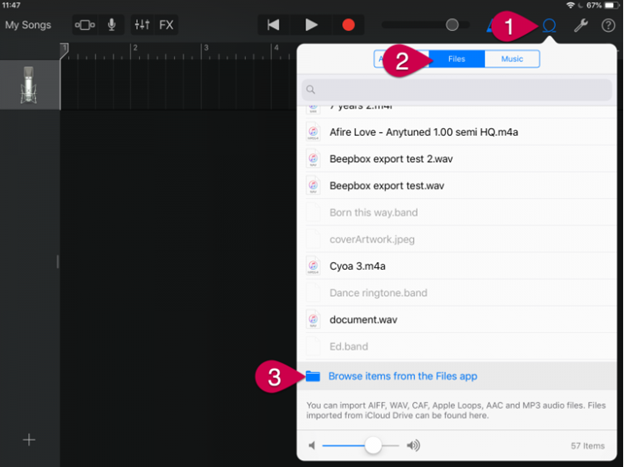
- The file you’ve selected will be linked to GarageBand's list of files. Now, you need to drag your song or audio file into your GarageBand project. Finally, your importing song into GarageBand from iPhone will be done.
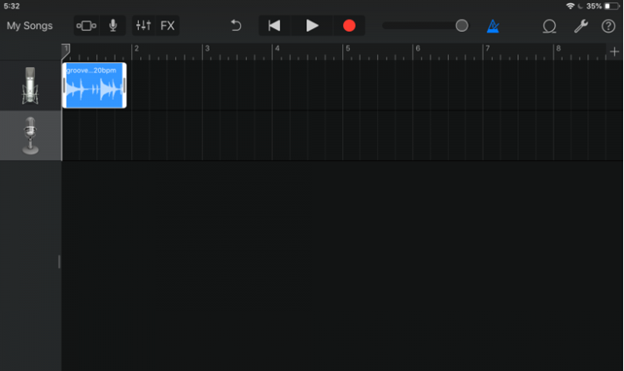
Importing from Email Attachments
Doesn’t matter if you use Gmail or Apple Mail, the procedures are the same –
- Open the email app and locate your desired song or audio file you want to import into GarageBand.
- Tap the “Share” option.
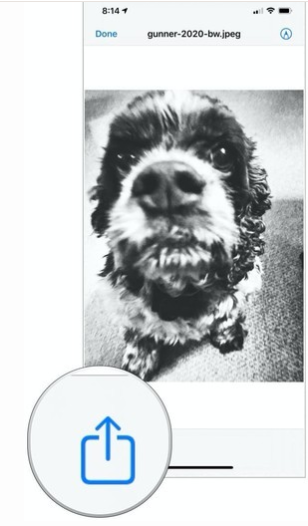
- Select “Save to Files”.
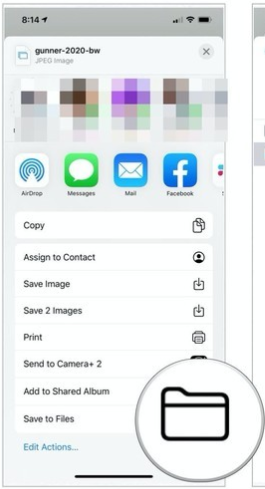
- Now, choose your preferred location and save the file. Then follow the previous instructions to import your song or audio file into GarageBand.
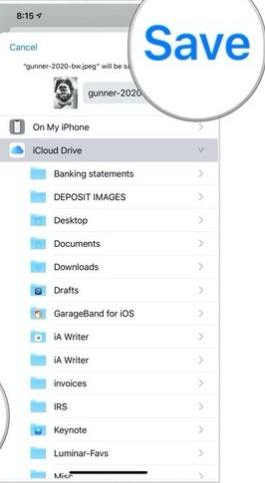
Summary: Import a Song into Garageband iPhone
- Open iMazing.
- Connect your device and select it.
- Select 'Apps' in the sidebar, then select 'GarageBand' or 'Sound Library'.
- Select 'Import Content'.
- Select a song to import, then click 'Open'.