How to import a theme in Zendesk?Zendesk provides different pages which require custom themes. Managing these themes manually is not easy, to avoid this we need to import theme.

Zendesk is an award-winning customer service software designed to meet customer demands and improve the customer-agent relationship. The software is used to fulfill the needs of customers. A customer can know the answers to his basic queries in a Zendesk Help Center provided by the company’s agent.
Many popular companies in the world use Zendesk as their tech support. Zendesk is popular for its easy setup and its functions are very easy for agents to use and provide service to customers. In Zendesk Help Center, if you want to elevate the view of your webpage, to make the page more interesting for viewers to look at, you may import or download a RAR archive of a Help Center theme, including CSS, JavaScript, and Templates.
You have to have the authority of a Guide admin of your Zendesk page to download and import themes from the Help Center. You can import themes in these ways:
- Downloading a theme
- Importing a theme
Importing a Help Center theme
If you have themes for your Help Center, you may import a compressed RAR file. It will comprise a theme containing CSS, JavaScript, and Templates. You may store an amount of 10 themes. To import a theme:
- Compress your theme into a file in your local directory.
- Navigate to “Guide”. Find the “Customize” option and select it from the sidebar.
- The “Themes” window will appear. Choose “Add Theme” in the top right section of the webpage.
- Select “Import Theme”. It will import your theme.
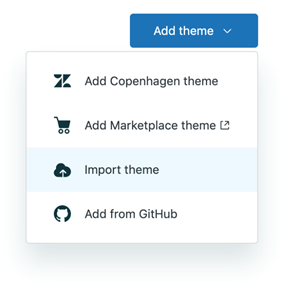
- Find and select your compressed theme file. The theme importation will finish and appear on your “Themes” page.
If you want to export a theme's files from “Guide” and work on the provided offline files in your editor, you may sneak a peek at every alteration locally in an internet browser with the help of the Zendesk apps tools (ZAT). You can also prevent zipping and importing the themes inside Guide each time you wish to observe your adjustments. If you want to preview your changes after finishing, save the theme file in your editor and refresh the page in the browser to preview.

Downloading a Help Center theme
You may also download Help Center themes. With a RAR file of CSS, JavaScript, Templates. Downloading it provides you the advantage to work on your theme locally. It will be designed with your development tools. If you want to enter the manifest .json file, downloading your theme is the choice. The manifest file will give you the options of customizing the theme's frameworks, as well as fonts, images, and colors. If you want to download an existing Help Center theme:
- Navigate to “Guide”. Select the “Customize” option on the sidebar of your Zendesk page.
- The Themes page will pop up. Choose the theme you wish to download. Then, select the options menu and click on “Download”. The theme will appear in your system as a zip file.
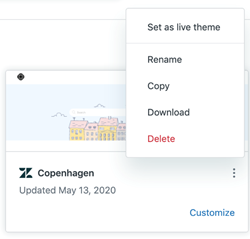
Advantages of Zendesk Theme
If you design your webpage with a bit of aesthetic view by providing a theme in which the features in your webpage get highlighted, consumers will find it helpful, and they will come again if they love your work or recommend others.
Summary: Import a theme in Zendesk
- In your Zendesk account, go to Settings > Themes.
- Click Import.
- Click Choose File, then select the theme file you want to import.
- Click Import.