Have you ever copied a bunch of data in Google Sheets and found that the information is repeating itself in subsequent rows? Well, now you can use the AND function to tell Excel if the earlier cell contains the same value as the cell you want to refer it to.
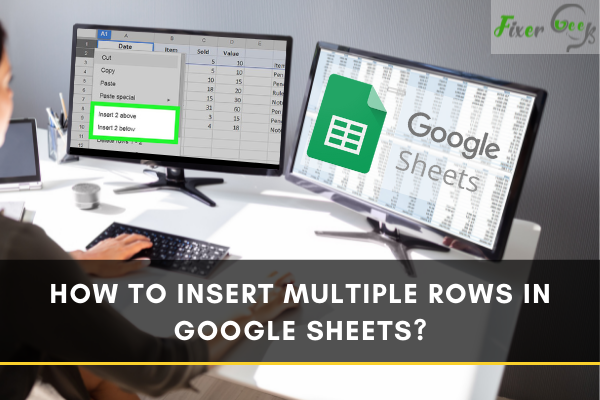
Google Sheets is an online spreadsheet application software similar to that of the offline Microsoft Excel. The only difference is that Google Sheet offers an easier and faster way to allow unlimited individuals to read your work, insert suggestions or comments, add information, and edit them. Also, Google Sheets is an easier way for you to receive and compiled feedbacks from those whose you allowed to add information into it or to edit it.
Google Sheets is usually used to formulate an online attendance sheet during distance teaching and learning, webinars, and any formal online activities where attendance is a must. Not only that, but you can also use this to compile your gathered information from a survey, etc. The main disadvantage is that it is internet-dependent. This means you can’t access it without an internet connection.
How to Use Google Sheets?
Similar to using other Google services, you have to log in using any of your Google accounts. If you are already logged in to your account, and if you are already using Google, you can click the icon beside your Google account name on the right top portion of your Google home page. As you click on that one, icons of different Google applications will pop out.
Click on the Google Sheets icon to get redirected to the Google Sheets window. Once you are in the Google Sheets window, you may open a new Google Sheets document. However, if you want to edit an existing Google Sheets document, find the name of that document and open it instead.
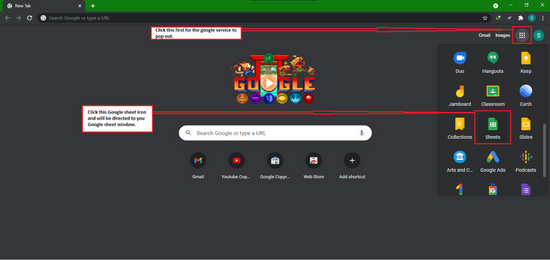
If you are not logged in yet, go to https://sheets.google.com and log in to your account. However, during the process of document-making using Google Sheets, you might encounter problems such as inserting multiple rows between rows inputted with data. Fortunately, that’s very easy; you just have to follow these steps:
How to Insert Multiple Rows in Google Sheets?
If you’ve been using Microsoft Excel to create spreadsheets, then the procedure of inserting multiple rows in Google Sheets is pretty similar. Just follow these steps:
- In your Google Sheets document, highlight the number of rows you want to insert. The number of rows you can automatically insert depends on the number of rows you highlighted. Highlight 1 row if you're going to insert only 1 row, 2 rows if you want to insert to 2 rows, and so on.
- After highlighting, right-click anywhere on the spreadsheet. A window with options will pop out. You will then see a number of options. If you highlighted 1 row, you'd find "Insert 1 above", or "Insert 1 below" (image a). If you highlighted 2, you’ll find there “Insert 2 above", or "Insert 2 below" (image b). But, if you highlighted 3 rows, you’ll find there, “Insert 3 above", or "Insert 3 below" (image c).
* Image A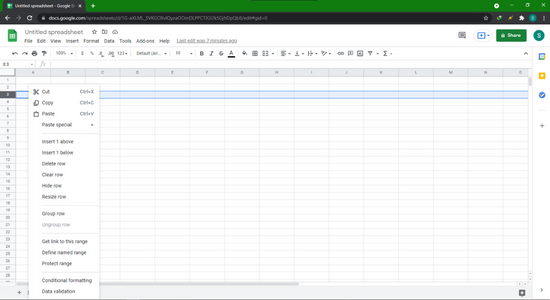
* Image B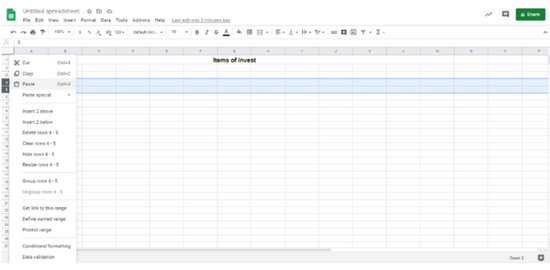
* Image C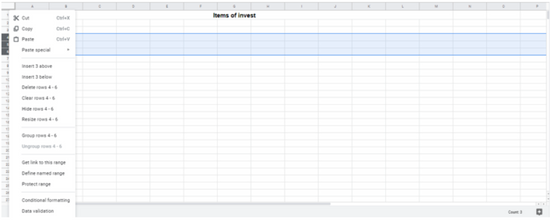
- Click "Insert _ above" if you want to insert the row/s above the text or click "Insert _ below if you're going to insert the row/s below.
Do keep in mind that the number of columns that you can automatically insert depends on the number of rows that you highlighted.
Summary: Insert multiple rows in Google Sheets
- The Right Way to Insert Multiple Rows in Google Sheets.
- Choose the number of rows that you want to add to your Google Sheet.
- In the pop-up window, choose how many rows you want to insert into your sheet.
- Add Multiple Rows in Google Sheets Using a Shortcut Key.
- Select the numbers of rows that you want to create by clicking and dragging a box around them.
- How to Delete Rows in Google Sheets.
Conclusion
As you can see, it’s actually fairly easy to insert rows and columns in Google Sheets! All you need to follow is a two-step process so you can start inserting as many rows and columns you want. Even if you’re used to Microsoft Excel, transitioning to Google Sheets as a means of making and editing spreadsheets isn’t that hard at all. However, as mentioned, you need to make sure you’re connected to the internet so you won’t encounter any issues.