Are you, a Windows Server user, looking for Microsoft Remote Desktop Virtualization Host role? If yes, then you've come at the right place.
Remote desktop virtualization is a concept with which many users can run applications in a virtual machine hosted by a server. That means you don’t need to directly install or run the application on your pc you can just use it from their servers.

On the other hand, Remote Desktop Virtualization Host is similar to it and it lets one or multiple users use mainly windows based software in a virtual environment. The virtual servers are mainly run by Windows and their Windows server and Hyper-V server.
Sometimes people need to use some software or apps that don’t run on their pc because of having a low configuration. With a virtualization host role server, one can easily solve the problem. It’s just one of the uses there are also a various number of uses of it.
In this article, I’ll show how easily you can install the Remote Desktop Virtualization Host role in our windows. Follow the steps to complete the process.
Before You Get Started
For installing install the Remote Desktop Virtualization Host role in your pc you need to ensure some things first. Firstly, it is a Windows-based server system that allows users to use windows app virtually. So, if you are a mac user this article is not for you. You need to have access to the Windows operating system with the server manager installed.
You have to work with the online server so you need an active internet connection. One thing you have to care about the Windows versions. Server managers have different versions that work with different windows versions of OS.
Installing Remote Desktop Virtualization Host role
For installing the Remote Desktop Virtualization Host role follow the below steps properly.
- First, you have to open the Server Manager. You can find it if you search in start under administrative tools. If you can't find it you can install it from the official Microsoft website.
- From there expand the Add roles and features option. You’ll see the new “Before you begin” dialogue box.
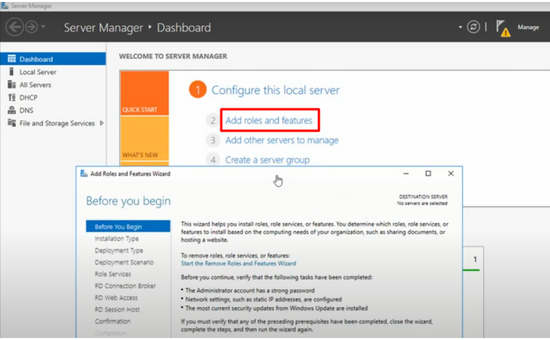
- From there open to Roles option to expand and from there you have to click on Remote desktop Services.
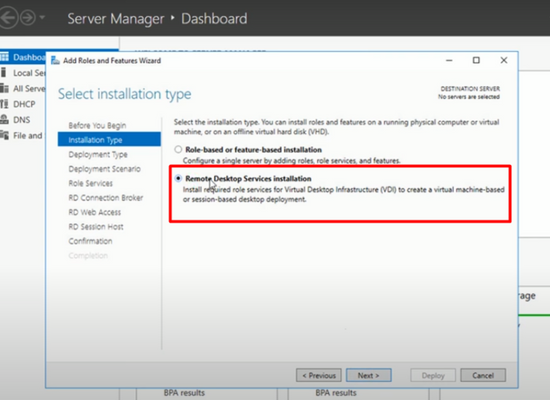
- There you will find the Role services option then click on the option “Add role services”.
- After clicking the option find the “Remote Desktop Virtualization Host”. And mark the check box. After clicking on the Next option Server manager will install Hyper-V (if not previously installed). If installed previously you are good to go to the next step”
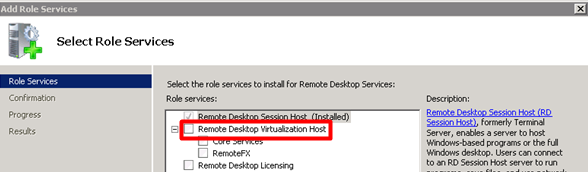
- After ding all the previous steps if you think it is correct then you can proceed with it. After making sure click the install button.
- It may take some time when the installation will be finished successfully you can close the option.
- You can find more info related to Remote desktop visualization host role services and processes on the official site of Microsoft as they update various options from time to time. Also, you will find other uses and features from here. http://go.microsoft.com/fwlink/?LinkId=137796.
So, after following the steps discussed in 1 to 7 you can successfully install the Remote Desktop Virtualization Host role in your windows pc so you can enjoy the features or remote desktop server on your pc without any issues now.
Summary: Install Remote Desktop Virtualization Host role
- Open server manager, click "roles and features"
- Click the radio button next to "remote desktop services installation"
- Select "virtualization host"