How to Log in to IBM Cloud Identity? Well, this is a common query that is often asked by many cloud users. So, I feel your pain and have a good solution for you. Let me help you log on to the IBM Cloud Identity Service.
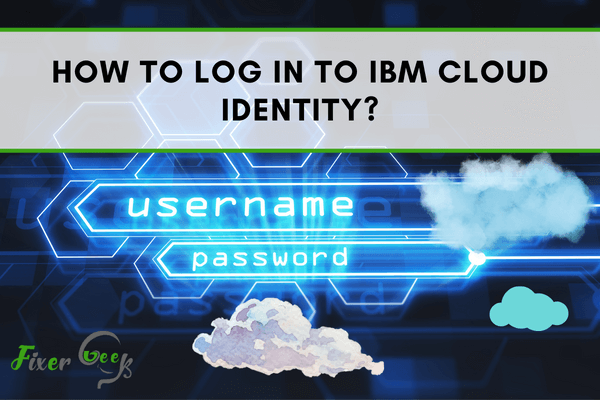
IBM Cloud Identity is a service that permits an individual to join their users and belongings to any tools or software that you are working either internal or external of the company. For using its service, you have to sign up and log in to the IBM Cloud Identity. So, here we will give you a general idea about how to log in to IBM Cloud Identity.
Before You Get Started
There are three choices you may apply to log in to the IBM Cloud Identity that is given below:
- Login with the “FIDO” option. It will give you choice among Face recognition, Fingerprint, Security key, and Pin code. You may choose any one of them.
- Login with QR Code”. You need to have the IBM Verify mobile app to apply this method. If you do not have this app, download it from here – Download IBM Security Verify
- Login with the IBM Cloud Directory account.
For all the log in option, you will need an IBM Cloud account first. So here we will give you a basic idea about making an IBM Cloud account and then move on to how to log in to IBM Cloud Identity.
Logging in to IBM Cloud Identity
- For making an IBM Cloud account, first, access your browser and navigate to the IBM Cloud software. Click on the “My IBM Cloud dashboard” option at the top right side of the IBM Cloud homepage.
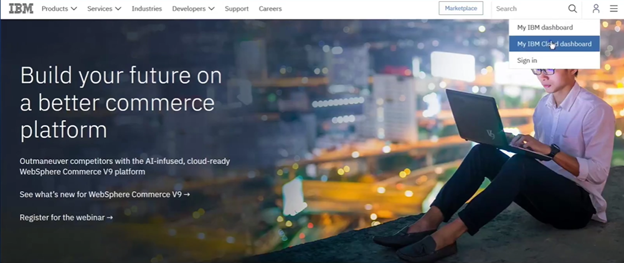
- Select the “Create a free account” option from the appeared screen. The next window will give you all the information boxes that have to be filled in.
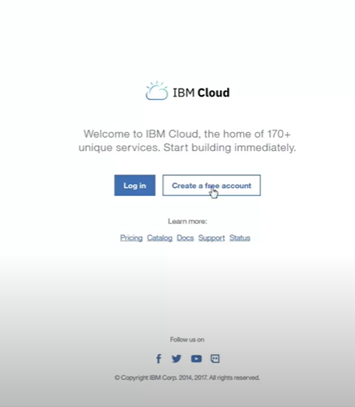
- After adding all relevant information, click on “Create Account”. Then, complete the authorization of your account by going to the given email inbox and complete the registration.
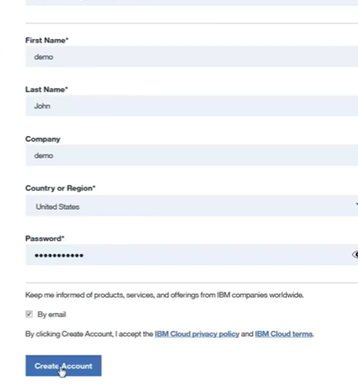
- Now, navigate to the IBM Cloud Identity log in window. There you will see the three methods to log in to the account.
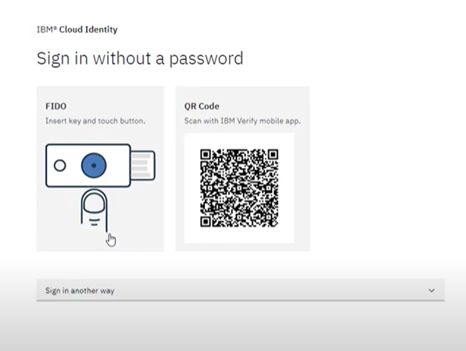
- First, select the “FIDO” option. A pop-up window with four choices will be given to you. It will also make sure if you have an IBM Cloud account or not. Choose the option you want to go with.
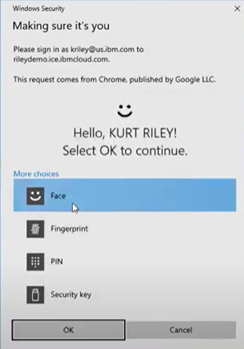
- If you go for face recognition, you have to look at your device camera. Then, it will log in to your account.
- Now for going to the second way, click on the “Sign Out” option from “Settings”.
- Again navigate to the IBM Cloud Identity homepage. For using the “QR Code” option, open the IBM Verify app from your mobile.
- Select the “QR Code” option from the top left of the screen. Click on it. Then, hover your mobile to then “QR Code” given at the IBM Cloud Identity homepage.
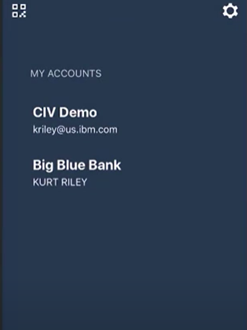
- It will automatically verify your sign in and you will be authenticated with the QR Code. So, later you can easily log in with the QR Code.
- Now, to log in the standard way, click on the third option “Sign in another way” from the IBM Cloud Identity homepage. Choose “Cloud Directory” from the options given.
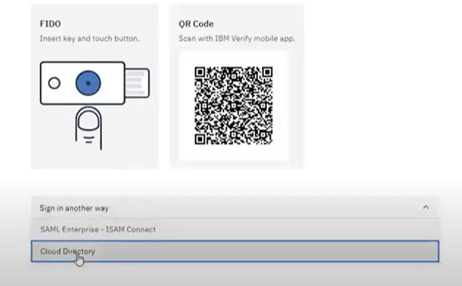
- Then, give your IBM Cloud account User name and Password and select “Sign in”. And, you will be logged in the old fashioned way.
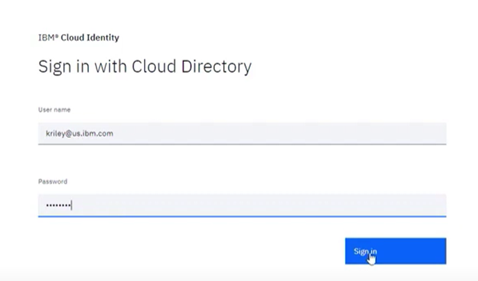
So, following these steps given above, you can log in to IBM Cloud Identity easily.
Summary: Log in to IBM Cloud Identity
- First, choose your login URL.
- Next, enter your user ID and password.
- To log in to multiple accounts more easily, you can use a different host name for each account.