If your data is located in Google Drive and you want to see it on smartsheet, the most convenient way to share this info is by making a Google Sheet link. In this article, we will teach you how to connect your Google Drive with our app.
Do you have countless necessary files in Google Drive and don’t know how to manage these amount of files? Don’t worry. Smartsheet can help you with that. It makes your files easily accessible – whenever you need them. So if you make Google Drive link to Smartsheet you can easily share, manage documents, or create new documents with Smartsheet.
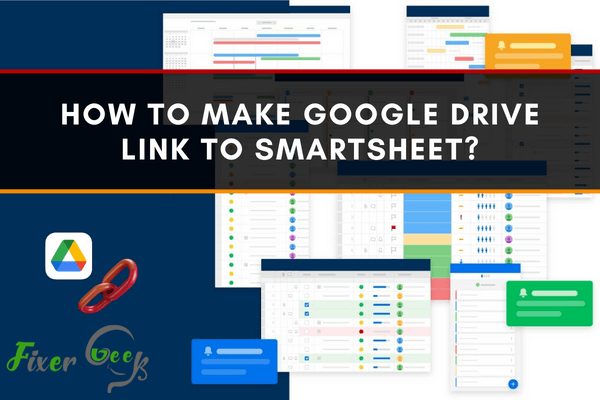
Before You Get Started
Google Drive lets you store your data online safely. You can have 15 GB of storage without paying. You can buy more storage also. So people keep their files in Google Drive as many as possible. So with a huge amount of data, managing them is tough.
Smartsheet is a software service that offers work management and collaboration. It can assign tasks, manage files, track project progress, manage calendars, share documents, manage other work using a tabular interface.
Before you proceed you have to make certain that:
- You have a Google account.
- You have a Smartsheet account.
After ensuring these, you are now ready to link your Google Drive files to your Smartsheet account.
Making Google Drive link to Smartsheet
The possible solution is to grant access to Smartsheet to your Google Drive documents and then you can create a workspace and attach files from Google Drive or any other online resources. We will talk about that below with the necessary steps. So follow along!
- First, log in to your Google account and Smartsheet account.
- When you open Smartsheet a window will appear. You will see the option workspace and click on it. your workspace is ready now.
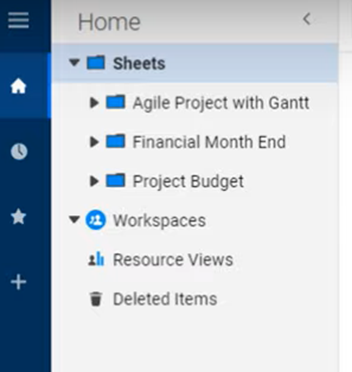
- If you don’t see this option in the window, you can also go to the create option on the right side of the window and click on it. You will see the workspace option and make your workspace.
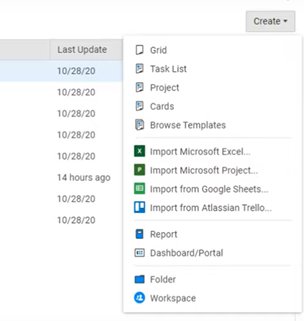
- Then create a project or new file. If you already have a workspace with existing row and column you can attach files to them.
- Here we attach the files to the 16th row.
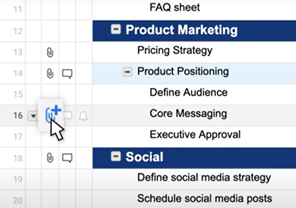
- You can also go to this option at the bottom right side of the window and click on attach files to row 16 and upload files from Google Drive or any other online resources such as OneDrive, Dropbox, etc.
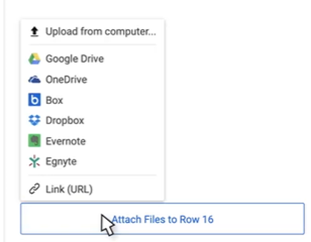
- Now when you upload files from Google Drive or any other Google address, a pop-up window requesting access will appear.
- Click Grant access to continue. Your Google Drive is now linked with Smartsheet.
- Then you can access or attach all your documents of Google Drive in Smartsheet and manage them easily.
- You will only need to do this the first time you attach a file from Google Drive. after that Smartsheet will save this information the next time you add an attachment.
So following these, you can easily link your Google Drive files to Smartsheet.
Summary: Make Google Drive link to smartsheet
- Go to smartsheet.com and sign in.
- Open the sheet you want to add a file from google drive to.
- Click on attachment in top menu bar.
- Click on Upload/Link File.
- Choose where you want to upload the file from.
- You can drag a file from your computer or a cloud site like Google Drive (which is what we are going for).