Introduction
You may have conducted interviews for your research purpose, or you are preparing your presentation and have included some audio recordings. For either purpose, you've just completed a series of voice recordings, but now you want to merge them into one?
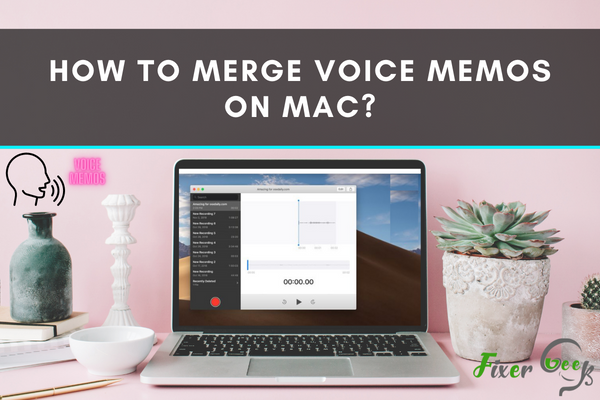
Don't worry, combining voice recordings on Mac is easier than you think.
In this article, you will learn how to merge voice memos on Mac. Whether you're looking to archive or send them to others over the internet, this is the easy way to do it.
Combine Voice memos on Mac by using the iMovie App
If you want to merge voice memos on Mac, the simplest way is using the iMovies app. Here's how:
- Open iMovies and locate the files you want to merge.
- Drag and drop the voice memos into the iMovie timeline.
- Drag the voice recording to the iMovie timeline to reposition it.
- Arrange the voice memos as you desire. Go to File>Share>File option to save the voice memo as a new audio file.
- You can choose AAC, MP3, AIFF, and WAV format for your merged audio File.
- Rename the File and save it on your Mac.
Export voice memos to Mac
- Go to the Dock, Launchpad, or Applications folder on your Mac and open the voice memos app.
- You will see the list of recorded voice memos on the left panel.
- Select the voice recording you want to export from the voice memos app to your Mac and simply drag it to the desktop or any other location.
Merging and exporting iPhone voice memos
If you have an iPhone and Mac, and you are signed into the same iCloud account from both devices. The voice memos on your iPhone will automatically be synced to Mac. So, the voice memos can easily be exported to your Mac from there.
Further, if you want to merge these exported voice recordings on your Mac, drag them to your iMovie and merge them as explained above.
Conclusion
Merging voice memos on a Mac is a quick and easy process that can be done in just a few minutes. By following the steps in this guide, you can combine your voice memos into one File.
Further, after reading this article, you will also learn how to export voice memos to Mac and how to export and merge voice memos from iPhone to Mac.