Have you ever tried to upload music from iPhone to iTunes? It is indeed the most straightforward and simple way to transfer music from iPhone to PC, it can help you backup your iPhone music without loss once, or restore the missing or lost music files on your iPhone. Although there are many methods proposed to sync Android contacts with iPhone, but it is easier said than done in many cases. In this article you will find a step-by-step guide about how to move music from Android to iPhone 6s/6s Plus/6/6 Plus.
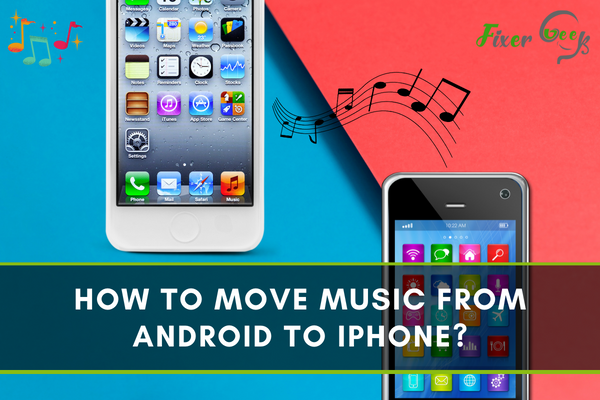
Unlike Android to Android transfer, it can be very annoying when you are transferring your favorite tracks from an android phone to an iPhone. However, it doesn’t necessarily mean that you can’t listen to your playlist on any of the devices of your choice.
Fortunately, there are sufficient ways through which you can quickly transfer music from your old phone to your new iPhone. But very few people know them. So, in this guide, we will talk about 4 such ways that will help you transfer your music library from Android to iPhone.
4 Easy methods to move audios from Android phone to iPhone
There are indeed plenty of ways available on the internet to transfer music quickly from Android to iOS. But searching for the proper one can be pretty time-consuming.
So to save your energy and time, we have collected the 4 easiest methods that will blow your mind. Let's take a look at those.
Technique-1: Using the "Share it" app
If you don't like many complications, our first technique is definitely of your type. You must have already heard the name of the Share it app. It is one of the most popular apps for transferring data from one device to another. You can use it to relocate audio files from your rarely used Android device to your recently bought iPhone.
Firstly, download the app on both devices. Make sure that the app is installed correctly.
Secondly, open the app on the android device. Pick the audio songs you wish to move. Then tap on the send option.
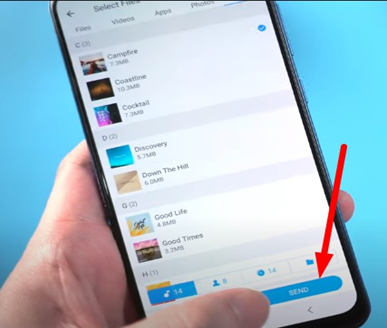
After that, open the app on your iPhone and tap the receive option on it. Now, look again on the android phone, and you will see that your iPhone profile has popped up in the android phone. Tap on it. As soon as you tap, the moving action will initiate quickly. And a window will appear like the given photo.
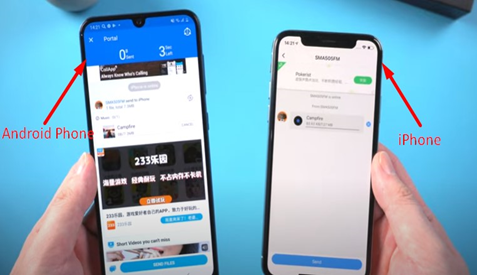
Technique-2: Using Dr.Fone tool
As our technology is evolving day by day, we have many advanced tools for transferring files to cross platforms. And Dr. Fone is such an advanced tool to transfer files. So we have developed our second technique based on the Dr.Fone tool.
With this tool, you can transfer your files from Android to Android. And luckily, its advanced system allows it to work smoothly even on cross platforms. So let's check out how you can transfer music from Android to iPhone using the Dr.fone tool.
First, you need to access the toolkit on your computer. Find the “Switch” option.
Secondly, connect both android devices and iPhones to the computer and authenticate them.
Afterward, choose the “Source” device. Then, you also need to pick the “Destination” device. You can rearrange the source and destination media by using the “Flip” option.
Finally, choose the files or songs you wish to move. Then, go for "Start Transfer". There you go, your job is done.
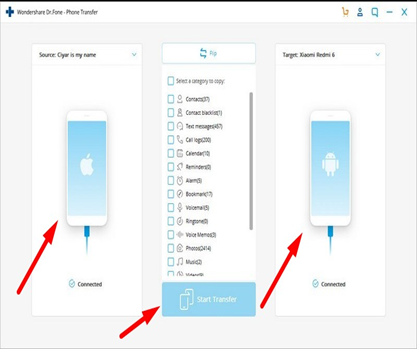
Technique-3: Using online streaming
A recent study suggests that, among Android and iPhone users, almost 88% operator uses online streaming services like google play music, Spotify, or amazon music. If you are any of them, this method will be very useful to you.
All you have to do is, take your iPhone and log in to the same streaming service with the same account that you used before. And boom! You have your playlist back.
Technique-4: Using computer
If you don't like using third-party apps, you can also use a computer to transfer music from your Android to your iPhone. And the process is also straightforward.
Firstly, link the android device to your PC. Then create a new folder and transfer all your music files into it.
Secondly, connect your iPhone and open iTunes. Now open the folder that you created previously and drag the music files into iTunes.
After that, you just need to sync the whole iTunes library, and you will get all your favorite songs in it.
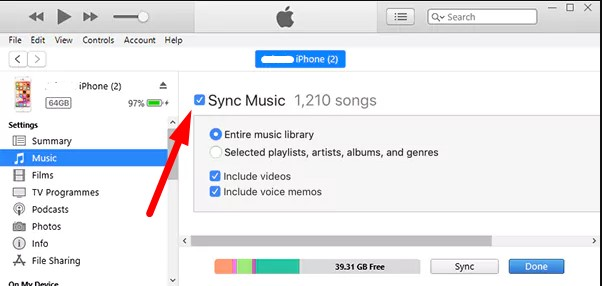
By using any of the methods stated above, you can easily transfer your whole music library from Android to your iPhone. I Hope, these have worked for you.
Summary: Move music from Android to iPhone
- Upload the Music from Android to Google Play Music.
- Download the Google Play Music App on your iPhone.
- Open the Google Play Music app.
- Tap the Menu button in the upper left corner of the screen.
- Tap "My Library".
- Tap "Songs".
- Hit the three-dot menu button next to any track and tap download so it's saved locally to your phone.
- Add downloaded music to your library on iTunes without syncing.