Did you know that you can still print documents even if you don't have an internet connection? It's true! Google Cloud Print enables you to print to your printer from anywhere, whether you're in a coffee shop, or travelling the world. You can also use it from any computer or mobile device that has a browser – which is most computers and mobile devices these days.
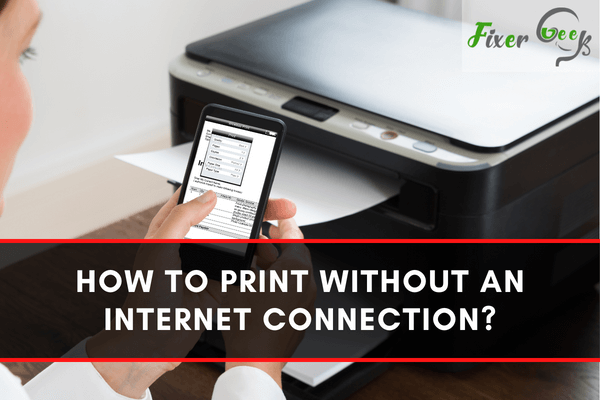
In today’s wireless technology, innovations like netbooks, laptops, tablets, and mobile phones are more convenient to use. It allows people to communicate and stay connected online without the help of wires and cables. For the past years, incredible features like Bluetooth and Wi-Fi are found in printers as well.
Printers are designed to produce output or print documents from electronic devices such as computers, mobile phones, and tablets. Modern printers usually work when connected to the internet, but there are ways that you can apply to produce a printed output without the need to stay online. For instance, a file or document you need is saved on a network locally or in your hard drive, then you won’t need the internet to print it.
Here are some ways on how to print files without accessing the internet:
Printing Through Applications
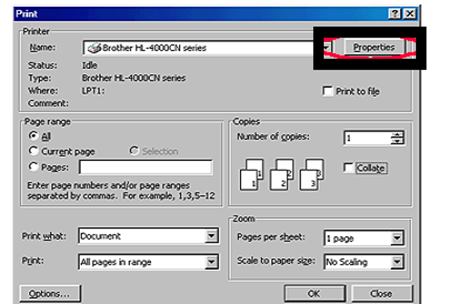
For applications like Windows, you can usually find a selection of saved printers or devices. You can check on this by clicking the “Printers and Device” option, which is located on the Start menu’s right-hand side. A list of printers available in the Windows program will appear and be available whether you're online or not.
Moreover, printing documents and files saved from the hard drive or USB drive does not require online access. If you seek more instructions and information on a specific printer, you need to right-click its figure and select the “properties” option that will appear to display the driver setting.
Printer Drivers
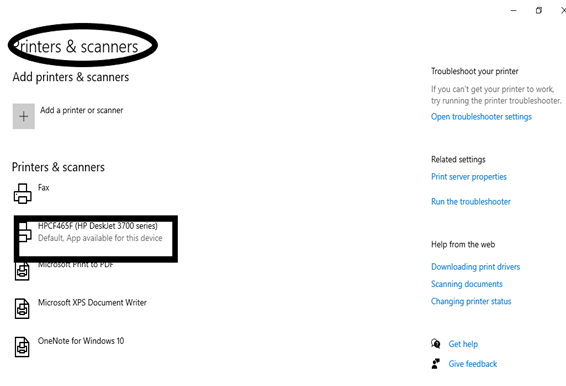
Another great feature of modern printers is the printer drivers, it is a part of the software that permits communication between your computer and printer. It also interprets instructions sent by software in a language or manner that a printer can adapt. Additionally, its purpose is to allow most software to improve compatibility with printers.
Alternatively, more recent drivers can be downloaded and installed if you go on the manufacturer's legit website by following their instructions and links for support or driver downloads. Furthermore, the printer will be identified, and important files will appear when the printer is in use.
Bluetooth Printing

One feature that mobile devices and phones have is a wireless technology called Bluetooth. It is used for short distances (a few meters), unlike WiFi. Bluetooth needs a little power when you use it. Thus, your mobile device’s battery will not drain quickly. However, one of its drawbacks is, its connectivity function is slower than in Wi-Fi.
It is also an alternative tool to transfer files using mobile phones. And it is suited for audio streaming that can be connected wirelessly to your headphones and headsets. Its usefulness is extended to wireless printing of documents and files, especially photos, without connecting the printer online.
Enabled Wi-Fi
Nowadays, modern printers come with incredible features such as copy, print, and scan, and all of them are Wi-fi enabled. This feature means that any device or computer available can get connected wirelessly. You can also print files and documents without an internet connection because the router connects the device to the local network. Hence, WiFi-enabled printers can function as usual as long as a wireless adaptor and a router are available and working correctly.
Final Words
Printers are for printing files and documents from computers, mobile devices, and tablets. There are many ways on how to use the printer; it can be through online access or other resources without an internet connection. In cases where internet connection is inaccessible, you can navigate and print through applications like windows, Bluetooth features in mobile devices, Wi-Fi enabled devices, and printer drivers. All these features are available in most modern printers.
Summary: Print Without an Internet Connection
- Make sure printer is connected to the same network as your laptop.
- On your computer, click Start and then click Network.
- Select your printer.
- Click Connect to configure the connection settings.
- A dialog box might appear asking you to provide credentials. If so, type username and password then click OK.
- In the Printer Properties window, select the Sharing tab and then click Share this printer.
- Click Apply then click OK, you're all done!