How to put two pictures side by side on iPhone? Or, how do I make two pictures you can see at the same time on my iPhone? This is a common question among iPhone users. In this article, we will tackle ways to do this and take a look at some best apps for iPhone that let you put two pictures next to each other on your phone.
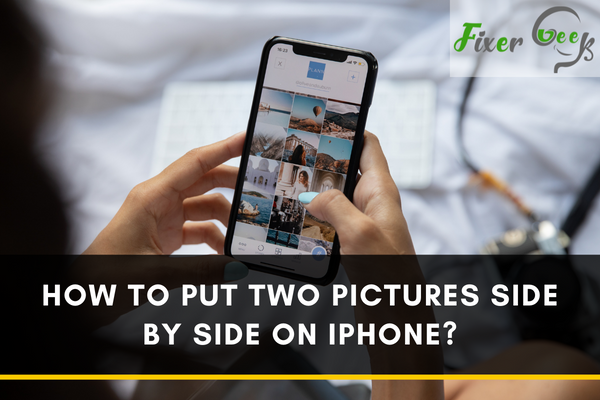
We need to assemble photos for different purposes like making a ‘before and after picture’, a ‘collage with favorite person’ or just creating a montage of an exact moment. Being able to make an artistic and creative photo collage would be very helpful for you in various ways. In this article, we are going to show you the best methods to make a perfect photo collage.
Newer versions of iOS (iOS 12 and later) will let you make a photo collage using ‘Siri Shortcuts’. But if you are using an older version of iOS, there is no built-in editing tool. No worries-you can still create your photo composition and enhance the theme of your photos by adding beautiful colors, textures, and patterns! Here’s how
Using an App
There are a wide number of free photo editing apps in the apple store to combine two photos (or multiple photos). And here we have made a list of the best 3 among them.
1). Pic Collage: Fun Layout Editor
Pic Collage is an amazingly simple app that does the perfect job. This app is just what you need and you can make your layout or templates using your unique style. Here’s how you use the app-
- Download “Pic Collage” from the apple store.
- Once you open the app, you will see 3 canvas options: Grids, Freestyles, and Templates.
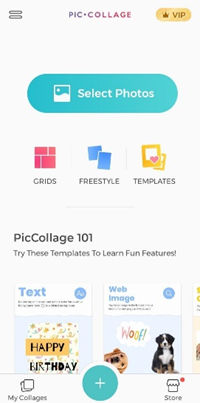
- Go to the “Grids” option.
- Choose the photos you want to join.
- Select the layout.
- Save the image.
2). Photoshop Express Photo Editor
Photoshop Express is the fastest and easiest photo editor used by millions of creative individuals. It will give you the perfect arrangement of filters, effects, and tools to make your photo spectacular.
- Open the app. You will see the main interface below.
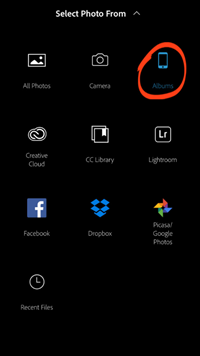
- The app will show you all of the recent images that you have on your iPhone in the Edit tab.
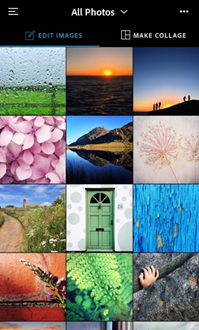
- Pick the images you want to make a collage.
- Go to next, the app will make a collage from your selected images.
- Choose the grid as you want.
- Zoom/edit the image.
- Save the image and view it from photos.
3). Photo Grid – Pic Collage Maker
If you want to create an instant image for your social media post, Photo Grid is the best option for you. You can make dozens of collages in minutes. Also, it’s super easy to create collages, pick a background, add text, and watermark.
- Download “Photo Grid from the apple store.
- Open the application. Here ‘s the app interface.
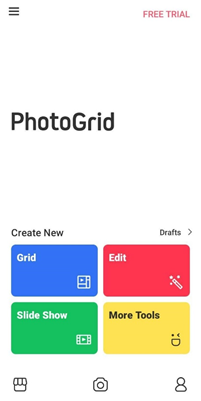
- Go to the “Grid” and choose the photos you like to add.
- Now go to next and then tap to “Got it”
- Finally, change the layout, edit the image and save it.
- Your image will be automatically saved to your camera roll and you can view it from photos.
Merging photos online
This method is suitable for you if you don’t want to install a third-party application. Following are some great websites where you can make a perfect photo collage.
1). Photocollage.com
- Go to photocollage.com from your Safari Browser.
- Click Add images > Photo Library.
- Choose pictures from your camera roll.
- Click “Auto Collage”.
- Now click “Order” and then click “Ok”.
- Finally, save the image with a file name. And you are done!
2). Pinetools.com
- Navigate the website pinetools.com
- Type “Merge Images” in the tool search bar.
- Choose photos from the camera roll.
- Position the images correctly.
- Click the “Merge” option.
- It will appear in the “Output image section”.
- Save the image and view it from photos.
Using Siri Shortcuts
Siri Shortcuts is a brand-new feature that is available to iOS12 or later. In this feature, you have to choose the “Create Collage” option from the shortcuts. Then tap on the “Custom Image Selection” and pick the images you want to join. Now, click the “Done” option and then save the image.
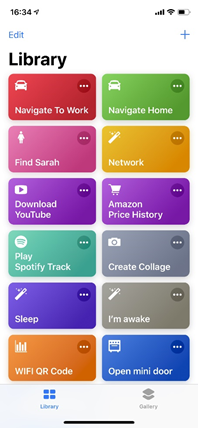
Finally, all we can say that if you have to create a simple collage pic then trying an online tool or using Siri Shortcuts will fulfill your need. But if you create collage photos frequently, using a third-party application would be a good choice for you
Summary: Put Two Pictures Side by Side on iPhone
- Open the app and let it scan for available photos on your iPhone.
- Select two or more photos you want to edit by long pressing them.
- Choose a function when the toolbar pops up, such as rotate, adjust, add an effect or delete.
- After finishing editing, tap the Share icon at the top right of the screen to share your edited photo via email, send it to another app like Facebook or save it back to iPhone Photos app.