OneDrive has been there as a default app on my Windows 10 computers. I use it to sync my documents and stick notes in the app, which is faster than typing into WordPad. Whenever a sticky note is updated in the cloud, I will find it automatically on my Windows 10 notebook. But I have a great accident that all my stuck notes disappear and could not be recovered. This article is written for sharing my experience on how to recover stickynotes Windows 10.
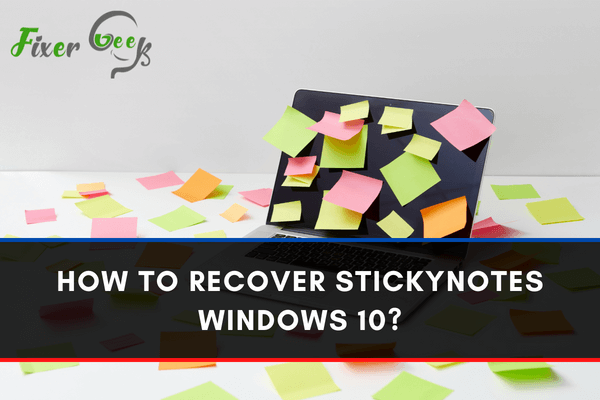
Sticky Notes have always been a helpful utility. Windows 7 to 10 allows people to note down anything that they want to remind themselves of at the start of the day, before work, or during work.
It could contain anything from work notes, short business plans, minutes of the meeting, and agendas. These small digital papers serve a significant role in a user’s daily activities. It makes their job easier and more orderly.
However, there are times when you unintentionally delete it. Or maybe, you uninstalled it and wanted to use it again. Don’t worry because here’s a guide on recovering deleted and uninstalled Sticky Notes.
How to Reinstall the Uninstalled Sticky Notes Tool?
If you uninstalled it mistakenly or realized the Sticky Notes tool has already been missing on your computer, simply reinstall it from Microsoft Store.
If you signed in to the program before it disappeared, your important notes are automatically synced. Thus, the content will just be retrieved after reinstalling the program using Microsoft’s same account.
How to Recover Deleted Sticky Notes?
1). Recover from File SNT
When you just mistakenly deleted the note, its app data are still there. Thus, you may recover it from an SNT Sticky Notes file.
- Find the software’s location on your Windows 10 PC.
- You can find it in C:UsersAppDataRoamingMicrosoftStickyNotes. Once you find it, right-click on the file Sticky Notes SNT.
- Click “Restore its previous versions.”
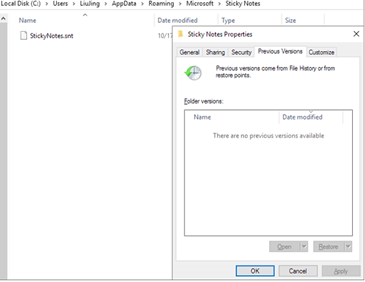
This can replace the current Sticky Notes version, and it can no longer be undone. Previous versions are retrieved from restore points or File History. To recover the tool through its previous versions, there is a need to enable file backup first on Windows 10. If this is not possible, there wouldn’t be any previous file versions you can recover. If this is the case, proceed to the method below.
2). Reopen or recover closed notes from your All Notes
- Open the Sticky Notes application.
- Right-click on the app found on your Taskbar, and then select “All Notes.”
- After this, you will see a list of your notes appearing on your screen, including those notes you mistakenly closed.
- Double click on the notes you need to recover.
- After that, it’ll no longer display like the regular ones as it will be a standalone Sticky Note.
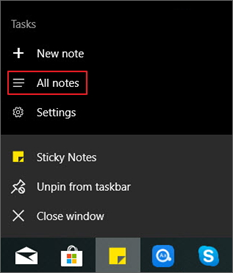
3). Recover your notes with a reliable File Recovery app
You can choose whatever file recovery app you want, but it is highly suggested to use Ease US.
This is a useful tool for recovering the data of your deleted files. It also includes recovering the permanently deleted audios, photos, and videos. So to use this app, follow the steps below.
- Download the EaseUS Recovery Data Wizard through their website. After downloading, open it, click the storage location or partition disk where you had deleted your notes, and select Scan.
- The process will start as soon as you click the Scan button. Quick scans won’t take long to finish.
- After scanning, select Deleted Files on its left side. It contains all your deleted files.
- Then, you should select which files you wished to recover. After choosing, click Recover.
- Then, you’re done!
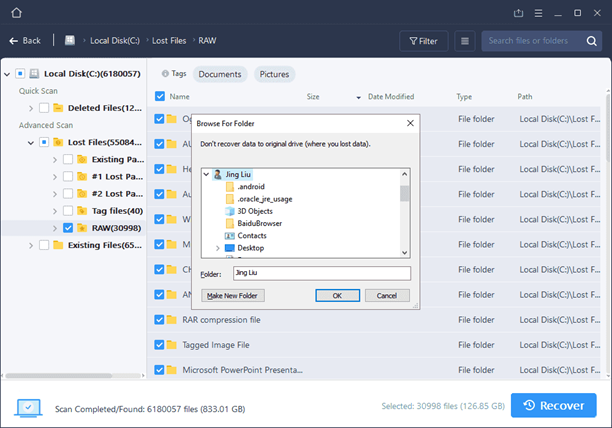
Summary: Recover Stickynotes Windows 10
- If you accidentally delete a sticky note in Windows 10, it's gone forever, unlike the previous Sticky Notes application.
- Launch the search feature (Win + S) on your computer and type in "sticky notes" to find the app.
- After opening the app, select a note from the sidebar and then click or tap the menu button (the one with three dots) in the top part.
- Click or tap History to view all your notes.
Conclusion
Undeniably, Sticky Notes is very useful in our computers. It could serve and contain anything we wish to remind ourselves of.
This free tool has helped people remember their daily tasks. This could even serve as a notebook for people who haven’t brought a pen and paper during business meetings.
If you had unintentionally deleted your sticky notes containing all your reminders, don’t panic and just follow the steps mentioned above.