Having a problem with a program? Not sure how to get rid of it? Want to learn how to remove the AVG Web TuneUp program from your computer? Why we even bothered to produce this page and included this information on it is beyond me. But, since someone out there asked for help with it... let's figure out how to get rid of it.
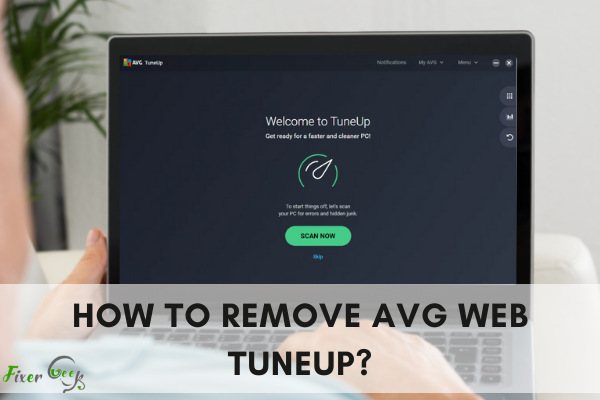
You may have installed the AVG Web Tune Up program on your computer. This tool is free software that defends users from hidden threats on the Internet. However, you may need to uninstall and remove it for various reasons.
But, one could encounter difficulties when removing the AVG Web Tune Up files from the computer. Some of the difficulties include the lack of uninstallation files and errors, complicating the uninstallation process. If you do not know how to do it, here is a detailed guide for you. This guide is for Windows PC users.
Method 1: Use the Program’s Uninstall Application
Almost every program on your computer has an executable file for uninstalling it. The file is either named uninstall.exe or uninst000.exe. For AVG Web Tune Up, the file is named uninst000.exe and located in the program’s installation folder.
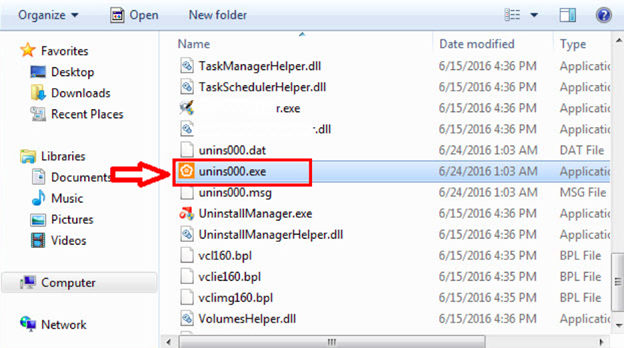
To uninstall the application, follow these simple steps:
- Open the AVG’s installation folder.
- Locate the uninstallation executable file.
- Double click on the executable file.
- A new wizard will appear and ask you to confirm that you want to uninstall the program.
- Click OK to initiate the uninstallation process.
- Finally, click “Finish” after the uninstallation is complete to remove all the files from your computer.
Method 2: Using the Programs and Features Option
If you check your computer’s control panel, you will see many icons representing the various computer settings. The Programs and Features icon is among them. Click on this icon, and you will be directed to a new window where you can see all the programs on your computer.
There is a “uninstall or change a program” option on this new window. This is another option of removing programs from your computer. To remove the AVG Web TuneUp program using this method, follow the steps below:
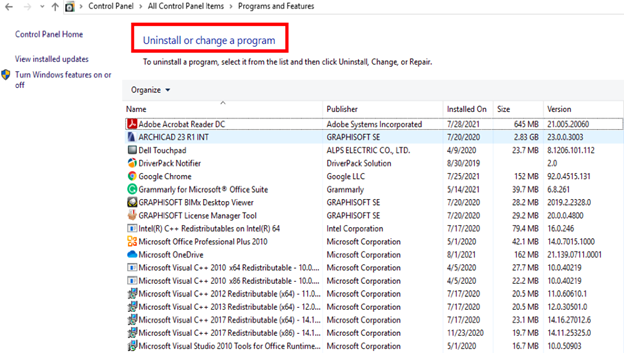
- Click on the control panel from your Windows Start menu for Windows 7 or use the shortcut command prompts for Windows 8, 8.1, and 10.
- The shortcut command prompt is activated by pressing the Windows and X buttons on your keyboard together to launch the WinX menu.
- Then click on the “Programs and Features” option.
- You will be directed to a new window where all the programs on your computer are listed in alphabetical order.
- Locate the AVG Web TuneUp program and click on it to initiate the uninstallation process.
- You will be required to confirm the uninstallation by clicking OK on the dialog box that will appear.
- Click “Finish” once the installation is complete. You will have successfully removed the program and all its files from your computer.
Other Methods
If the two methods do not work for you, you can try other methods such as the following:
- Restoring your computer to a previous state
There is a System Restore utility on your computer. In this method, you will be required to restore your computer to a previous state when AVG Web TuneUp was not installed. You will be required to choose a restore point where the AVG program was not on your computer so that your computer system is restored to a state where the AVG Web TuneUp program is non-existent.
- Using a third-party uninstaller
You can use a trusted third-party uninstaller that will remove the AVG program and all its files.
- Using an antivirus
Some antivirus programs are strong enough to detect hidden malware on your computer. You can use such tools to scan your computer and remove the AVG program.
Final Thoughts
Sometimes it becomes difficult to remove programs from your computer altogether. However, you can easily remove the AVG Web TuneUp program and all of its files from your computer with the above guide.
Summary: Remove AVG Web TuneUp
- Exit the AVG Web TuneUp program.
- Right-click on the Windows Start button and select Control Panel from the pop-up menu.
- Click Uninstall a Program.
- In the list of programs installed on your computer, find AVG Web TuneUp and right-click on it.
- Click Uninstall.
- Click Yes when prompted to remove all user data associated with the extension.