Cerber is a ransomware family of malware which has plagued PC users for the past year or so but it has recently evolved and found its way into Mac computers. It is a very dangerous file encrypting virus that you need to remove right now if you don't want to lose your files. There are numerous ways to control Cerber because it can run on its own when it gets into your computer through email attachments, malicious links and downloadable files. Learn more here how to remove Cerber Ransomware.

Cerber is a type of ransomware variant that causes a lot of destruction compared to other types of ransomware. This ransomware uses a strong cipher to encrypt the victim’s files using the RSA and RC4 encryption methods. It then sends ransom notes and instructions on how to pay the ransom for the files to be decrypted.
This ransomware uses the software-as-a-service (SaaS) concept where the provider hosts the software and distributes it to customers. You can become a victim of this ransomware when you open malware-infected ads, visit malware-infected websites or open phishing emails.
Steps for Removing the Cerber Ransomware
Although removing the ransomware will not decrypt your files, it can help to prevent infection of other documents. Follow these steps to remove the Cerber ransomware.
Step 1
You need to start your PC in safe mode with the network. This will isolate the files created by the ransomware. To do this:
- Press the Windows key + R key on your keyboard simultaneously.
- On the run box, type msconfig and hit Enter.
- On the Configuration window, click on the Boot tab.
- Then, check the Safe Boot option.
- Also, mark the Network option and click Apply followed by the OK button. This will put your device in Safe mode.
Step 2: Show Hidden Files
To identify the hidden files:
For Windows 7:
- Open This PC/ My Computer.
- Locate the Organize button and click on it.
- Choose Folder and search options and then select the View tab.
- Navigate to Hidden files and folders and check the box next to Show hidden files and folders.
- Click Apply> Ok.
For Windows 8/10:
- Locate the View tap and open it.
- Go to the Hidden items option and mark it.
- Click Apply and then the Ok button.
Step 3: Open the Windows Task Manager
The next step is to open the Windows Task Manager and identify any malicious processes.
- Simultaneously press the CTRL + SHIFT + ESC keys.
- Then locate the Processes tab and look for any suspicious files.
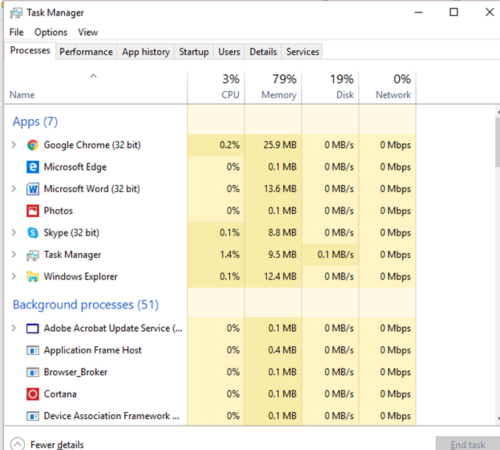
- If you find a suspicious file, right-click on it and select “End Task” or “End Process.”
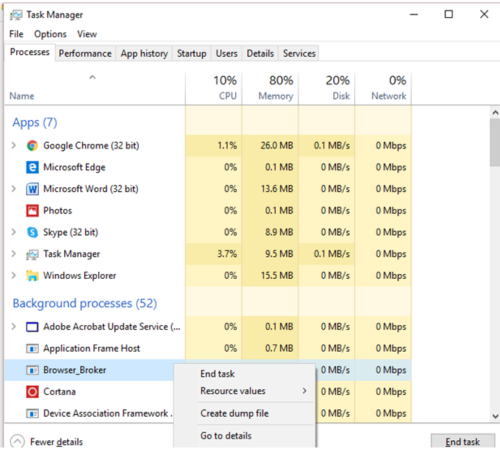
- After ending the task, find the folder where it is located and erase it.
Step 4: Use an Anti-malware Tool
To completely remove the Cerber ransomware, it is recommended to use an antivirus program like Avast Free Antivirus. This program will scan your computer and clean any ransomware on your files.
How to Decrypt Encrypted Files?
If the Cerber ransomware has already infected your files, your best option is to use your backup files. While there are various decryptor tools online, there are decryptor tools for the Cerber ransomware. If you had not backed up your files, here is what you can do.
Use the File History
Follow these steps to use the File History:
- Press the Windows key.
- In the search box, type Restore your Files.
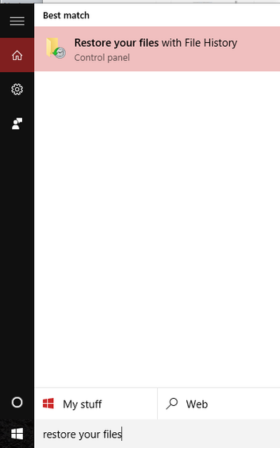
- Type the name of the file or folder in the search box.
Use the System Restore Point
- Click on the Windows key.
- Choose the Open System Restore option and follow the steps provided.
Use Data Recovery Software
Professional data recovery software like Stellar Phoenix Data Recovery can recover different types of files lost during corruption or any other incidents. It can help you restore data, documents, partitions, and other types of files.
Summary: Remove Cerber Ransomware
- Start Cerber Ransomware affected computer in Safe Mode with Networking.
- Remove all suspicious looking entries from Startup settings and then remove Cerber Ransomware from your Windows control panel.
- Remove Cerber Ransomware virus related processes using task manager
- Scan full system with updated antivirus program to detect and remove Cerber Ransomware threat completely from the computer.
- Delete all files related to Cerber Ransomware ransomware including its hidden copies as well.
Conclusion
We hope that the above steps will prove helpful if your device has been infected by the Cerber ransomware and you want to remove it. It is highly advised not to pay the ransom as this encourages the act of cybercrime. Plus, you are not guaranteed that your files will be decrypted. Most importantly, always ensure that you take preventative measures like doing regular backups and keeping your anti-virus software updated.