There is a lot of information on how to reset IP camera without the reset button, but they aren't exactly the same. It can be challenging to choose the best option. I've built my fair share of websites and tested a lot of reset IP camera without reset button options in the past. This has led me to creating my own list of go-to IP camera without reset button options.

Your IP camera could be acting up just like any other device. Possibly you know that resetting it will fix the issue. Fortunately, some IP cameras have the reset button, making it easy for users to reset them.
However, this is not always the case because some cameras do not have the reset button. Maybe you are wondering how you can reset it if it does not have a reset button. In such a case, you will have to reset the camera using an alternative method.
There is a way you can reset your IP camera even without the reset button. You can use other buttons on the device to reset it or use any other alternative method. Therefore, if something goes wrong and you decide to reset the camera, you can easily do it.
Resetting Process Varies With Camera Brand
You already know that you can reset an IP camera without a reset button. However, the resetting process varies with the camera brand. For some brands, you will have to use the other buttons on the camera if the reset button is missing.
Resetting Avigilon IP Camera
For instance, the Avigilon IP camera is reset by pressing and holding down the firmware revert button. The device should be disconnected from the power source before pressing the button and reconnected before releasing the button after some seconds.
Resetting Axis IP Camera
On the other hand, an Axis IP camera is reset by pressing and holding down the control button. At the same time, the device is disconnected from the power source. Then power is reconnected while still holding the control button. Finally, the button is released, and the camera is reset.
Resetting Canary IP Camera
Some other camera brands are reset by pressing and holding down the power button for about 12 seconds while the device is disconnected from the power source. Then you have to wait for the camera to reboot after resetting. An example is the Canary IP camera.
The Reset Button Could Be Hidden
You might have examined the camera and concluded that it does not have a reset button. However, the reset button could be hidden somewhere in the camera. Therefore, you should open the camera up to get to the hidden reset button. You need to remove the device casing and flap to get to the mainboard in such a case. The reset button is located on this board.
However, some devices have two copper holes or silver pins instead of a reset button. You will use these holes and pins to reset the camera. The resetting process involves shorting out the pads using an object like a paperclip. This is done for 30 seconds, and the camera has to be on while doing all this.
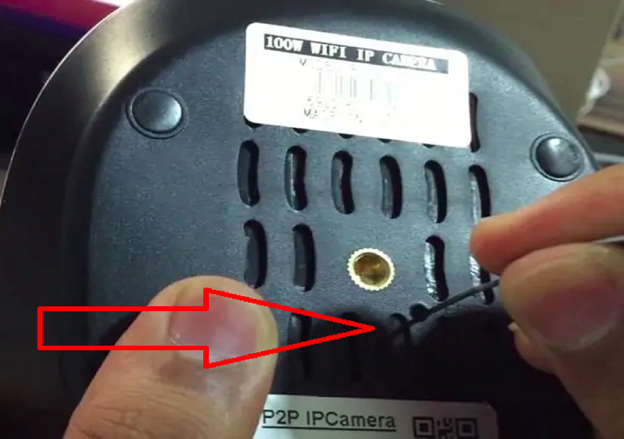
What About IP Cameras Without Reset Buttons Or Any Alternative Way To Reset?
Some camera brands, such as the Mobotix camera, cannot be reset using any of the above methods. Additionally, they do not have a reset button. In such a case, you have to return them to the manufacturer when there are issues that need to be fixed.
Cameras without reset buttons have to undergo a factory servicing process. The technicians have to reset the camera through the serial firmware process. This process involves reformatting the camera’s firmware using the manufacturer’s systems.
Final Thoughts
Resetting IP cameras is not a straightforward process. Some cameras have hidden reset buttons, while others have no reset buttons. However, most of the IP cameras can be reset using the other buttons even if the reset button is missing. Suppose the IP camera has no reset button. In that case, you have to figure out how to reset it or return it to the manufacturer.
Summary: Reset IP Camera Without Reset Button
- Log into the Camera Management Page
- Under System, Click Restore to Factory Defaults
- Click Restore Now
- Type ‘admin’ when Prompted for Username and Password
- Reboot the Camera