Are you a Google Docs power user? You put all your stuff in one place so that you can find it whenever you need. So, instead of wasting time searching for everything in your email, or trying to filter google docs, why not learn how to save Zoho Form to CRM?
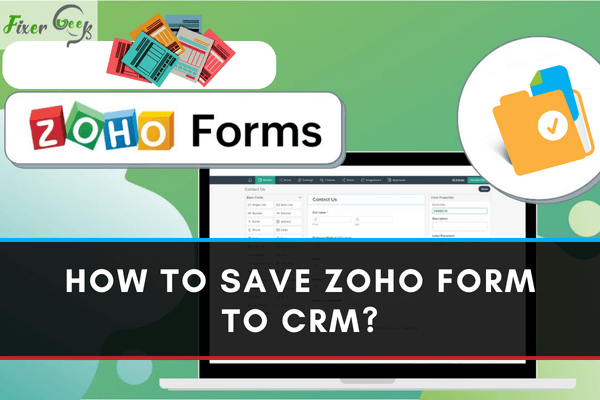
Zoho Corporation provides web-based business tools and management platforms to companies and professionals. Zoho Forms and Zoho CRM is such tools offred by Zoho Corp. Zoho Forms helps to create forms, share them online, and efficiently manage your data. Zoho CRM offers to manage sales, marketing, and support your business in one CRM platform. For saving Zoho Form to Zoho CRM, you have to integrate them first. Then, you can easily create new records in the Zoho CRM using the Zoho Form entry. So, in this article, we will show you how to save Zoho Form to CRM.
Before You Get Started
If you save Zoho Form in Zoho CRM, you can manage your customer contact information with online forms. Saving valuable time. After integrating, you can create and update records, send attachments, trigger workflows in Zoho CRM using Zoho Forms. However, for integrating Zoho Form to Zoho CRM, you need to map the Zoho Form fields to the appropriate CRM fields. It is not a difficult process. So, follow this article to know how to do it.
Saving Zoho Form to CRM
- First, open Zoho Form and log in to your account.
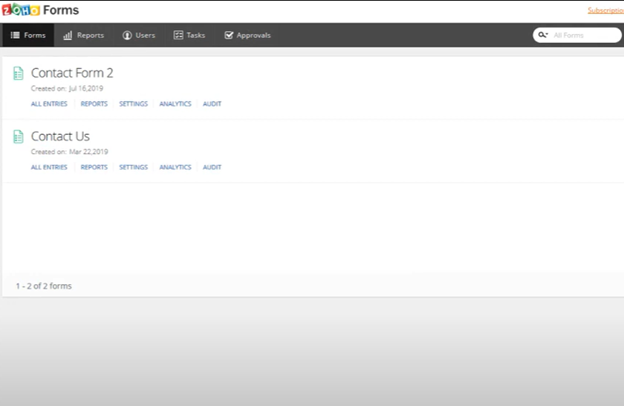
- Create a new contact form by clicking on the “New Form” option on the top right corner.
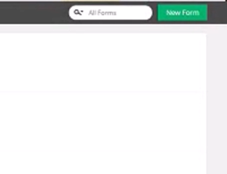
- You can choose to create a “Blank Form” or create from “Form Templates”. Give a name to the contact form. You can also add a description. Then, click on “Create” to complete.
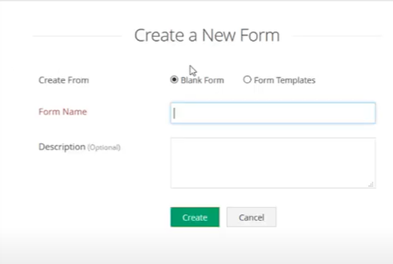
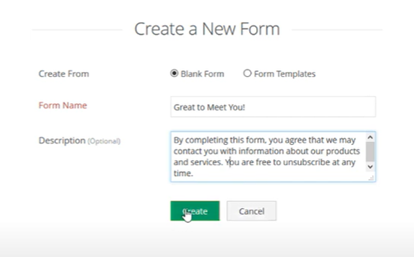
- It will take you to the “Builder” window. There you can add all the required fields and build your form.
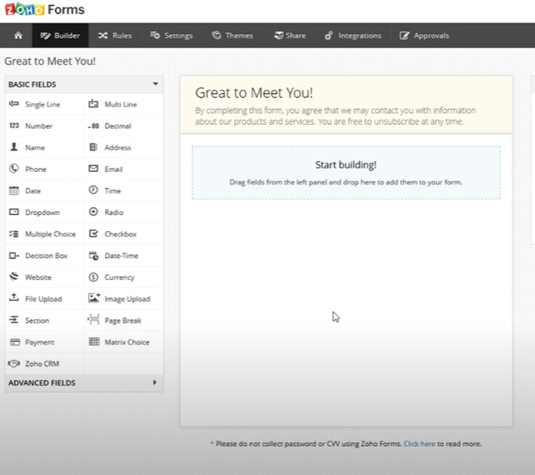
- You will need to put the “name” and “Company” field on the form. Because, in Zoho CRM, a new Lead has the “Name” and “Company” as mandatory fields. So, you have to correctly map them. Add some more fields such as Email, Phone, etc. Then, save it.
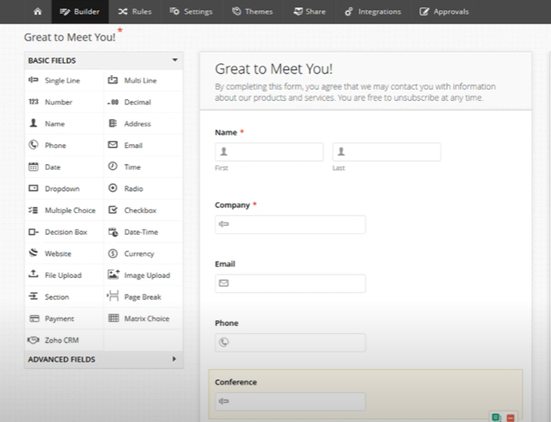
- Now to move this contact form to Zoho CRM, click on “Integrations” on the top toolbar.
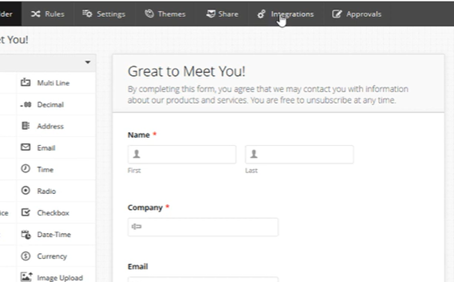
- On the left side, you will see other Zoho Corp tools that you can integrate with these forms. Select Zoho CRM. Then, click on “Integrate”.
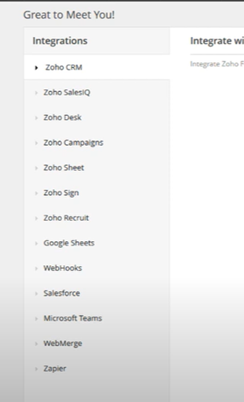
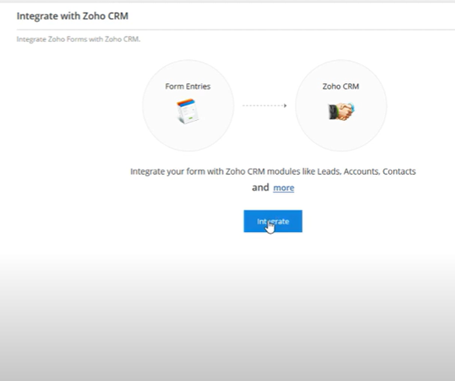
- On the “Integrate with Zoho CRM” window, there are two options: “Module” and “Layout”.
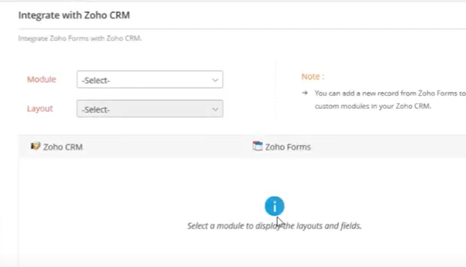
- Choose “Leads” as a module and “Standard” as a layout. Now, you have to map the both Zoho CRM field and Zoho Form fields.
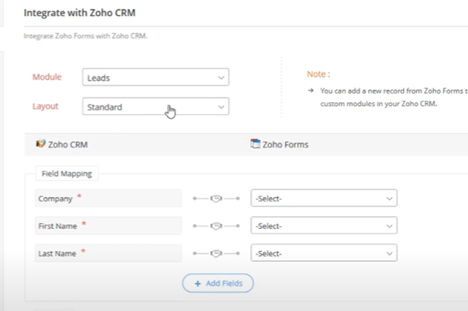
- Match the Zoho CRM fields with the fields you added on Zoho Form before. After mapping all the fields, you can choose some actions that are given in the “Actions” section. It will choose what you want to do with your form.
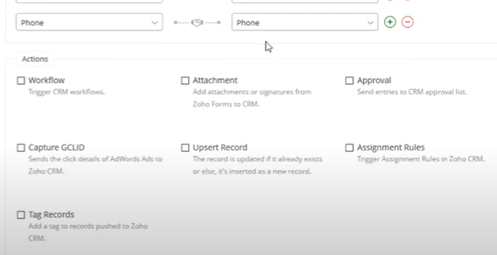
- Complete integration by clicking on “Integrate”. A brief pop up will appear saying “Integrated Successfully”.
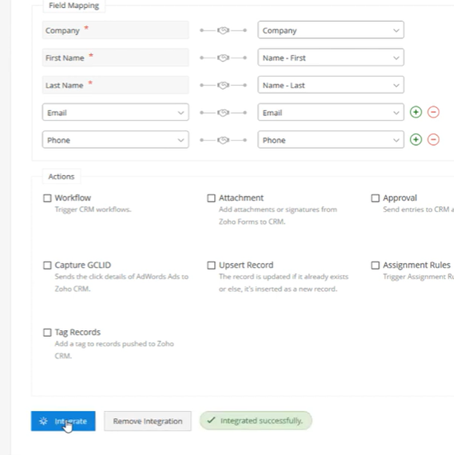
- So, now let's check on a sample form to make sure if it gets saved on Zoho CRM or not. Open the form you created from another web browser. Put all information on the field. Then, click on “Submit”.
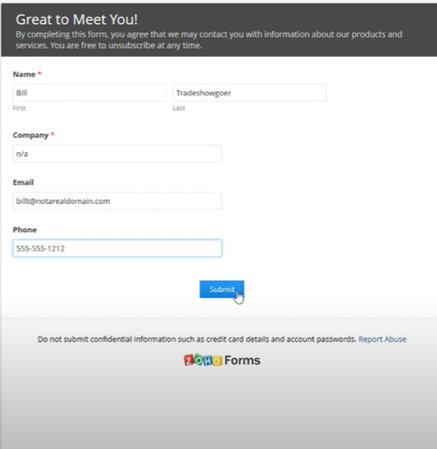
- Then, go to your Zoho CRM account and click on “Leads”. And, you will see the submitted form contact in the list.
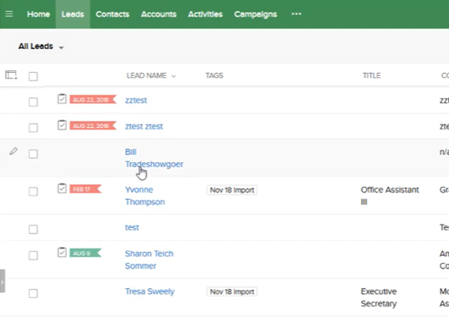
So, that’s how you can save Zoho Form to CRM.
Summary: Save Zoho Form to CRM
- Create a form in Forms.
- Choose your form type, and enter the name of your CRM Form.
- Select the fields that you want to add to your form.
- Click on Create Form button.
- Integrate with Zoho CRM.