How To Send Music From Android To IPhone?
Before we start, you need to understand that it's easier to transfer movies/music/files between Android and iPhone if you're using iTunes Connect. For the purpose of this post, I'm assuming that you have an iPhone and are looking to transfer music from Android. To do that, let's see how to Automatically sync Music from Android to iPhone.
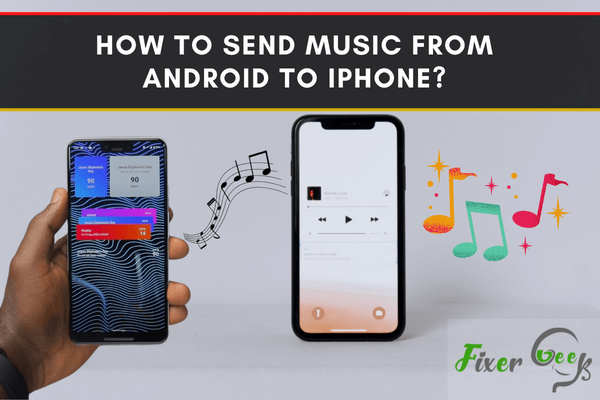
Sharing data from Android to iPhone has never been easier. The reason behind this is iPhone’s restrictive environment that does not allow files from another operating system. That's why iPhone is more stable and secure.
But sometimes it becomes necessary to transfer files between iPhone and other devices, especially when you make a switch from Android to iPhone. At times you may need to transfer a beautiful song from a friend’s Android device.
Here we will show you the 2 best authentic ways to transfer music between Android and iPhone as smoothly as possible.
Receive audio songs from Android phone to iPhone without a computer
In this method, you don’t need a computer or a USB cable. But you must need a wifi/internet connection both for your Android and iPhone.
Cloud Music Player - Listener
Cloud Player is an amazing player that allows you to download music from Google Drive, Drop Box, OneDrive and to listen to them offline. If you wish to play music without iTunes, this application is the best choice. Also, it supports mp3, m4a, wav, and many more formats.
Here’s how to use it:
- Install the “Cloud Music Player – Listener” from the Apple Store.
- Open the “Cloud Music Player” on your iPhone. The interface will look like below.
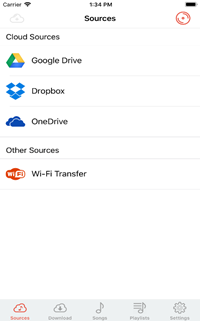
- Select the “Wi-Fi Transfer” option.
- Now you will see an IP address.
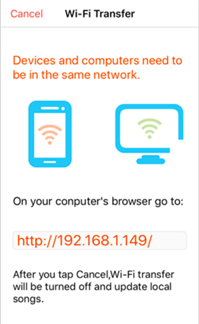
- Connect your iPhone and Android device with the same WiFi network. Or Just create a hotspot from the android phone and link the iPhone.
- Open Google Chrome on your Android device and go to the IP address.
- Select the “Upload Files” and choose the music files you want to send.
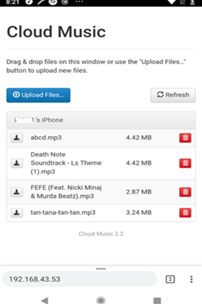
- Finally, after some moment you will find all the music in your Cloud Music Player app.
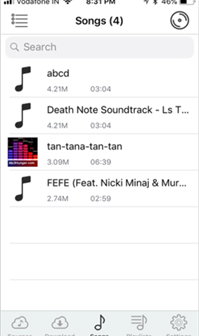
Play and Enjoy!
You can also upload the songs from your Android to your Google Drive/ Dropbox/ OneDrive. And then you can view and listen to them on your iPhone from the Cloud Player app by selecting the Cloud Sources.
Receive audio songs from Android phone to iPhone with computer
This method is a little tricky and time-consuming than the previous one. But it’s the best and safest way to send any data including music from Android to iPhone. Also, you must need a computer and USB cable both for your iPhone and Android device.
Mobile Trans
Mobile Trans is a special data transfer tool that transfers files between any device. It is the most efficient way to transfer files among Android phone and iPhone devices.
Follow the steps to use it:
- Download the Mobile Trans application. Then, install it on your PC. The app will look like below:
- Go for the “Transfer” option beneath the “Phone Transfer” section.
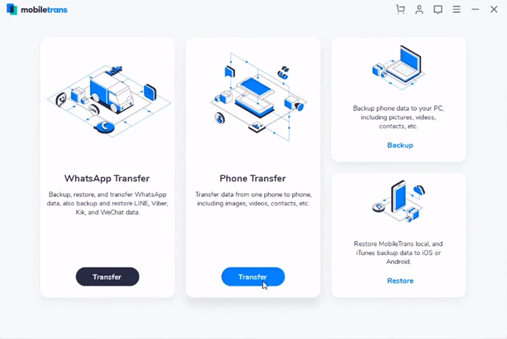
- Link the required devices via the USB cable. And the devices will be available in the app.
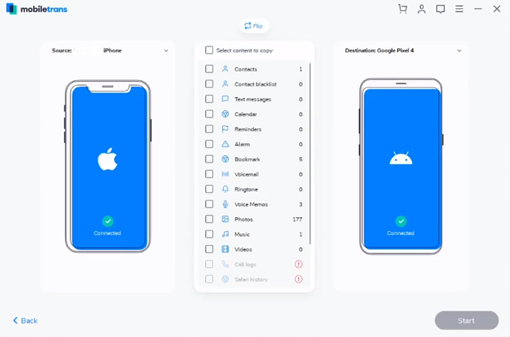
- To send files from Android to iPhone, you have to keep your android device to the left side and the iPhone to the right side in the app. Just click on the “flip” option and It will automatically change.
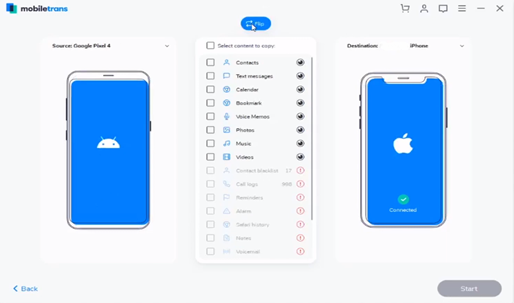
- Select the “Music” option from the “Select Content to Copy”.
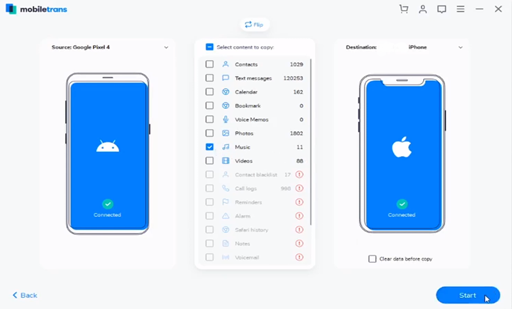
- Pick “Start” and it will initiate the method.
- Within some time, all of your selected music will be transferred to your iPhone.
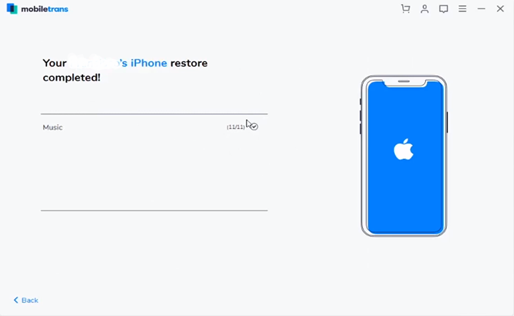
- And you are done! You can now enjoy all of your songs on your iPhone.
So, that’s the end of the article. I hope using any of these methods you will be able to relocate the songs of your Android device to the iPhone.
Summary: Send Music from Android to iPhone
- Launch Google Play Music on your Android smartphone or tablet.
- Log into your Google account in Google Play Music app.
- Select the music file you want to transfer from Android to iPhone from Google Play Music app, and then press the three vertical dots icon on the top-right corner of an individual song or album to choose Add to Playlist > New playlist for it.
- Open Google Play Music web player on your computer browser and sign into your account there.
- Create a new playlist on Google Play Music web player, give it a name and add the music you have already added to a playlist in your Android device to this new playlist on the computer web browser.
- Go to the songs list of your new playlist and click Add Download button at the top right corner of this list, and then press OK button to start downloading songs in this new playlist to your computer.
- Copy all downloaded music file from your computer to iTunes library, and then use iTunes sync feature to send them to iPhone later.