How to share xmind? Share your Web 2.0 ideas with others and make exciting new friends in the process.
X Mind is a powerful mind mapper tool that helps to create mind maps and implement brainstorming ideas. It also includes planning documentation, visualizing narratives, and sharing ideas through various networks. So you must know how to share your mind maps. In this article, we will show you how to share X Mind. Follow us along.

Before You Get Started
X Mind is a free service for users to easily create mind map diagrams and share them with the world. You can share your mind map diagrams from X Mind in the three ways given below:
- You can share it on any social network such as Facebook, Twitter, LinkedIn, etc.
- You can share it with a private link. People will only see the mind map if they have the link.
- You can share it on the internet via the public link for the whole world to see and use your diagram.
So, choose how you want to share your mind maps. We will show you all the ways you can do it. First, you should have some mind maps already created. Otherwise, you can create a new mind map with X Mind. Then follow this article to share it.
Sharing Mind Map from X Mind
- First, log in to your XMind Account. Then you will see the XMind window. Load your mind map diagram in it.

- You can load your diagram by clicking on “File”. A drop-down menu will appear. Select “Open”.
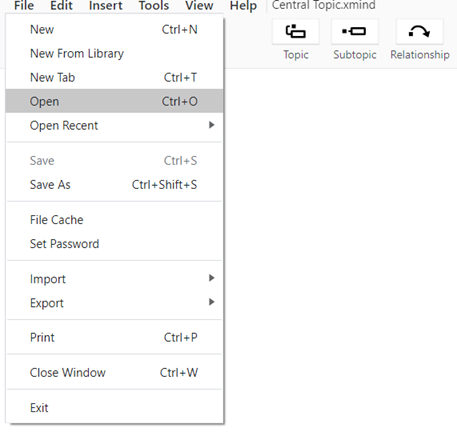
- Then you can select your X Mind file from your computer and open it in X Mind. You can also open it quickly by clicking “Open Recent”
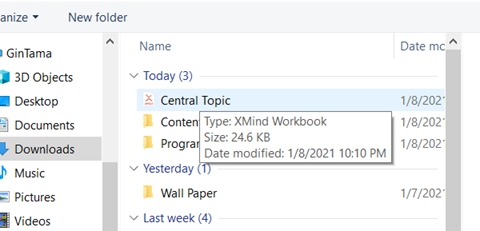
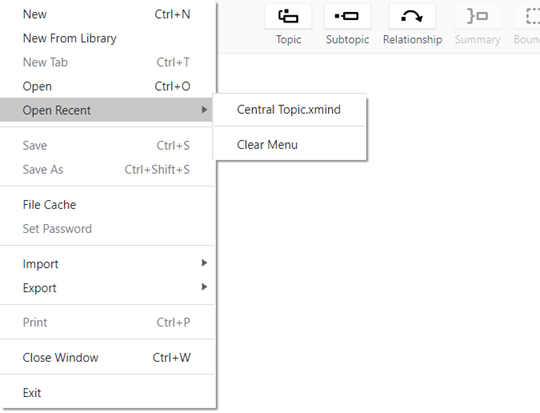
- After opening the file, you can share it directly on social media platforms such as Facebook, Twitter, Pinterest, etc by clicking on “Share”. Choose your platform.
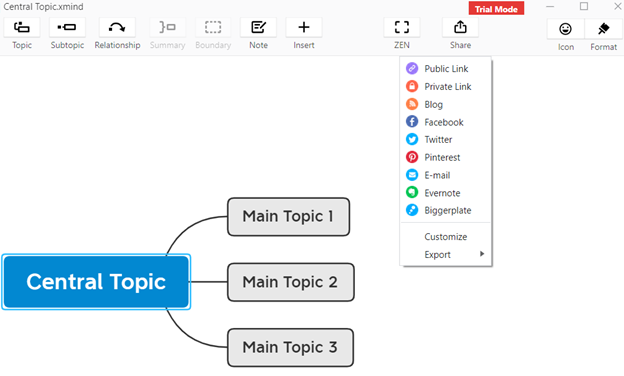
- After choosing your platform, a new window will appear. You can change the title of your mind map. You can also add a description for people to know about the mind map.
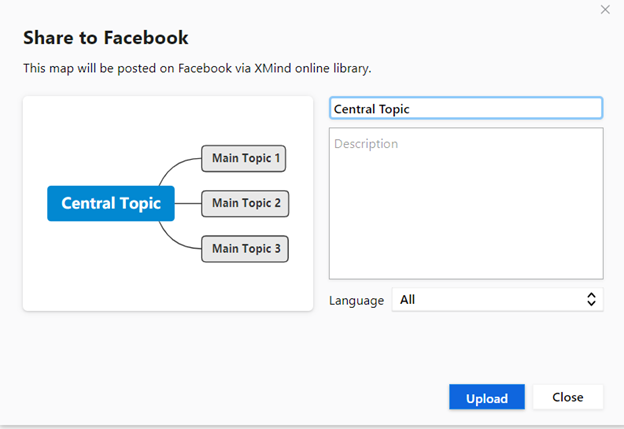
- You can choose your language to “All” or can select any language. Then click on “Upload”. It will lead you to your social media account. Then you can post it.
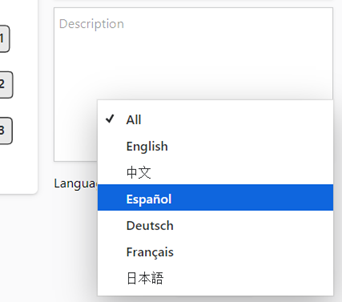
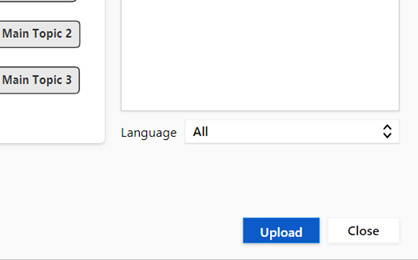
- If you use X Mind 2020, then first click on “Social Network”. Then you can share it by following the same steps given above.
- If you want to share it only with some selective people, then you can share it with a private link. Again go to “Share”. Then select “Private Link”.
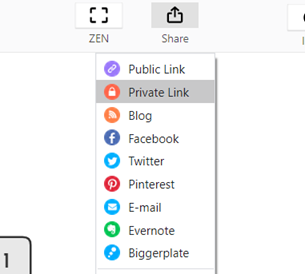
- A window will appear where you can edit your mind map title and add a description. Then click on “Upload”.
- You will see a private link on a new window. Copy it. Then share it with the selective people you want to share.
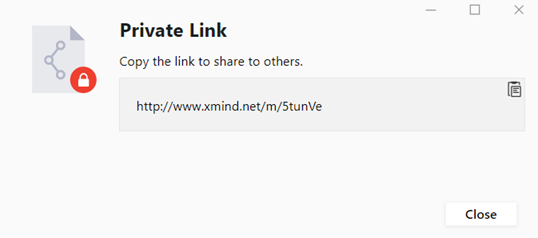
- Again, you can share it with the public by clicking on “Public Link”. A window with title edit and add description will appear as before. Click “Upload”.
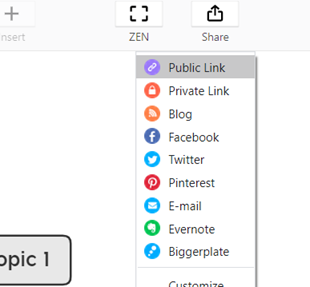
- A window with the public link will appear. Copy and share it in X Mind Mind Map Library. Anyone can find, use, and download your public mind map from search engines.
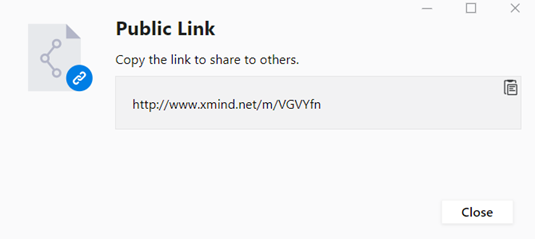
So, following these, you can easily share mind maps from X Mind.
Summary: How to share xmind?
- In order to share xmind mind map file with others, you need firstly save the map you have created on your computer. Once saved, then you can go on and follow the steps below to share xmind mind map file with others.
- To share your mind maps online, you are required to create an account on XMind Cloud first. If you want to know more details about how to sign up and log in on XMind Cloud.
- After logged in XMind Cloud, click **Share** button above the map list to select a way to share your map with others.
- Then choose **Share Mind Maps Online** from the dropdown list that pops up, and then a window will appear for you to share your mind maps with others via the URL or the Map ID.
- By following these three steps to share xmind files online, you can easily share your maps with friends or colleagues without opening email accounts.