How To Troubleshoot Windows Logon Application I.e. Winlogon.exe?
When a window server or the application that handles your logon screen is glitched, you might experience difficulty while logging on to your machine. Normally, when you will try to sign in to your system, it responds with a message stating that it can't recognize your password.
Windows Logon Application, also known as winlogon.exe process is a crucial component of the Windows operating system. This process is responsible for performing vital system functions that are related to the sign-in process in Windows.
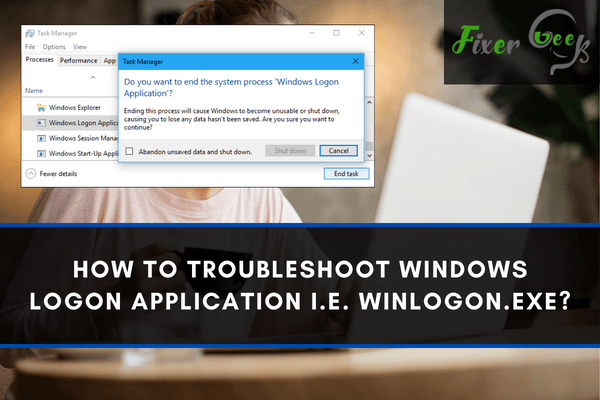
For instance, it is tasked with recognizing the sign-in accounts for different users and then loading the user profile into the registry. When you log in the computer, it allows the program to utilize the special registry key: HKEY_ CURRENT_USER.
This process controls the user’s keyboard and mouse operation.
Have you ever noticed your screensaver appear on the screen after a period of inactivity? Well, that is the work of the winlogon.exe process. It locks the computer and starts the standby screen when it senses inactivity. It also keeps an eye on mouse and keyboard inactivity to know when to turn off the screensaver.
Additionally, winlogon.exe process helps to manage the secure attention sequence, which is a mechanism that directs users to press Ctrl + Alt + Delete before they log in to the system. This SAS key combination ensures a safe login. It helps to the protect the user from cyber hacking and to ensure that they are not being monitored when they log in.
Can Windows Logon Application Process Be Turned Off?
As aforementioned, Windows Logon Application is a vital part of the system. For this reason, turning it off will only result to huge problems like crashing your system. While most people think that turning it off will improve the system, it will not. This process always needs to be running in the background.
That is why the Task Manager will send you a warning when you try to turn it off. The message warns that ending the task will cause Windows to shut down or be unstable.
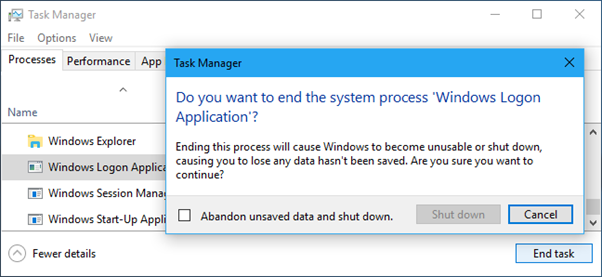
If you choose to end task anyway, the screen will go black. You won’t be able to recover your session and your only option will be to restart your PC. Windows will then launch the process. If the system can’t load the process in the next start up, a blue screen with the error 0xC000021A will appear.
Is Winlogon.exe a Virus?
Malware issues related to the Windows Logon Application are common. Most cyber-hackers use this system to create a virus, which may go undetected. Nonetheless, this does not mean that the process itself is harmful.
Therefore, there is need to verify whether the process running on your computer is genuine. To do this, go to the Task Manager and check the resources that the process consumes. You will know that the process has been hacked if it suddenly consumes system resources and CPU.
In normal cases, the process should consume low CPU usage. If you notice otherwise, reset your computer or run the System File Checker in Safe Mode.
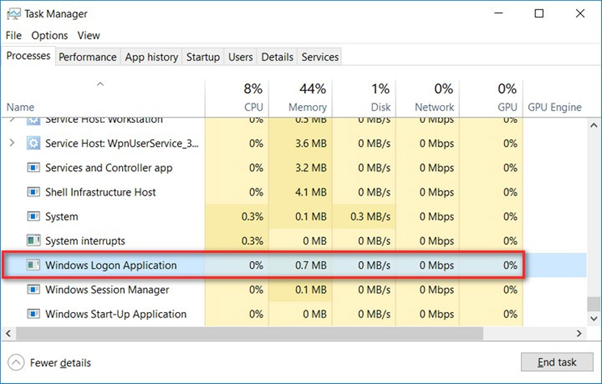
Another way is to ensure that the process is in the WindowsSystem32 folder on the C drive. To check this, go to Task Manager. Locate the Windows Logon Application and right-click on it. Then tap on Open file location to see where it is located.
If you identify a winlog.exe file that is corrupted, run an antivirus software to remove it. Alternatively, you can delete it using the following steps:
- Go to start menu and click Windows key and R to open Run window. Then type cmd and click OK.
- In the command box, type “taskkill/IM winlogon.exe. Then press Enter.
- Use F8 to restart your computer to “Safe Mode by Networking.”
- Then go to start and open My Computer.
- Locate the C drive and double click on it.
- Select Program Files and choose winlogon.exe.
- Press Delete to remove the file from your computer.
- Once removed, restart your PC and let it boot normally.
Summary: How to troubleshoot Windows Logon Application i.e. winlogon.exe?
- Two common problems that can occur with winlogon.exe are high CPU usage and the file being infected by malware or malicious software. Following are some of the symptoms which may be seen if winlogon.exe becomes infected, like:
- The computer may crashes often and without warning.
- The computer may run slowly and applications take longer to load.
- You may receive error messages that are related to winlogon.exe.
- When the Winlogon application is corrupted, you can fix the error by logging on through a different user account on your system. If you don't have a different account, then you need to create a new one.
- To create a new user account click on Start --> Run --> Type lusrmgr.msc.
- In Local Users and Groups, click Users folder in console tree --> Right-click and select New User.
- After creating an account open start menu
- Type cmd in the search box.
- Right-click on cmd-->Select Run as Administrator
- At Command Prompt type control userpasswords and press Enter
- Select your new user
- Uncheck "Users must enter a user name and password to use this computer" option
- Click Apply button.
Conclusion
Windows Logon Application is a critical process and killing it is not recommended. We hope that you have learnt thing or two about this useful process and why you need it on your Windows computer.
However, if you find malware in the winlogon.exe file or see the process in another location, you should do a full system scan with your preferred antivirus or follow the steps above to remove it manually.