We all need auto-brightness, but sometimes we just don't want to have it. In this tutorial I'll be showing you how to disable auto-brightness from the screen brightness control on your Mac. This can be helpful if you want to make your Mac screen darker for movie, or if you just find that the screen brightness is too bright and optimized for outdoor use.
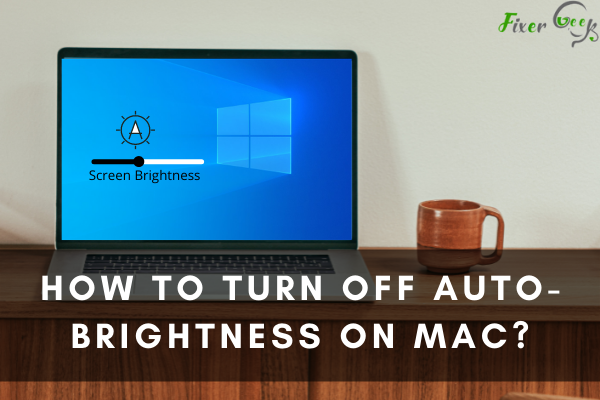
In this article, we will know about the controlling of the auto-brightness of the Mac.
Turning Off Auto-Brightness
In the Mac, you can change the brightness of the screen as well as the backlight of the keyboard. Here both of the screen and keyboard backlights auto-brightness turning off system is discussed.
Turning Off Auto-Brightness of the Monitor
- At first click on the logo of the ‘Apple’ in the located on the top left corner of the Menu bar.
- Now select the ‘System preference…’ from the drop-down menu of the ‘Apple’ logo.
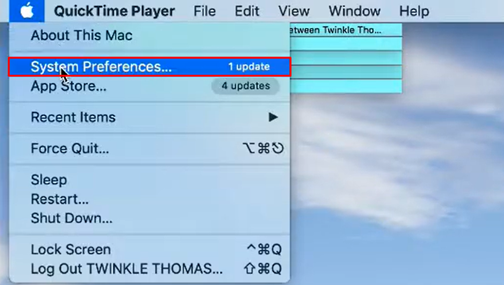
- Now System Preference… window will be shown up. Choose the ‘Display’ option from the window.
- After that ‘Built-in Retina Display’ window will appear. Now choose the ‘Display’ option from the window.
- Now remove the tick mark from the Automatic adjust brightness’ which is under the manual brightness controlling bar.
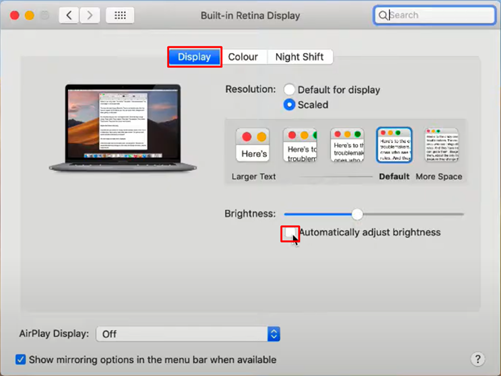
- Now go to the ‘Night Shift’ option in the ‘Built-in Retina Display’ window to remove the schedule brightness controller.
- After that click on the schedule menu if it is not off.
- Now click on the ‘Off’ option from the drop-down menu to inactive the settings.
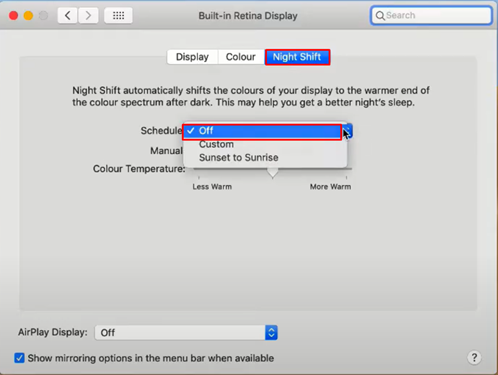
Now you will be able to change the brightness of the screen manually only.
Turning Off Auto-Brightness of the Keyboard
- For this, you have to go to the ‘Apple’ icon again from the menu bar.
- Select the ‘System Preferences…’ option again from the drop-down menu.
- Now in the System Preferences window, you have to choose the ‘Keyboard’ to adjust the settings of it.
- At this moment, a new Keyboard window will be shown up on the screen. There will be five options on the screen, but we have to work on the first option called ‘Keyboard’.
- Now un-tick the check box of the ‘Adjust keyboard brightness in low light. It will stop automatically changing the brightness of the backlight of the keyboard.
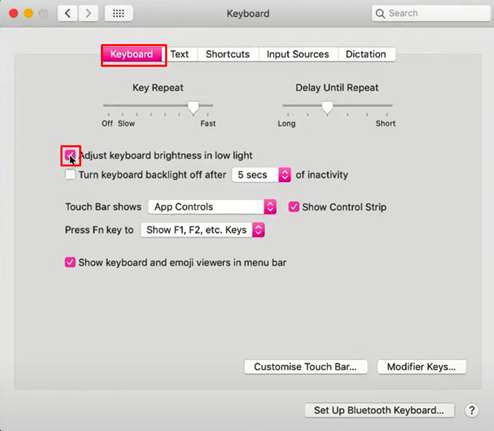
Now you will be able to change the brightness of the backlight of the keyboard manually only.
Manual Brightness Adjustment
Auto brightness helps to adjust the brightness according to the available light of the surroundings. But when the auto-adjustment system turns of we have to do adjustments manually. Here manual adjustment is discussed.
Manual Brightness Adjustment of the Screen
- At first, find the physical key on your keyboard. Sometimes it has one key by which you can change the brightness with the sliding of the key.
- Some computers have two different keys to control the brightness of the screen. One will increase the brightness of the screen and another will decrease the brightness.
- If you don’t find the physical button or your physical button refuses to work then you have to make the change of brightness of the screen manually. For this go to the ‘System Preferences…’ from the dropdown menu of the ‘Apple’ logo.
- Now go to the ‘Display’ option from the System Preferences… window.
- Now slide and adjust the brightness bar from the Built-in Retina Display window as your requirement.
Thus, you will be able to change the brightness of the screen manually.
Manual Brightness Adjustment of the Backlight of the Keyboard
- At first, go to the ‘Control Center’ from the top right corner of the menu bar.
- After that click on the ‘Keyboard Brightness’ from the Control Center.
- Now slide the bar and adjust the backlight of the keyboard.
Now you are fit to adjust the keyboard backlight brightness.
Summary: How to Turn Off Auto-Brightness on Mac?
- How to Turn Off Auto-Brightness on Mac?
- Open System Preferences (usually found in your Dock).
- Click on Displays.
- Click the Show mirroring options in the menu bar when available box if you would like to turn off automatic brightness that way, too. The box will be checked and the icon will be available in your menu bar when you have more than one screen connected to your Mac.
- Uncheck the Automatically adjust brightness box if it is checked.
- Change the slider under Brightness if needed. You may need to manually adjust the brightness now that it is not automatically adjusting itself depending on your ambient lighting conditions. Note that this change will apply to both displays connected to your Mac, if applicable.
- Here are the steps needed to turn off auto-brightness on a Mac computer.