Are you planning to watch a video on IBM Cloud Video? If so, you're at the right place. You see, when users come to our site and search for videos, we are here to deliver a high quality experience. You could find all sorts of videos on this website, but that isn't everything I have to tell you about. You see, you can also take advantage of other resources we have. Nowadays, there are many ways a user could go online and watch a video they like. And one of them is using our site - IBM Cloud Video .
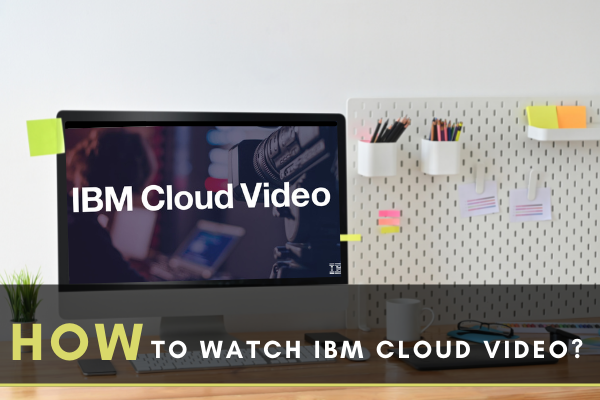
International Business Machines (IBM) is a technological enterprise that offers various IBM products and tools to safely manage and record data and information. There are many informational videos uploaded on the IBM Cloud by various technological individuals and companies. Here, we will give you a general idea about how to watch the IBM Cloud video.
Before You Get Started
IBM Cloud is such a tool that offers safety to the stored data on the web, discover and manage threats. For watching the IBM Cloud video, you have to set up an account on the IBM Watson Media site. Then, update your browser to the current version. We will first talk about how to set up the account and then move on to watching the IBM Cloud video. So follow us along.
Watching IBM Cloud Video
- For making a new account, go to the “IBM Streaming Video Platform”. Locate the “Sign Up” option from the top right of the window. Click on it.
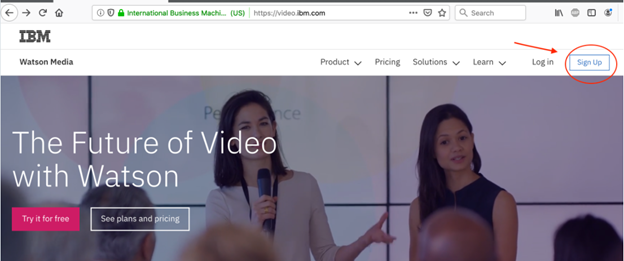
- You will see various account options on the next window. If you wish to have a premium account, chose your desired option. And, select “Purchase now”. You may choose the “Free 30-day Trial” option for using it for 1 month. After that, you have to pay to hold your account.
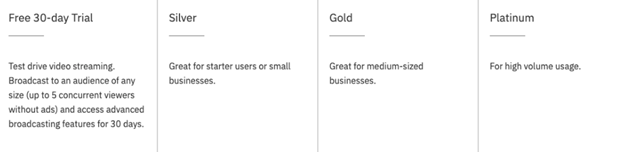
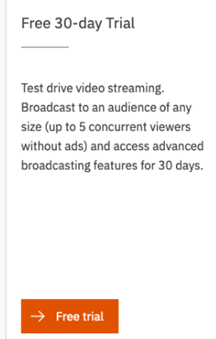
- After choosing your account option, you will go to the sign-up window. Put your first name and last name. Give an active email address that you want to attach to your account. Also, put a strong password. Accept the terms and conditions and advance.
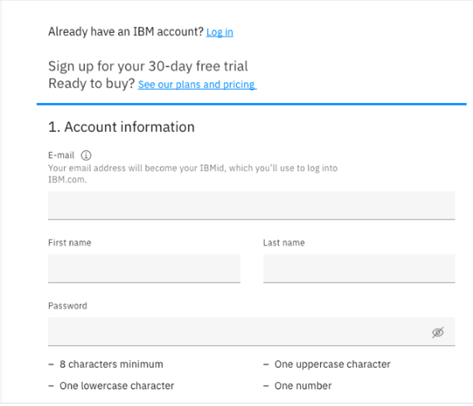
- You have to verify the account after making it. Go to the inbox of the email you attached during the construction of the account. You will see a verification link there. Click on it.
- It will give you a unique PIN code. Copy the code. Put it on the sign-up page that is asking for a verification code. Then, the subscription process will complete. Also, after putting in the PIN code, one more email will go to your inbox. Confirming the completion of your registration.
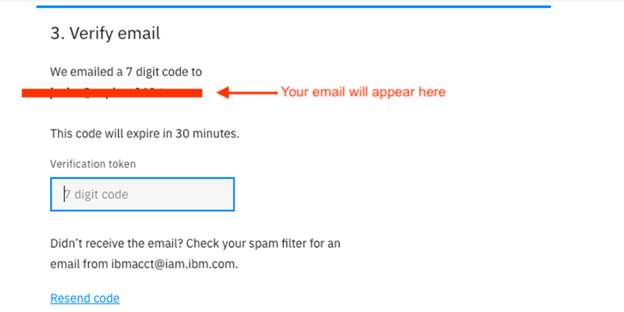
- Your IBM streaming id is now functioning. Locate the “My IBM” option from the IBM website. Then, log in.
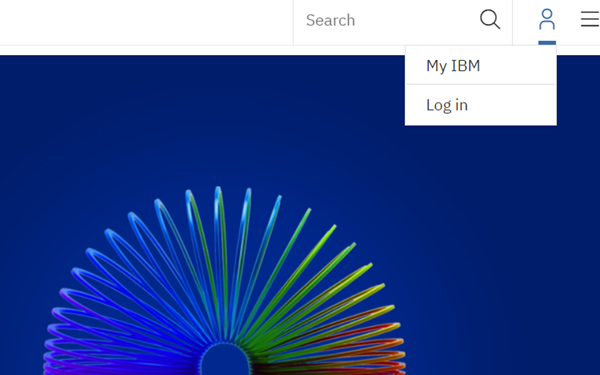
- You will see the “My IBM” window along with the subscription records stored beneath the “Products” option. From there, you may select “Launch” to introduce your production. Choose “Manage” to adjust the services and account data.
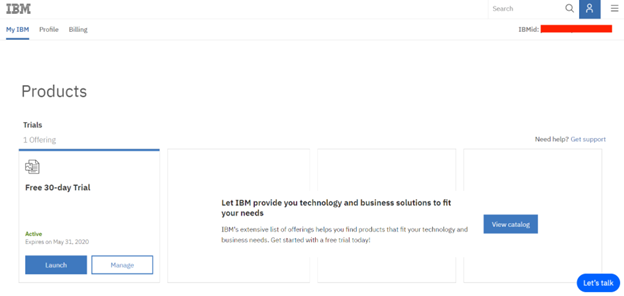
- Selecting “Launch” will open the “Dashboard” window. Where you can make your channel, live broadcast, or stream a video and administer your documented video.
- Now for watching the videos that other people or enterprises put on the IBM Cloud, you have to install the recently updated version of the browser that you use.
- Then, search for the account or profiles that uploaded the videos you wish to watch. After finding the particular account, click on it. See the list of the videos that the user recorded. Select and open the video that you wish to see. You may also find the specific video by its title if you know the title.
- Some videos are accessible only to the premium account. So for that, you have to choose payment options for your account.
So, following these steps given above, you can watch the IBM Cloud video.
Summary: How to Watch IBM Cloud Video?
- Create your account
- Go to the Watson Media home page.
- Click on Sign In, and then click on Create an Account. You will be taken to the Watson Media Account Registration page.
- Enter your email address and a password, then click on Register. You will receive an email to activate a player. Follow the instructions in this mail. Note that you can also sign up for IBM Cloud Video with a Google or Facebook account by clicking on Connect with Google or Connect with Facebook, respectively.
- Login to your account
- To log in to your account, click Sign-In at the top of the Watson Media home page. Enter your email and password and click Log In.
- If you have forgotten your password, click Forgot Password? and follow the instructions to reset it. You will be taken to your user home page, which is where you can launch most of the features in IBM Cloud Video player.
- Accessing live events
- Click on Live Events in the menu bar at the top of any page to see all scheduled live events across all of your channels (if you are a channel administrator) or all of the channels that you follow.