If you are looking for a complete guide to wipe iPhone 5S then you have come to the right place. In this article we will guide you through How to wipe iPhone 5S easily. Just follow the given below.
Wiping or doing a hard reset on your iPhone means either you need to restore the default settings or there’s a problem that needs fixing. Hard reset on a device indicates re-initializing its software components and erasing all the data.
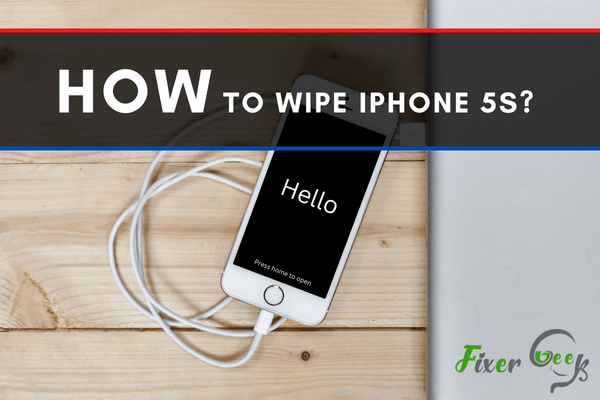
If your iPhone 5s has software issues like app or screen freezing or power button problems, these can be fixed by wiping the device, and your iPhone 5s will perform like a new one. Although you’ll lose all your data, including emails, app data, and settings, downloaded media, and apps from your iPhone 5s.
Today, I’ll explain how you can wipe your iPhone 5s following simple steps.
Wiping the iPhone 5s
Before going through the wiping process, make sure your iPhone 5s is fully charged and backup your important data and media materials. Now, here are the steps to wipe your iPhone 5s
- Press the “Settings”.
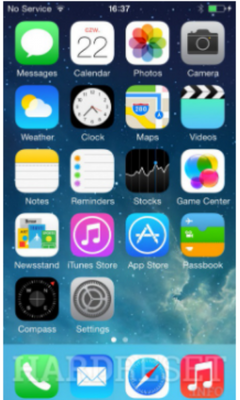
- Go to “General”.
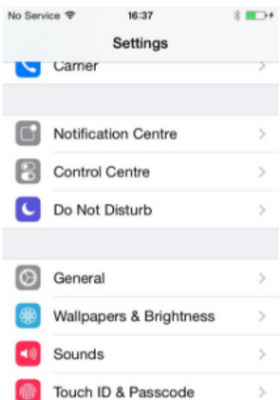
- Navigate to the “Reset” option.
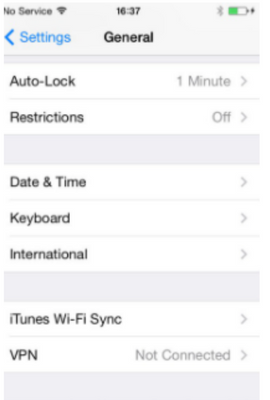
- Now, tap on “Erase All Contents and Settings”.
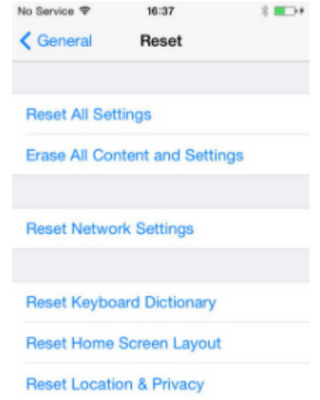
- Select “Erase iPhone”.
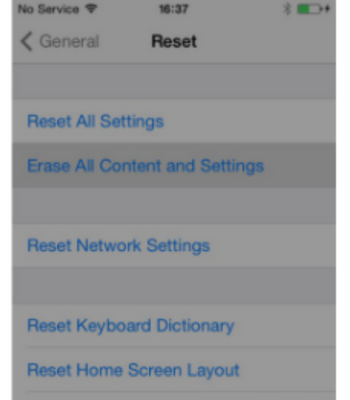
- Now, if you have a password set in your iPhone 5s, you’ll need to enter it. Wait for some minute until the device is finished with the wiping.
When your iPhone is done wiping all the data and settings, you’ll get the options to restore your backups or open the device as a new one.
How to Erase All Data and Settings from iPhone Using Computer?
You can wipe your iPhone 5s using a computer too. Sometimes people forget the passcode that they’ve used to lock their iPhone. If this happens and you need to wipe your device, you’ll need a computer. To erase the data from your iPhone using a computer
- Install the “iTunes” computer app on your pc and open it.
- Turn off your iPhone completely.
- Connect your iPhone with a charging cable to your computer.
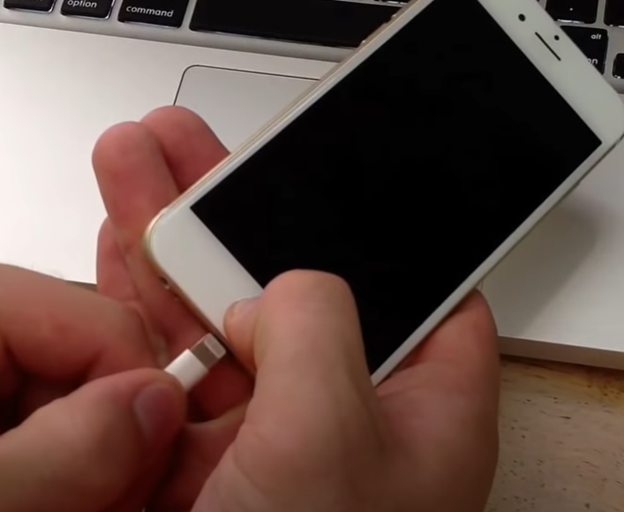
- Hold down the power button until you see the “iTunes” logo on your screen.
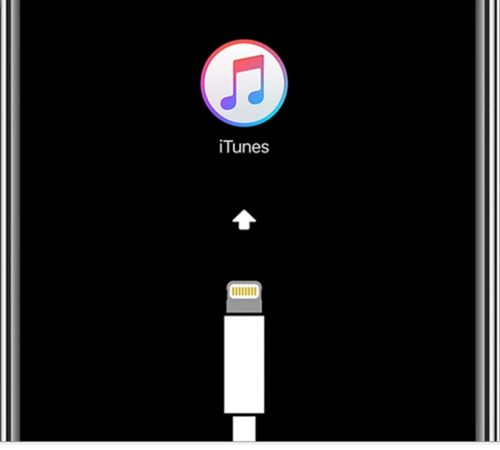
- Now, you’ll see a restore option on your computer screen from the “iTunes” software. Click on “Restore” to wipe your iPhone or update to its latest version.
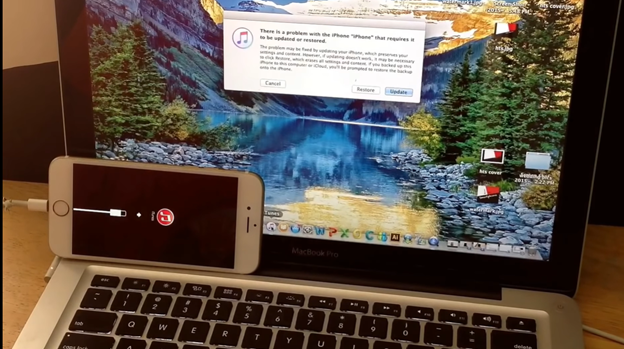
How do I reset/wipe My iPhone with Just the buttons?
Hard reset on an iPhone is easy using only the hardware buttons. It can help when you forget the passcode or can’t access your device settings. You need to hold down the power button and the sleep button simultaneously and hold them down for 10 seconds at least.
If you see the “Apple” logo on your screen, let go of the controls. Your iPhone will go through the process, and you’ll be back at your home screen after the factory reset has been done.
How do I Clear My iPhone 5s Before I sell it?
- You need to back up your essential files from your iPhone.
- If your iPhone is paired with other Apple devices, unpair them.
- Sign out from all the accounts saved on your device.
- Do a hard reset on your iPhone.
Summary: How to wipe iPhone 5S?
- Erasing your iPhone 5S can help keep your personal information secure if you are selling it to someone else.
- Keep in mind that if you’re going to sell your iPhone, you must erase all your content and settings beforehand.
- The easiest way to erase all that information is through iTunes. If you’ve been syncing with iTunes, this is the perfect time to perform that backup, too.
- All you have to do is connect your phone to your computer and hit the “Back Up Now” button in the “Summary” tab in iTunes.
- Once your phone is backed up, click on “Restore iPhone.” You can do this by clicking on the phone icon in iTunes and then clicking “Restore iPhone” under the summary tab.
- Just click OK when asked if you want to restore and remove all data from your iPhone before restoring from a backup.
- This process could take awhile so be patient. Once it’s done, you will have a brand new phone with no data on it. It is now ready to be sold!